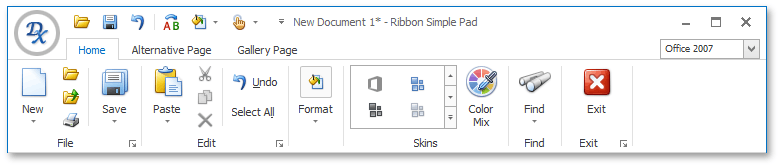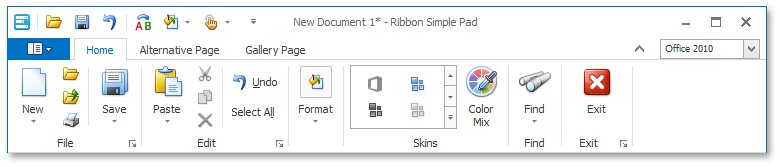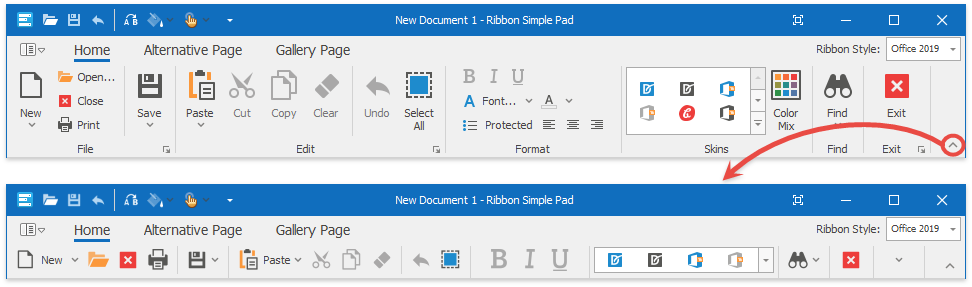IModelOptionsRibbon.RibbonControlStyle Property
Specifies the style of the Ribbon UI when it is enabled via the IModelOptionsWin.FormStyle property.
Namespace: DevExpress.ExpressApp.Win.SystemModule
Assembly: DevExpress.ExpressApp.Win.v25.2.dll
NuGet Packages: DevExpress.ExpressApp.Win, DevExpress.ExpressApp.Win.Design
Declaration
[DefaultValue(RibbonControlStyle.Default)]
RibbonControlStyle RibbonControlStyle { get; set; }Property Value
| Type | Default | Description |
|---|---|---|
| RibbonControlStyle | Default | A RibbonControlStyle enumeration value specifying the style of the Ribbon UI when it is enabled via the FormStyle property. |
Available values:
| Name | Description |
|---|---|
| Default | The same as the RibbonControlStyle.Office2013 option. See Version Compatibility: Default Property Values. |
| Office2007 | The Office2007 style. The following image shows this style with the Office 2007 Blue skin:
|
| Office2010 | The Office2010 style. The following image shows this style with the Office 2010 Blue skin:
|
| Office2013 | Emulates the Microsoft Office 2013 UI and its behavior, which includes a modified BackstageViewControl, a Full-Screen Mode button, and touch-input device mode support. The following image shows this style with the Office 2013 skin:
|
| MacOffice | The MacOffice style. The following image shows this style with the Office 2010 Blue skin:
To display the Application Button in the MacOffice style, ensure that the RibbonControl.ShowApplicationButton property is set to True. |
| TabletOffice | The Ribbon style inspired by the UI found in Microsoft Office for iPad. The following image shows this style with the Office 2013 skin:
|
| TabletOfficeEx | Obsolete. This value is obsolete, use the OfficeUniversal style instead. |
| OfficeUniversal | The Ribbon style inspired by the Ribbon UI introduced in Microsoft “Office Universal” apps. The following image shows this style with the Office 2013 skin:
|
| Office2019 | The Office 2019-inspired style. It features a flat appearance, tab animations (when the “Office 2019 Colorful”, “Office 2019 Black”, “Office 2019 White”, or “Office 2019 Dark Gray” vector skin is applied), and the capability to collapse into a single-row (the “Simplified” state). The following image shows this style with the Office 2019 Colorful skin:
|
| Office365 | The Office 365 style. The following image shows this style with the WXI skin:
|
Property Paths
You can access this nested property as listed below:
| Object Type | Path to RibbonControlStyle |
|---|---|
| IModelOptionsWin |
|