MSI - Plessey
- 2 minutes to read
MSI is based on the Plessey Code symbology. MSI, also known as Modified Plessey, is used primarily to mark retail shelves for inventory control.
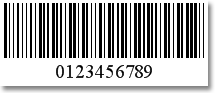
Refer to the following topic for more details: MSI Barcode.
Add the Bar Code to a Report
Drag the XRBarCode item from the DX.25.2: Report Controls tab and drop it onto the report.

Set the XRBarCode control’s Symbology property to CodeMSI (an object of the CodeMSIGenerator type).

Specify common barcode properties and properties specific to MSI.
Specific Properties
Use the barcode’s MSICheckSum property to get or set the checksum type for the barcode.
Runtime Example
The following code creates the MSI - Plessey barcode and specifies its properties.
using System;
using System.Collections.Generic;
using System.Drawing.Printing;
using System.Windows.Forms;
using DevExpress.XtraPrinting.BarCode;
using DevExpress.XtraReports.UI;
// ...
public XRBarCode CreateCodeMSIBarCode(string BarCodeText) {
// Create a barcode control.
XRBarCode barCode = new XRBarCode();
// Set the barcode's type to MSI.
barCode.Symbology = new CodeMSIGenerator();
// Adjust the barcode's main properties.
barCode.Text = BarCodeText;
barCode.Width = 400;
barCode.Height = 100;
// Adjust the properties specific to the barcode type.
((CodeMSIGenerator)barCode.Symbology).MSICheckSum = MSICheckSum.DoubleModulo10;
return barCode;
}
The code example below shows how to create a report with the MSI - Plessey barcode: