ECC200 - Data Matrix
- 3 minutes to read
Data Matrix is a two-dimensional matrix barcode. It consists of black and white “cells” arranged in a rectangular pattern. The barcode can encode textual and numeric data.
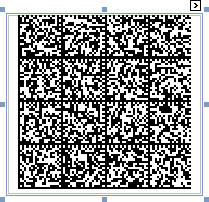
Refer to the following article for more details: Data Matrix.
Add the Bar Code to a Report
Drag the XRBarCode item from the DX.25.2: Report Controls tab and drop it onto the report.

Set the XRBarCode control’s Symbology property to DataMatrix (an object of the DataMatrixGenerator type).

Specify common barcode properties and properties specific to Data Matrix.
Specific Properties
XRBarCode.AutoModule/BarCodeControl.AutoModule
Gets or sets whether the Module property value should be calculated automatically based on the barcode size.
-
Gets or sets whether text or binary mode should be used to encode the barcode’s data.
-
Gets or sets the bar code matrix size.
Runtime Example
The following code creates the ECC200 - Data Matrix barcode and specifies its properties.
using System;
using System.Collections.Generic;
using System.Drawing.Printing;
using System.Windows.Forms;
using DevExpress.XtraPrinting.BarCode;
using DevExpress.XtraReports.UI;
// ...
public XRBarCode CreateDataMatrixBarCode(string BarCodeText) {
// Create a barcode control.
XRBarCode barCode = new XRBarCode();
// Set the barcode's type to DataMatrix.
barCode.Symbology = new DataMatrixGenerator();
// Adjust the barcode's main properties.
barCode.Text = BarCodeText;
barCode.Width = 400;
barCode.Height = 150;
// If the AutoModule property is set to false, uncomment the next line.
barCode.AutoModule = true;
//barcode.Module = 3;
// Adjust the properties specific to the barcode type.
((DataMatrixGenerator)barCode.Symbology).CompactionMode = DataMatrixCompactionMode.Text;
((DataMatrixGenerator)barCode.Symbology).MatrixSize = DataMatrixSize.MatrixAuto;
return barCode;
}
The code example below shows how to create a report with the ECC200 - Data Matrix barcode: