Document Selector
The Document Selector feature allows you to enable the MS Visual Studio window selection style in your applications.
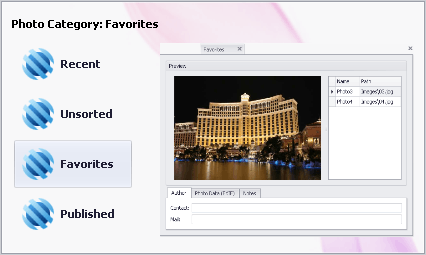
To enable the Document Selector feature, set the XtraTabbedMdiManager.UseDocumentSelector property to True. If this property is set to False or Default, the Document Selector is disabled.
When the feature is enabled, press and hold CTRL+TAB or CTRL+SHIFT+TAB to show the Document Selector. Then, while still holding the CTRL or CTRL+SHIFT key, you can navigate to another page by pressing the TAB or Arrow keys. Or, you can select the required page within the Document Selector by clicking it with a mouse.
If you quickly press and then release CTRL+TAB, the previously active child window is activated. To activate the following child window, press and hold CTRL+TAB and then press TAB.
You can customize the Document Selector’s display settings via the XtraTabbedMdiManager.CustomDocumentSelectorSettings event. For example, you can make the Document Selector’s Footer area visible.
When any item is selected in the Document Selector, you can display custom information (for example - the item’s description) in the Document Selector’s Header and Footer areas. This can be accomplished via the XtraTabbedMdiManager.CustomDocumentSelectorItem property.