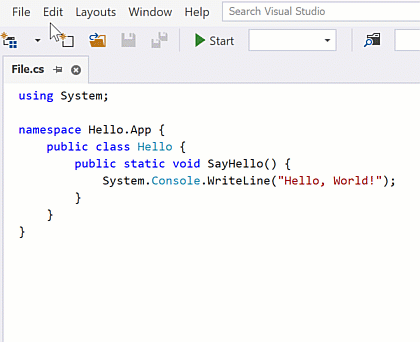Default Keyboard Hotkeys
- 2 minutes to read
The Bars library enables end users to navigate through bars and invoke link functionality using the keyboard. This topic contains a list of available key combinations.
Keys | Description |
|---|---|
Alt | Switches keyboard focus to the main menu’s first link. If bars already have keyboard focus, it is removed. Note that you can also set keyboard focus to any link associated with the BarManager. Use the BarManager.SelectLink method for this purpose. |
← and → | Navigate left and right through bar links. If the currently selected link is in a submenu, the left and right arrow keys navigate to the adjacent link within the parent bar and expand its submenu (if it is present). In this case, the first link within the expanded submenu becomes focused. If a bar is oriented vertically, the left and right arrow keys navigate up and down through links respectively. |
↑ and ↓ | Navigate up and down through links in a submenu or a popup menu. The down arrow key expands a submenu when its link is focused. |
Esc | Closes the currently expanded submenu or popup menu. If a submenu is closed, its link obtains keyboard focus. |
Tab | Navigates to the next link in the bar (to the right in horizontal layouts; down in vertical layouts). |
Shift+Tab | Navigates to the previous link in the bar (to the left in horizontal layouts; up in vertical layouts). |
Ctrl+Tab | Moves keyboard focus to another bar. Bars are focused in the same order as in the BarManager.Bars collection. |
Enter | Equivalent to clicking a link. |
Accelerator Keys | Key combinations constructed using the ALT key and the character that follows the ampersand in the link’s caption. (For instance, if the link’s caption is ‘&File‘, its accelerator key is the Alt+F combination). Pressing accelerator keys is equivalent to clicking a link if the assigned accelerator key is unique. |
Mnemonic-Based Navigation
Users can cycle through items and submenu items with the same mnemonic key (denoted by & in captions). When multiple items have the same mnemonic key, repeated key presses navigate through them sequentially.