Cursor Modes
- 3 minutes to read
The PDF Viewer has the following cursor modes:
| Mode | Example | Description | How to Activate |
|---|---|---|---|
| Select Tool |  |
Used to select text and images in a document. | Right-click within the document and select Select Tool in the context menu or set the PdfViewer.CursorMode property to SelectTool. |
| Hand Tool |  |
Used for navigation. Move the mouse while pressing the left button to navigate through the document. After you click the document’s page, the mouse pointer changes from  to to  . Drag the mouse pointer to scroll the document. . Drag the mouse pointer to scroll the document. |
Right-click within the document and select Hand Tool in the context menu or set the PdfViewer.CursorMode property to HandTool. |
| Marquee Zoom Tool |  |
Used to change the zoom level and view a particular part of the page. Click to increase the zoom level, or click while pressing the Ctrl key to decrease the zoom level. Drag a rectangle around the page portion to zoom in on it. | Right-click within the document and select Marquee Zoom in the context menu or set the PdfViewer.CursorMode property to MarqueeZoom. |
| Text Markup Tools |  |
Used to highlight, underline or strike out text. | Click one of the Text ribbon group buttons on the Comment tab or set the PdfViewer.CursorMode to TextHighlightTool, TextStrikethroughTool, or TextUnderlineTool. |
| Text Annotation Tools |  |
Used to create text annotations (sticky notes), free text annotations (text boxes), and callouts (text boxes with pointer lines). | Click Sticky Note, Free Text, or Callout on the Comment ribbon tab or set the PdfViewer.CursorMode to StickyNoteTool, FreeTextTool, or CalloutTool. |
Create Custom Interaction Tool
Handle mouse and keyboard events to create a custom interaction tool.
The following code sample handles the MouseMove event to change the appearance of the mouse pointer over different parts of the document’s surface:
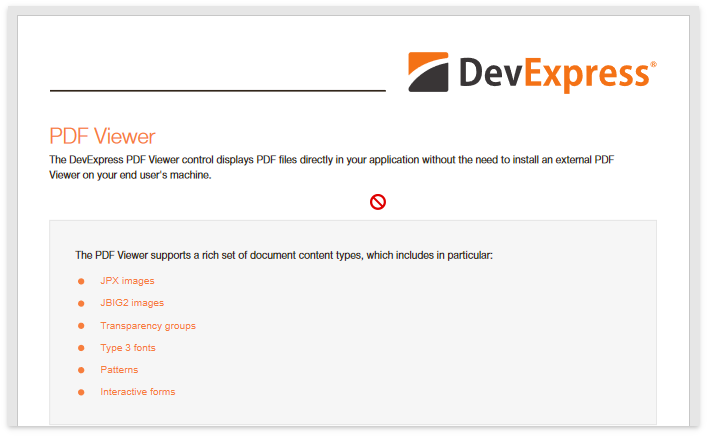
public partial class Form1 : RibbonForm
{
Cursor currentCursor = null;
//This property checks whether the cursor is located within the document's borders
bool CursorIsOverPage { get { return pdfViewer.IsDocumentOpened && pdfViewer.GetDocumentPosition(pdfViewer.PointToClient(MousePosition), false) != null; } }
public Form1()
{
InitializeComponent();
pdfViewer.CursorMode = PdfCursorMode.Custom;
pdfViewer.MouseMove += PdfViewer_MouseMove;
currentCursor = pdfViewer.Cursor;
}
private void PdfViewer_MouseMove(object sender, MouseEventArgs e)
{
//Show the No cursor when it hovers over the document
pdfViewer.Cursor = currentCursor != null && CursorIsOverPage ? Cursors.No : currentCursor;
}
}