Breadcrumb Modes
- 3 minutes to read
The Breadcrumb Edit Control can operate in two modes - Edit and Select. Both modes are complementary forms between which the Breadcrumb Modes switches dynamically at runtime depending on end-user actions (see the animation below). However, you can explicitly set in which mode the editor should operate at the moment. To do so, use the RepositoryItemBreadCrumbEdit.BreadCrumbMode property. Note that this setting does not prevent the editor from entering another mode, if required.
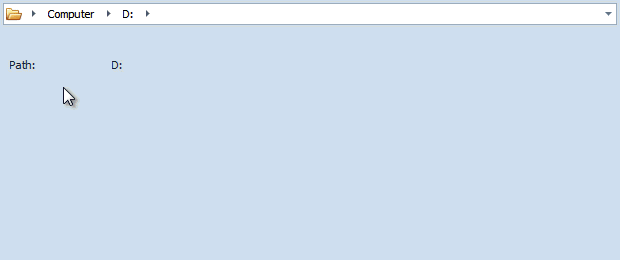
Select Mode
Select mode is the default mode in which end-users operate at runtime. All navigation is perfomed by using a mouse.

The following list enumerates end-user capabilities available in select mode.
- Clicking a node displayed in the current path navigates a user back to this node. Each node in this mode displays its caption.
- Its is possible to click a drop-down arrow (if any) for a node and view its child nodes.
- End-users cannot navigate to non-existing nodes.
- End-users are able to invoke the editor’s drop-down menu to view the navigation history that stores navigation performed in Edit mode (see the History section below).
Right-clicking the editor invokes the User Action Menu that contains three default actions: ‘Copy Address’, ‘Edit Address’ and ‘Delete History’ (see the figure below).

You can remove these default actions or add your custom items. To do so, handle the RepositoryItemBreadCrumbEdit.ShowUserActionMenu event and populate the e.PopupMenu.Items collection with DXMenuItem objects.
Edit Mode
The Breadcrumb Edit Control switches to Edit mode when an end-user clicks the empty space in the editor’s path or chooses the ‘Edit Address’ item in User Action Menu. You can disable the RepositoryItemBreadCrumbEdit.AllowEdit property to prevent the control from entering this mode and force it to operate in Select mode at all times.

This mode provides the following capabilities and specifics.
- The editor’s current path is presented as a plain text string: node values and separator chars. Note that since persistent nodes are excluded from the regular node hierarchy and do not affect navigation, their values are not displayed.
- End-users modify this path as a regular string. When the Enter key is pressed, the modified path is passed to the editor and it switches back to Select mode.
- The Edit mode allows for the dynamic new nodes creation. If an end-user entered an incorrect string as the editor path, the RepositoryItemBreadCrumbEdit.ValidatePath event is raised.
While end-users type the path, the auto-complete feature suggests existing nodes that match the path entered.

- Whenever a user navigates to a specific node in Edit mode, this path is recorded to history. The history can be viewed in Select mode by clicking the editor’s drop-down button (see the History section below).