How to: Use PDF Facade API to Manage Annotations
- 5 minutes to read
The following article describes how to use PDF Document Facade to manage PDF annotations.
Important
The Universal Subscription or an additional Office File API Subscription is required to use this example in production code. Refer to the DevExpress Subscription page for pricing information.
The PdfViewerExtensions.GetDocumentFacade method retrieves the PdfDocumentFacade class object that allows you to change the PDF document without access to its inner structure. The PdfDocumentFacade.Pages property returns a list of PdfPageFacade objects that contain PDF page properties.
The PdfPageFacade.Annotations property retrieves all page annotation properties. You can create and delete annotations, edit their content, flatten, add related comments and reviews. Refer to the following article for more information on PDF annotations:
Create Annotations
The table below lists available annotation types and API used to create these annotations:
| Annotation | Class | Method |
|---|---|---|
| Link | PdfLinkAnnotationFacade | AddLinkAnnotation |
| Text Markup | PdfTextMarkupAnnotationFacade | AddTextMarkupAnnotation |
| Sticky Note | PdfTextAnnotationFacade | AddTextAnnotation |
| Caret | PdfCaretAnnotationFacade | AddCaretAnnotation |
| Rubber Stamp | PdfRubberStampAnnotationFacade | AddRubberStampAnnotation |
| Circle | PdfCircleAnnotationFacade | AddCircleAnnotation |
| Square | PdfSquareAnnotationFacade | AddSquareAnnotation |
| File Attachment | PdfFileAttachmentAnnotationFacade | AddFileAttachmentAnnotation |
| Free Text | PdfFreeTextAnnotationFacade | AddFreeTextAnnotation |
| Ink | PdfInkAnnotationFacade | AddInkAnnotation |
| Line | PdfLineAnnotationFacade | AddLineAnnotation |
| Polyline | PdfPolyLineAnnotationFacade | AddPolyLineAnnotation |
| Polygon | PdfPolygonAnnotationFacade | AddPolygonAnnotation |
| Redaction | PdfRedactAnnotationFacade | AddRedactAnnotation |
The following code snippet creates a file attachment and a rubber stamp annotation:
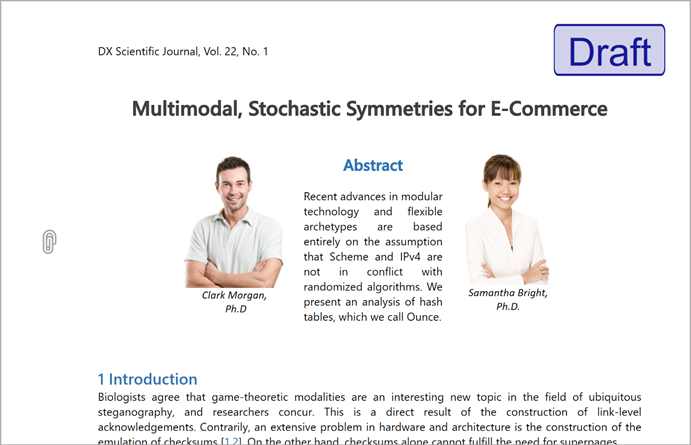
pdfViewer.LoadDocument("Document.pdf");
// Access the first page properties
PdfDocumentFacade documentFacade = pdfViewer.GetDocumentFacade();
PdfPageFacade pageFacade = documentFacade.Pages[0];
// Define a rubber stamp rectangle
PdfRectangle rubberStampRectangle = new PdfRectangle(491, 727, 591, 773);
// Create a "Draft" rubber stamp annotation
PdfRubberStampAnnotationFacade rubberStamp =
pageFacade.AddRubberStampAnnotation(rubberStampRectangle,
PdfRubberStampAnnotationIconName.Draft);
rubberStamp.Author = "Jesse Faden";
rubberStamp.Contents = "Made in PDF Document API";
// Define a file attachment area
PdfPoint attachmentPoint = new PdfPoint(29, 568);
// Specify attachment data
PdfFileAttachment attachment = new PdfFileAttachment()
{
CreationDate = DateTime.Now,
Description = "This is my attached file",
FileName = "MyAttach.txt",
Data = File.ReadAllBytes("..\\..\\Attachment.txt")
};
// Create a file attachment annotation
PdfFileAttachmentAnnotationFacade pdfFileAttachment =
pageFacade.AddFileAttachmentAnnotation(attachmentPoint, attachment,
PdfFileAttachmentAnnotationIconName.PaperClip);
pdfFileAttachment.Author = "Nancy Skywalker";
pdfFileAttachment.Contents = "Additional Content";
Edit Annotations
The PdfPageFacade.Annotations property returns all page annotation properties. You can filter annotation properties, cast them to the corresponding class, and use class properties to modify annotation parameters.
The following code snippet changes annotations created in the previous example, so they appear as follows:
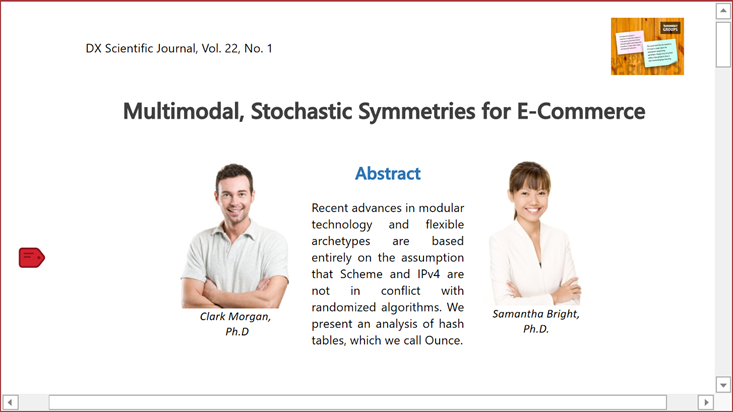
using DevExpress.Pdf;
using System.Linq;
PdfPageFacade pageFacade = pdfViewer.GetDocumentFacade().Pages[0];
// Get all rubber stamps
var rubberStampAnnotations = pageFacade.Annotations.Where
(annotation => annotation.Type == PdfAnnotationType.RubberStamp);
foreach (PdfRubberStampAnnotationFacade pdfRubberStamp in rubberStampAnnotations)
{
// Generate a stamp from another document’s page
pdfRubberStamp.SetCustomIcon("..\\..\\Demo.pdf", 4);
}
// Obtain all file attachments
var fileAttachments = pageFacade.Annotations.Where
(annotation => annotation.Type == PdfAnnotationType.FileAttachment);
foreach (PdfFileAttachmentAnnotationFacade fileAttachment in fileAttachments)
{
// Change the icon and its color
fileAttachment.Color = new PdfRGBColor(0.83, 0.13, 0.18);
fileAttachment.IconName = PdfFileAttachmentAnnotationIconName.Tag;
}
Flatten Annotations
The PdfDocumentFacade allows you to flatten all document annotations, annotations on a specific page, and a single annotation. Call one of the following methods to complete the task:
| Method | Description |
|---|---|
| PdfDocumentFacade.FlattenAnnotations | Flattens document annotations. |
| PdfPageFacade.FlattenAnnotations | Flattens the page annotations. |
| PdfAnnotationFacade.Flatten() | Flattens a specific annotation. |
The following code snippet flattens document annotations:
PdfDocumentFacade documentFacade = pdfViewer.GetDocumentFacade();
// Flatten all text annotations in the document:
documentFacade.FlattenAnnotations(PdfAnnotationType.Text);
PdfPageFacade pageFacade = documentFacade.Pages[0];
SizeF pageSize = pdfViewer.GetPageSize(0);
double halfPage = pageSize.Height / 2;
// Flatten annotations that are located
// on the lower half of the page:
pageFacade.FlattenAnnotations(x => x.Rectangle.Top < halfPage);
var annotations = documentFacade.Pages[0].Annotations;
// Flatten the first annotation:
annotations[0].Flatten();
Remove Annotations
Call the PdfAnnotationFacade.Remove() method to remove an annotation.
The follwoing code snippet removes all annotations from a specific author:
using DevExpress.Pdf;
using System.Linq;
// Access the first page properties
PdfPageFacade pageFacade = pdfViewer.GetDocumentFacade().Pages[0];
// Retrieve all markup annotations
var markups = pageFacade.Annotations.Where
(annotation => annotation.Type != PdfAnnotationType.Link).ToList();
foreach(PdfMarkupAnnotationFacade markupAnnotation in markups)
{
// Check the annotation author
if (markupAnnotation.Author == "Brian Zetc")
{
// Remove the annotation
markupAnnotation.Remove();
}
}