How to: Insert a Page Break between Two Bricks
- 2 minutes to read
This example demonstrates how to insert a page break between two bricks in a document. To accomplish this task, the PrintingSystemBase.InsertPageBreak method should be used, as demonstrated in the code snippet below.
Note
For this example to work correctly, you should add the PrintingSystem component (named printingSystem1) to your project, prior to executing this code.
The following two images demonstrate a document’s apperance before and after page break insertion.
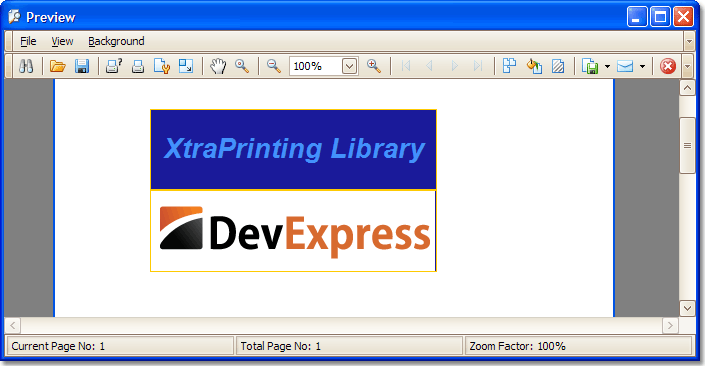
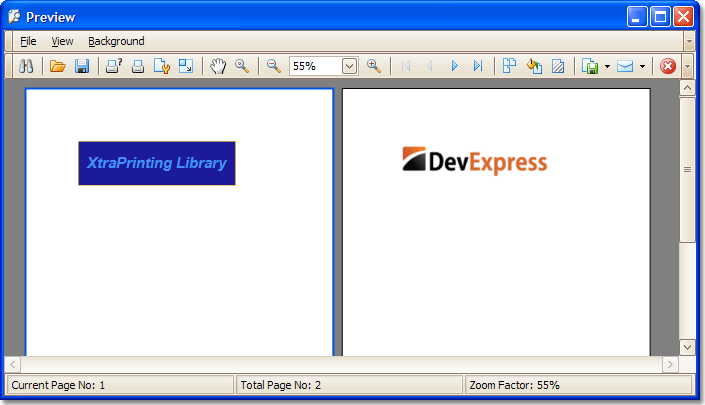
using System.Drawing;
using DevExpress.XtraPrinting;
// ...
private void button1_Click(object sender, EventArgs e) {
// Start report generation.
printingSystem1.Begin();
// Obtain the Printing System's graphics.
BrickGraphics gr = printingSystem1.Graph;
// Specify graphics settings.
gr.Modifier = BrickModifier.Detail;
gr.BackColor = Color.FromArgb(26, 26, 154);
gr.BorderColor = Color.FromArgb(254, 202, 2);
// Insert a text brick.
string s = "XtraPrinting Library";
TextBrick textBrick = new TextBrick();
textBrick = gr.DrawString(s, Color.FromArgb(67, 145, 252),
new RectangleF(0, 0, 286, 80), BorderSide.All);
textBrick.Font = new Font("Arial", 20, FontStyle.Bold | FontStyle.Italic);
BrickStringFormat bsf = new BrickStringFormat(StringAlignment.Center,
StringAlignment.Center);
textBrick.StringFormat = bsf;
// Insert a page break.
printingSystem1.InsertPageBreak(81);
// Insert an image brick.
Image img = Image.FromFile(@"..\..\Data\logo.png");
ImageBrick imageBrick = new ImageBrick();
imageBrick = gr.DrawImage(img, new RectangleF(0, 81, 286, 81));
// Finish report generation.
printingSystem1.End();
// Display the Print Preview form.
printingSystem1.PreviewFormEx.Show();
}
See Also