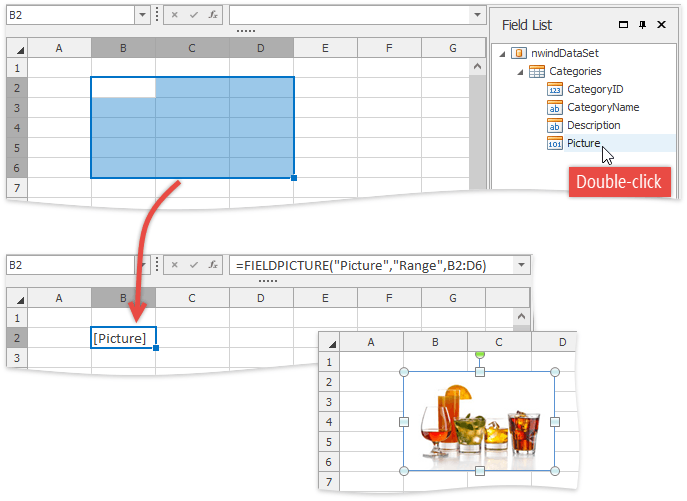Field List Panel
To visually insert mail merge fields into template cells, you can accompany a SpreadsheetControl with the Field List panel. To do this, click the SpreadsheetControl’s smart tag and select Create Field List Panel in the invoked SpreadsheetControl Tasks menu.
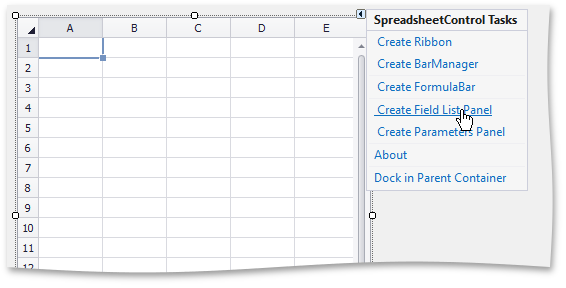
At runtime, the Field List panel shows the structure of the data source that is currently assigned to the SpreadsheetControl’s document. To add a field to a mail merge template from the Field List panel, do one of the following.
Drag-and-drop the required data field from the Field List panel onto a template cell.
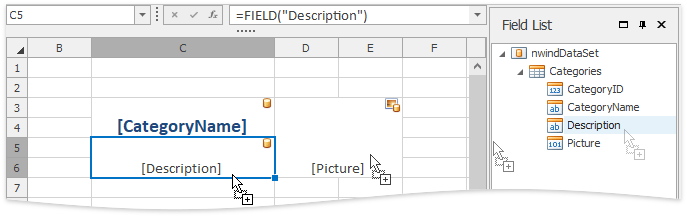
In the template, select the cell where you wish to insert a mail merge field, and double-click the required data field in the Field List panel.
Note that if you select a cell range in a template and double-click a field containing images in the Field List panel, a formula with the FIELDPICTURE function is inserted into the top left cell of the range, and function arguments are specified so that an image will be scaled to fit the selected range in a merged document while maintaining the aspect ratio.