Threaded Comments in Spreadsheet for WinForms
- 4 minutes to read
Users can add comments to a spreadsheet cell and reply to existing comments. Discussions can take place within the context of the cell, without the need to switch to another communication tool (email, instant messaging, or project management software).
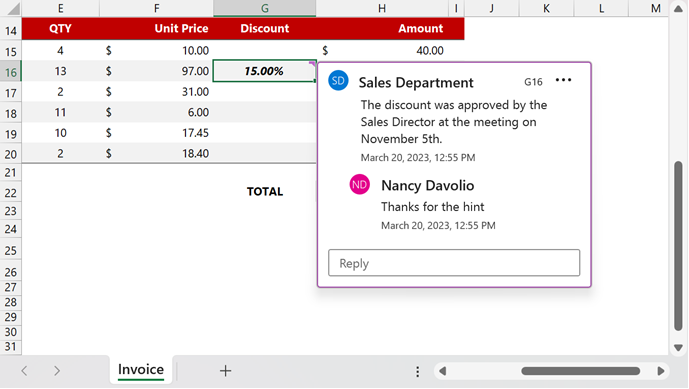
The SpreadsheetControl for WinForms allows you to manage threaded comments in code. You can add, edit and remove comments. Documents with threaded comments are processed without content loss.
Note
Take into account the following limitations:
- The SpreadsheetControl does not print or export threaded comments to PDF format.
- The SpreadsheetControl does not contain User Interface elements to manage threaded comments.
Access Threaded Comments
Use the Worksheet.ThreadedComments property to retrieve a ThreadedCommentCollection that contains all threaded comments in a worksheet. The ThreadedCommentCollection.GetThreadedComments(CellRange) method allows you to obtain all comments applied to a specified cell range.
The code sample below obtains all comments added to the A1:G20 cell range:
var workbook = spreadsheetControl1.Document;
workbook.LoadDocument(@"C:\Docs\Comments.xlsx");
Worksheet worksheet = workbook.Worksheets[0];
var comments = worksheet.ThreadedComments.GetThreadedComments(worksheet["A1:G20"]);
Add a Comment
Call the ThreadedCommentCollection.Add method to add a threaded comment to a specific cell. If you pass a cell range as the method parameter, the comment is added to the top-left cell of this range.
You can pass a string or a ThreadedCommentCollection.Add instance to specify a comment author. The ThreadedCommentAuthor object allows you to specify login credentials that link the author to their identity provider (Windows Live ID, Office 365, and so on).
The code sample below adds a comment to the G16 cell:
var workbook = spreadsheetControl1.Document;
workbook.LoadDocument(@"C:\Docs\Comments.xlsx");
Worksheet worksheet = workbook.Worksheets[0];
var comments = worksheet.ThreadedComments;
ThreadedComment threadedComment =
comments.Add(worksheet["G16"], "Sales Department",
"The discount was approved by the Sales Director at the meeting on November 5th.");
threadedComment.Resolved = true;
workbook.SaveDocument(@"C:\Docs\Comments_upd.xlsx");
Edit a Comment
Use ThreadedComment class properties to change comment parameters. You can change the comment’s text and specify whether this comment resolves the thread.
The code sample below resolves the thread:
var workbook = spreadsheetControl1.Document;
workbook.LoadDocument(@"C:\Docs\Comments.xlsx");
Worksheet worksheet = workbook.Worksheets[0];
var comments = worksheet.ThreadedComments;
ThreadedComment threadedComment = comments[0];
threadedComment.Text = "This thread is resolved";
threadedComment.Resolved = true;
Reply to a Comment
Use the ThreadedComment.Reply method to add a reply. You can pass a string or a ThreadedCommentAuthor instance to specify the comment’s author.
The code sample below adds a reply to the first comment:
var workbook = spreadsheetControl1.Document;
workbook.LoadDocument(@"C:\Docs\Comments.xlsx");
Worksheet worksheet = workbook.Worksheets[0];
var comments = worksheet.ThreadedComments;
ThreadedComment threadedComment = comments[0];
threadedComment.Reply("Nancy Davolio", "Thanks for the hint");
workbook.SaveDocument(@"C:\Docs\Comments_upd.xlsx");
Remove a Comment
The following methods allow you to remove comments:
- ThreadedCommentCollection.Remove
- Removes the specified comments or a comment applied to a cell range.
- ThreadedCommentCollection.RemoveAt(Int32)
- Removes a comment at the specified index in the collection.
The code sample below removes all comments with the specified author:
var workbook = spreadsheetControl1.Document;
workbook.LoadDocument(@"C:\Docs\Comments.xlsx");
Worksheet worksheet = workbook.Worksheets[0];
var comments = worksheet.ThreadedComments.Where(comment => comment.Author.Name == "Nancy Davolio");
if (comments!=null)
{
foreach (var comment in comments)
{
worksheet.ThreadedComments.Remove(comment);
}
}
Manage Simple Notes
The Worksheet.Comments property allows you to manage simple notes - legacy comments in Excel documents. Refer to the following article for more information: How to: Create, Edit and Copy Simple Notes in Spreadsheet for WinForms
Note
The Worksheet.Comments property retrieves simple notes only. The return value - a ThreadedCommentCollection - does not contain threaded comments.