How to: Apply Rich Formatting to Cell Text
- 3 minutes to read
Use the RichTextString object’s members to format text values within spreadsheet cells. Rich text consists of one or more text regions (or text runs), each with its own set of font characteristics. The RichTextString.Runs property provides access to a text run collection. A RichTextRun object defines an individual run within a collection.
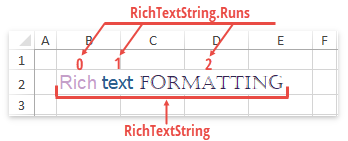
Create Rich Text
Use the following members to apply rich formatting to the cell’s text.
| Member | Description |
|---|---|
| RichTextString.AddTextRun | Adds a new text run with the specified font settings to the rich text string. |
| RichTextString.Characters | Allows you to format specific characters within the cell’s text. |
| RichTextRange.SetFont/ RichTextRange.Font |
Allows you to specify font attributes for specific characters within the cell’s text. |
| RichTextString.Text | Gets or sets the full text displayed in a cell. |
| CellRange.SetRichText | Assigns rich formatted text to a cell. |
Example I
The following code snippet uses the RichTextString.AddTextRun method to compose the cell’s text from individual text runs.
// Create a RichTextString instance.
RichTextString richText = new RichTextString();
// Add three text runs. Each run has its own font settings.
richText.AddTextRun("Rich ", new RichTextRunFont("Arial", 14, System.Drawing.Color.FromArgb(0xc5, 0x9f, 0xc9)));
richText.AddTextRun("text ", new RichTextRunFont("Tahoma", 14, System.Drawing.Color.FromArgb(0x2c, 0x60, 0x8e)));
richText.AddTextRun("formatting", new RichTextRunFont("Castellar", 14, System.Drawing.Color.FromArgb(0x2f, 0x24, 0x4f)));
// Assign the rich formatted text to the cell B2.
worksheet["B2"].SetRichText(richText);
Example II
The code snippet below uses the RichTextString.Characters method to format a portion of the cell’s text.
// Create a RichTextString instance.
RichTextString richText = new RichTextString();
// Specify the cell text.
richText.Text = "Rich text formatting";
// Change font characteristics of the first word.
richText.Characters(0, 4).SetFont(new RichTextRunFont("Calibri", 12, System.Drawing.Color.Red));
// Assign the rich formatted text to the cell B2.
worksheet["B2"].SetRichText(richText);
Access Rich Text
| Member | Description |
|---|---|
| CellRange.HasRichText | Checks whether a cell contains rich formatted text. |
| CellRange.GetRichText | Retrieves rich text from a cell. |
| RichTextString.Runs | Allows you to iterate through a collection of the existing text runs. |
| RichTextRun.Text | Gets the current run’s text. |
| RichTextRun.Font | Gets font attributes applied to the current run. |
Format Characters within an Existing Text
The following example shows how to apply rich formatting to a cell that already contains a text value.
// Set a cell value.
worksheet["B2"].Value = "Rich text formatting";
// Obtain the RichTextString object that contains the cell text.
RichTextString richText = worksheet["B2"].GetRichText();
// Format the first word as bold.
richText.Characters(0, 4).Font.Bold = true;
// Assign the rich formatted text to the cell B2.
worksheet["B2"].SetRichText(richText);
Obtain the Entire Rich Text String and Its Length
| Member | Description |
|---|---|
| RichTextString.Text | Gets or sets the full text contained in a cell. You can also use the cell’s CellRange.Value property to obtain the resulting text string as plain text. |
| RichTextString.Length | Returns the rich text length. |