Customize a Series
- 2 minutes to read
This topic describes the most important options of a series.
To quickly access series options, click the web chart control’s smart tag, and in its tasks list, select Series….
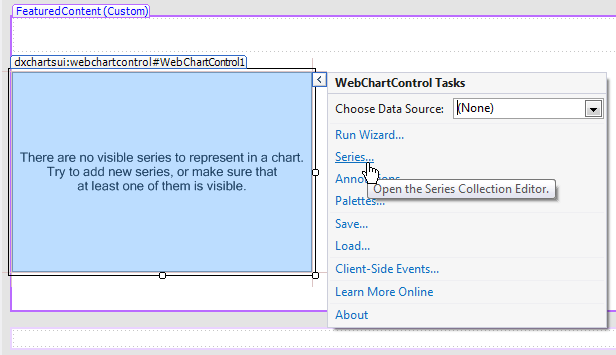
This invokes the Series Collection Editor.
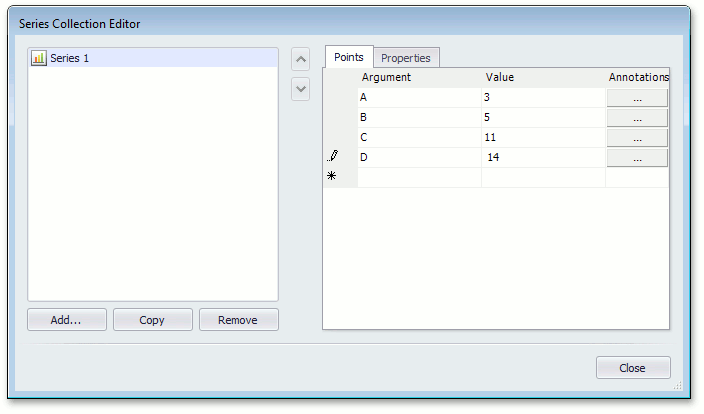
If the series collection does not have a chart series, use the Series Collection Editor to add it as follows.
- Click the Add… button to add a series to the series collection;
In the invoked Choose Series View dialog, select the desired series and click OK.
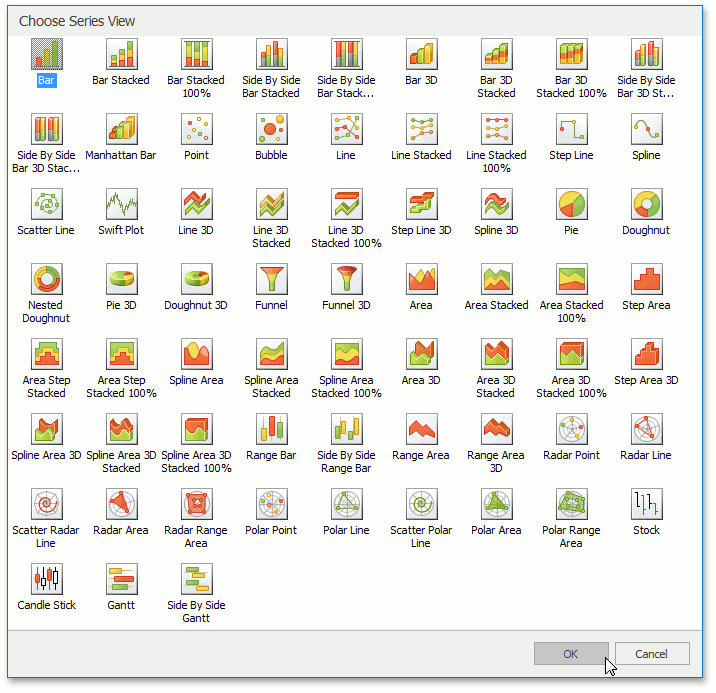
Then, in the Series Collection Editor, select a series on the left side and switch to the Properties tab on the right side.
The available series options are organized into several groups - as listed below.
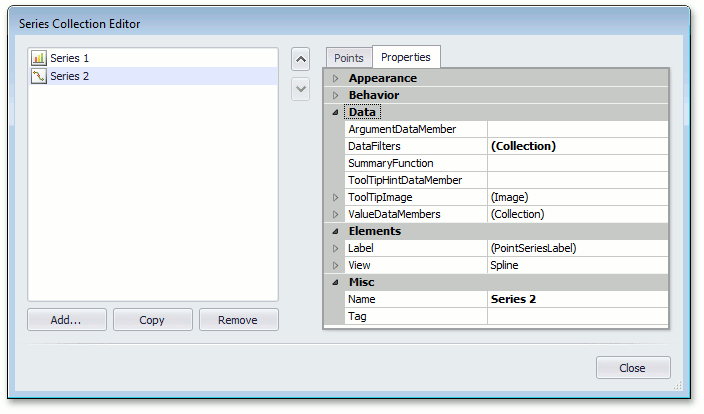
Appearance
In this group, only the SeriesBase.Visible and SeriesBase.LabelsVisibility properties are available. Note that until a chart has at least one visible series, it is empty and displays the following notification instead of a diagram: “There are no visible series to represent in a chart. Try to add new series, or make sure that at least one of them is visible.”.
Behavior
In this group, you can specify the scale types for the series argument and value(s), apply series point sorting, enable the Top-N feature, adjust how the series is represented in the legend (SeriesBase.ShowInLegend, SeriesBase.CheckableInLegend, SeriesBase.CheckedInLegend, SeriesBase.LegendText and SeriesBase.LegendTextPattern), enable the crosshair cursor and tooltips (SeriesBase.CrosshairEnabled, SeriesBase.ToolTipEnabled), customize the crosshair label, tooltip point and series patterns (SeriesBase.CrosshairLabelPattern, SeriesBase.ToolTipPointPattern, SeriesBase.ToolTipSeriesPattern), and control the crosshair label visibility (SeriesBase.CrosshairLabelVisibility).
Data
This group includes options to bind series, filter data and calculate summaries, define a tooltip hint data member (SeriesBase.ToolTipHintDataMember), and specify a tooltip image (Series.ToolTipImage).
Elements
This group has two major sets of options: series point label options (which control label appearance and resolve label overlap and series view type options.
Misc
In this group, you can specify the series name (Series.Name) and mark it with a tag (ChartElement.Tag).
To apply changes and close the dialog, click Close.