Full-Stacked Bar Chart
- 4 minutes to read
Short Description
The Full-Stacked Bar Chart (100%-Stacked Bar Chart) is represented by the FullStackedBar3DSeriesView object, which belongs to Bar and Column Series Views. This view displays all series stacked, with a single bar for each category. The height of each bar is always the full height of the chart diagram (i.e., 1). Series values are displayed as percentages of each bar.
A Full-Stacked Bar chart is shown in the image below.
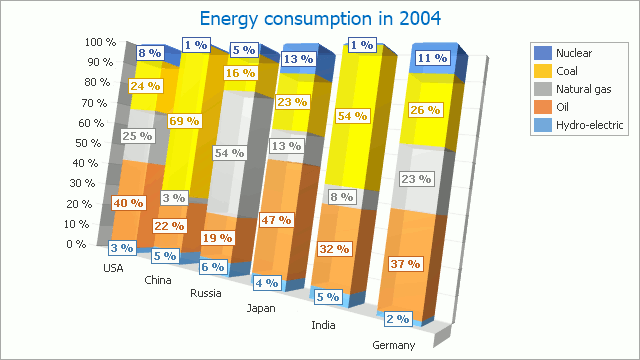
Note
A Full-Stacked Bar chart can display series that contain data points with positive or negative values. A series with positive values, however, is stacked only with other series that contain positive values; and a series with negative values is stacked with series that contain negative values.
Note that if a series contains data points with both positive and negative values, it is treated as a series with positive values, while all its negative values are treated as zeros.
Chart Type Characteristics
The table below lists the main characteristics of this chart type.
| Feature | Value |
|---|---|
| Series View type | FullStackedBar3DSeriesView |
| Diagram type | XYDiagram3D |
| Number of arguments per series point | 1 |
| Number of values per series point | 1 |
Note
For information on which chart types can be combined with the Full-Stacked Bar Chart, refer to the following help topic: Combining Different Series Views.
Example
The following example creates a ChartControl with two series of the FullStackedBar3DSeriesView type, sets their general properties, and adds this chart to a form at runtime. Before proceeding with this example, first create a Windows Forms Application in Visual Studio, and add all required assemblies to the project’s References list.
Then, add the following code to the Form.Load event handler.
using System;
using System.Windows.Forms;
using DevExpress.XtraCharts;
// ...
private void Form1_Load(object sender, EventArgs e) {
// Create an empty chart.
ChartControl fullStackedBar3DChart = new ChartControl();
// Create two series of the FullStackedBar3D view type.
Series series1 = new Series("Series 1", ViewType.FullStackedBar3D);
Series series2 = new Series("Series 2", ViewType.FullStackedBar3D);
// Populate both series with points.
series1.Points.Add(new SeriesPoint("A", 80));
series1.Points.Add(new SeriesPoint("B", 20));
series1.Points.Add(new SeriesPoint("C", 50));
series1.Points.Add(new SeriesPoint("D", 30));
series2.Points.Add(new SeriesPoint("A", 40));
series2.Points.Add(new SeriesPoint("B", 60));
series2.Points.Add(new SeriesPoint("C", 20));
series2.Points.Add(new SeriesPoint("D", 80));
// Add the series to the chart.
fullStackedBar3DChart.Series.AddRange(new Series[] {
series1,
series2});
// Adjust the view-type-specific options of the second series.
FullStackedBar3DSeriesView myView = (FullStackedBar3DSeriesView)series2.View;
myView.Transparency = 160;
myView.Model = Bar3DModel.Cylinder;
myView.ShowFacet = false;
// Access the diagram's options.
((XYDiagram3D)fullStackedBar3DChart.Diagram).ZoomPercent = 110;
// Add a title to the chart and hide the legend.
ChartTitle chartTitle1 = new ChartTitle();
chartTitle1.Text = "3D Full Stacked Bar Chart";
fullStackedBar3DChart.Titles.Add(chartTitle1);
fullStackedBar3DChart.Legend.Visible = false;
// Add the chart to the form.
fullStackedBar3DChart.Dock = DockStyle.Fill;
this.Controls.Add(fullStackedBar3DChart);
}