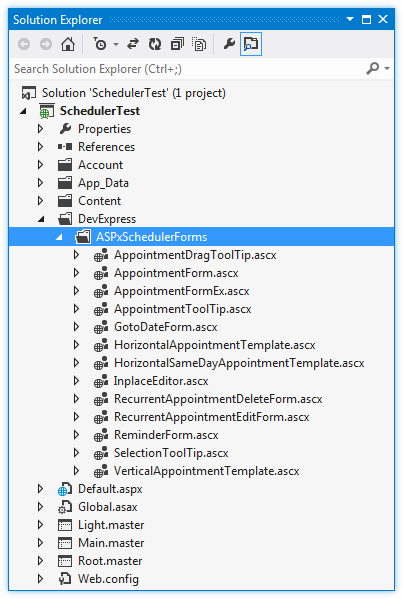Dialog Forms
- 2 minutes to read
The default forms are normally delivered via the ASPxScheduler assembly because it is better for performance and more efficient than storing all forms. Forms should only be copied locally if they need to be modified. Once modified, these forms will be used by the ASPxScheduler within the web project.
You can retrieve default templates and copy them to your web project to make them available for customization. To do this, click the ASPxScheduler control’s Smart Tag to invoke the actions list. In this list, click the ‘Copy Default Dialog Forms to the Project…’ link.
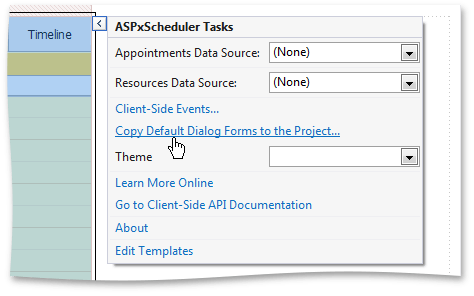
An alert dialog is invoked, warning you that this action will extract default dialog forms from the resources. If you do not plan to modify default forms, click No.
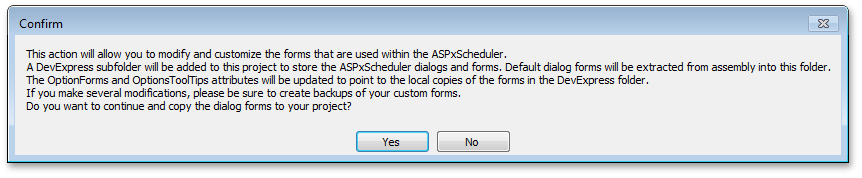
A DevExpress subfolder will be added to this project to store the ASPxScheduler dialogs and forms.
The OptionsForms and OptionsToolTips attributes of the SchedulerControl will be updated to point to the local copies of the forms.
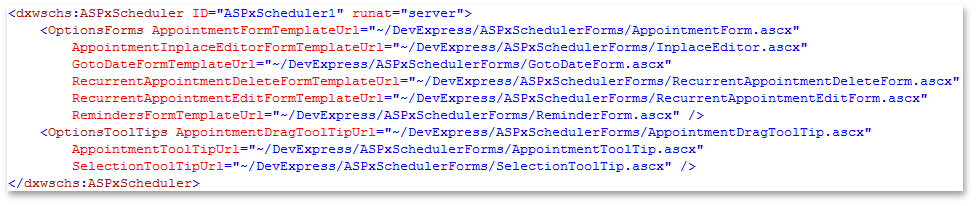
If you are working with a Web application project, Microsoft Visual Studio will warn you that the added files (dialog and forms) will be converted to Web application project files.

Click Yes in the dialog to continue.
Although the default location of the copied dialog forms is a DevExpress folder, you can move them to any folder within the site. If you move the files from the DevExpress subfolder, use the ASPxScheduler.OptionsForms and ASPxScheduler.OptionsToolTips properties, and specify the new location of the files. You can have different customized forms for different ASPxScheduler instances.