Enable the Report Designer's Skeleton Screen
- 2 minutes to read
When the Web Report Designer loads its UI and report, it can display a skeleton screen (content placeholder):
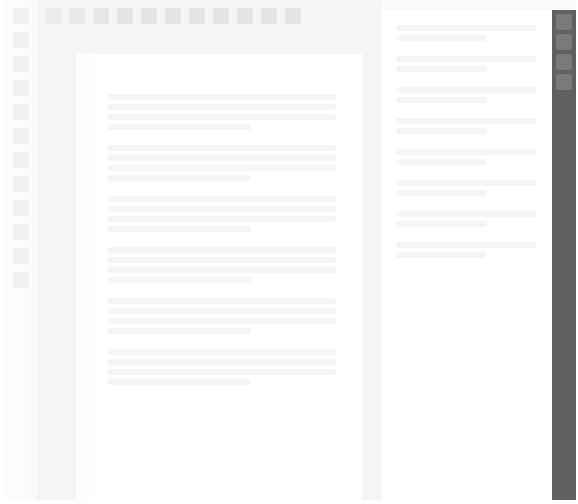
If you use the DevExpress Reporting ASP.NET Core template to create a new project, the skeleton screen is already enabled. You can review the implementation and use similar code in other projects. For information on the DevExpress Template Gallery, refer to the following help topic: Use DevExpress Visual Studio Templates to Create an ASP.NET Core Reporting App with a Report Designer.
If your project is not based on the DevExpress Template Gallery, modify the project files to enable the skeleton screen as follows:
Add the
dx-reporting-skeleton-screen.cssfile from the devexpress-reporting NPM package to the page that contains the Report Designer:@section Scripts { <link href="~/css/dx-reporting-skeleton-screen.css" rel="stylesheet" /> ... }Render two separate parts of the reporting control:
- Call the RenderHtml method to render markup.
- Call the RenderScripts method to render scripts.
@{ var designerRender = Html.DevExpress().ReportDesigner("reportDesigner") .Height("1000px") .Bind("TestReport"); @designerRender.RenderHtml() } @section Scripts { <link href="~/css/dx-reporting-skeleton-screen.css" rel="stylesheet" /> ... @designerRender.RenderScripts() }Render scripts in the specified section after all other scripts are rendered:
<!DOCTYPE html> <html> <head> @* ... *@ </head> <body> @* ... *@ @RenderSection("Scripts", false) </body> </html>Specify the
dx-reporting-skeleton-screen.cssfile in the bundle configuration:[ // ... { "outputFileName": "wwwroot/css/dx-reporting-skeleton-screen.css", "inputFiles": [ "node_modules/devexpress-reporting/dist/css/dx-reporting-skeleton-screen.css" ], "minify": { "enabled": false, "adjustRelativePaths": false } } // ... ]Rebuild and run the project.