Spelling Dialog
- 2 minutes to read
When the SpellChecker component finds a word that is not contained in the dictionaries associated with the current culture, the Spelling dialog can be used for making corrections. This dialog is invoked when a spell check is started on demand (for example, when the end user clicks a button and calls the SpellChecker.Check method), or the Check Spelling item is selected from the context menu, displayed when the end user right-clicks the incorrect word.
| SpellingFormType.Outlook | SpellingFormType.Word |
|---|---|
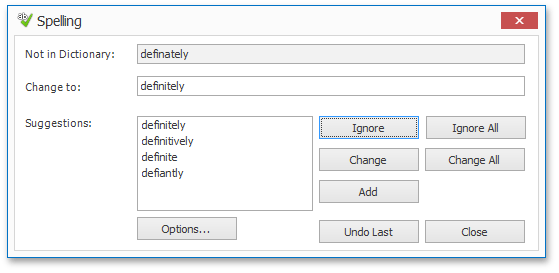 |
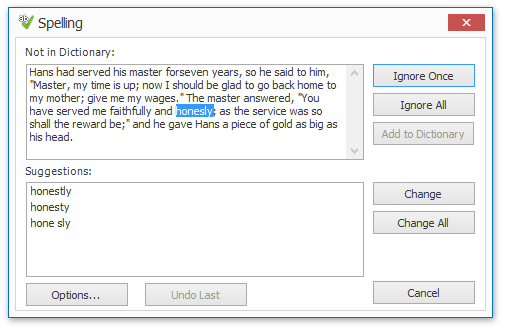 |
This dialog enables the end user to do one of the following:
- Select one of the suggested corrections to replace the misspelled word (once or all occurrences in the text);
- Skip the word;
- Ignore the word and all its future occurrences in the text;
- Add the word to a custom dictionary of the Spell Checker. Note that this option is available only if the custom dictionary is provided.
The Options… button invokes the Spelling Options Dialog dialog. The Undo button cancels changes.
If the end user checks spelling of a selection in a text editor (MemoEdit or RichTextBox), the following message appears after the check is complete:
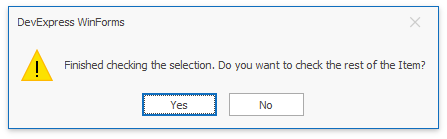
The message below appears when the document is checked or when the end user decided not to check the rest of the text:
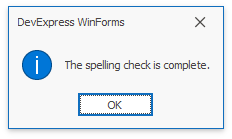
You can use the SpellCheckerBase.SpellingFormType property to change the Spelling dialog type (SpellingFormType.Outlook or SpellingFormType.Word).
The SpellChecker.SpellingFormShowing event occurs before the Spelling dialog appears. The SpellCheckerBase.FinishCheckingMainPart event fires when the SpellChecker finished checking the selected text. These events allow you to customize related forms. Refer to the How To: Customize the Spelling Dialog topic for more information.