How to: Customize Look And Feel of All Controls within Form
You can use the settings the XtraForm.LookAndFeel object provides to customize the default look-and-feel settings of all DevExpress controls in an XtraForm (or its descendant). To enable these settings, set the form’s LookAndFeel.UseDefaultLookAndFeel option to false. Otherwise, the Default LookAndFeel object specifies the look-and-feel of the form and its controls.
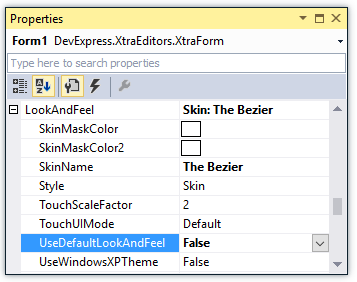
Tip
If you use a regular System.Windows.Forms.Form, convert it to a DevExpress form or use the StyleController component to manage the look-and-feel settings of this forms’ controls.
DevExpress controls can override the default look-and-feel settings (those that the XtraForm or DefaultLookAndFeel object specifies):
Set the control’s LookAndFeel.UseDefaultLookAndFeel property to false.
Use the control’s LookAndFeel property to specify these settings.
Example
The following code sets the “Office 2013 White” skin as the default style for all the controls on an XtraForm, except for the SimpleButton control, which is rendered using the “DevExpress Dark Style” skin: The UserLookAndFeel.SetSkinStyle method called in the example automatically disables the UserLookAndFeel.UseDefaultLookAndFeel setting.
public partial class Form1 : DevExpress.XtraEditors.XtraForm {
public Form1()
{
InitializeComponent();
gridControl1.DataSource = new DataHelper().RecordBindingList;
}
private void Form1_Load(object sender, EventArgs e) {
this.LookAndFeel.SetSkinStyle("Office 2013 White");
simpleButton1.LookAndFeel.SetSkinStyle("DevExpress Dark Style");
}
}