Move and Resize Report Controls
- 2 minutes to read
You can move report controls using the mouse in the same way you move other controls in Visual Studio. To select multiple controls, press and hold the SHIFT or CTRL key and click the required controls.

You can select all the controls within a specific area by clicking an empty place on a report’s surface and drawing a rectangle around the required controls.

Use the handles displayed around selected controls to change their size.

Press Shift and drag a corner anchor to resize a report control and preserve its aspect ratio.
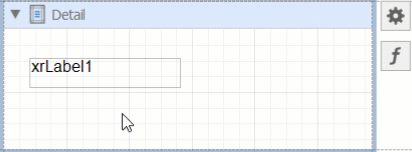
You can also use the Report Explorer to move a control. You can move controls to other bands (except DetailReportBand), or into an XRPanel or XRTableCell control. Select a control and drag it (either within the Report Explorer or to the design surface). The drop targets are highlighted when you drag the control over them.
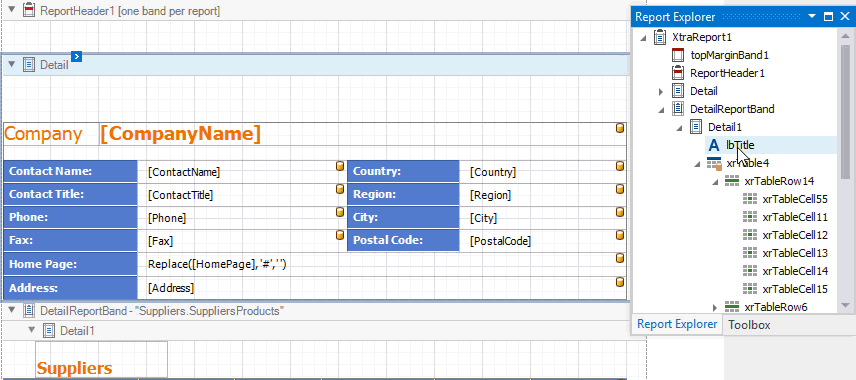
Note
You can drag the XRTableOfContents control only to ReportHeaderBand and ReportFooterBand.
Bind Table Cells to Data in the End-User Report Designer
Tutorials that explain how to use different report elements in EUD Report Designers for WinForms and Web are included in the End-User Documentation online help section: