Record Configuration Dialog
- 2 minutes to read
The Record Configuration dialog displays settings that affect selector generation and test playback in recording mode.
To open the dialog, click the button next to the Record Browser drop-down menu in the main toolbar.
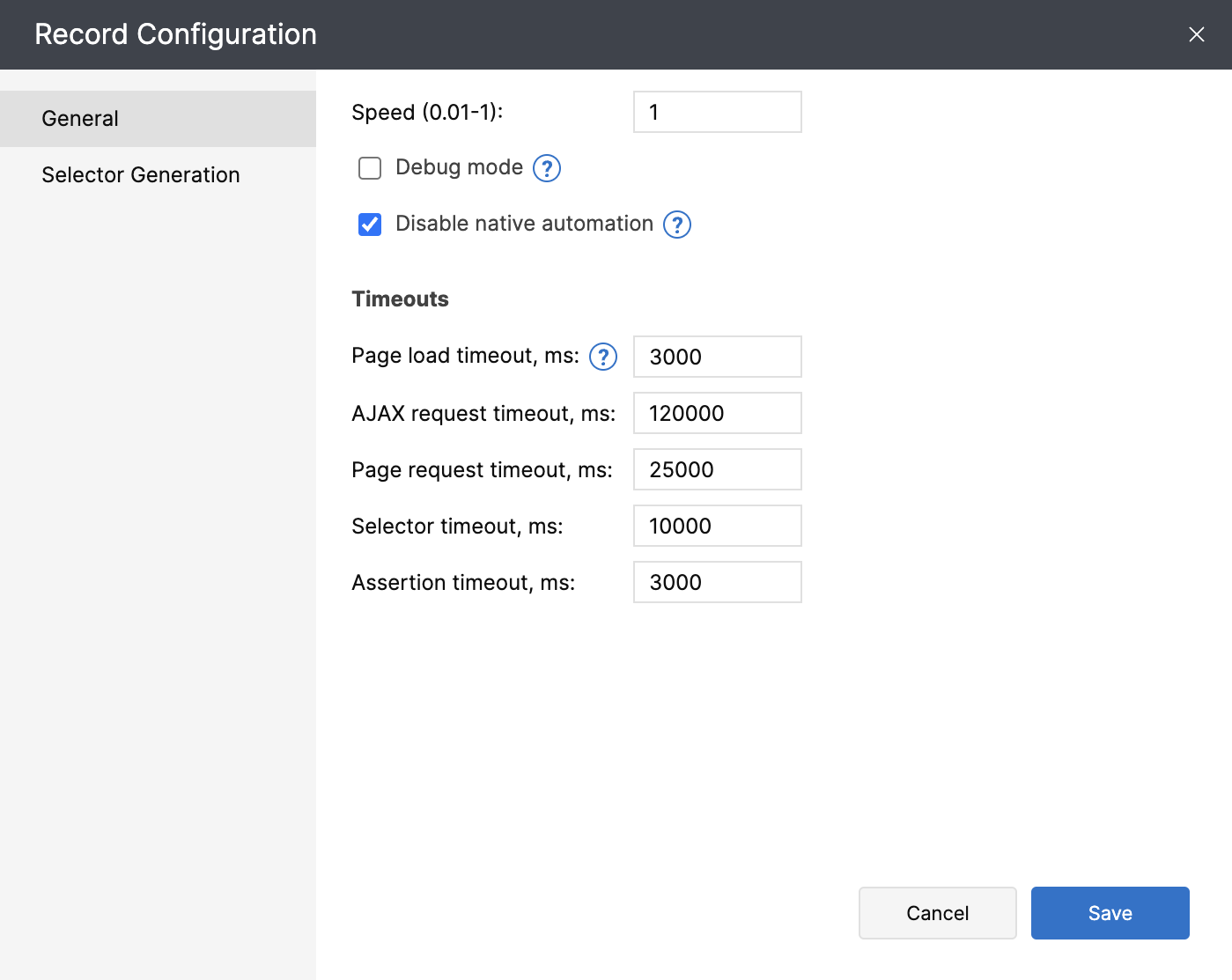
The Record Configuration dialog includes the following panes:
General
When you record new actions to an existing test, TestCafe Studio first replays the test’s existing actions. The settings in the General pane affect the playback of these actions.
| Options | Description | Default |
|---|---|---|
| Speed | Action playback speed (0.01 … 1) |
1 |
| Debug mode | Activates the debug mode. | Inactive |
| Disable native automtion | Use the TestCafe Proxy, and not the Chrome DevTools Protocol, to automate browsers. | Active |
Timeouts
| Options | Description | Default |
|---|---|---|
| Page load timeout | The maximum time between the window.load event and the DOMContentLoaded event (ms). | 3000 |
| AJAX request timeout | The maximum AJAX request resolution time (ms). | 120000 |
| Page request timeout | The maximum page request resolution time (ms). | 25000 |
| Selector timeout | The maximum selector resolution time (ms). | 10000 |
| Assertion timeout | The maximum assertion resolution time. TestCafe retries assertions multiple times within the timeout window. | 3000 |
Selector Generation
The settings in the Selector Generation pane affect Selector generation rules. See Selector Priority for more information.
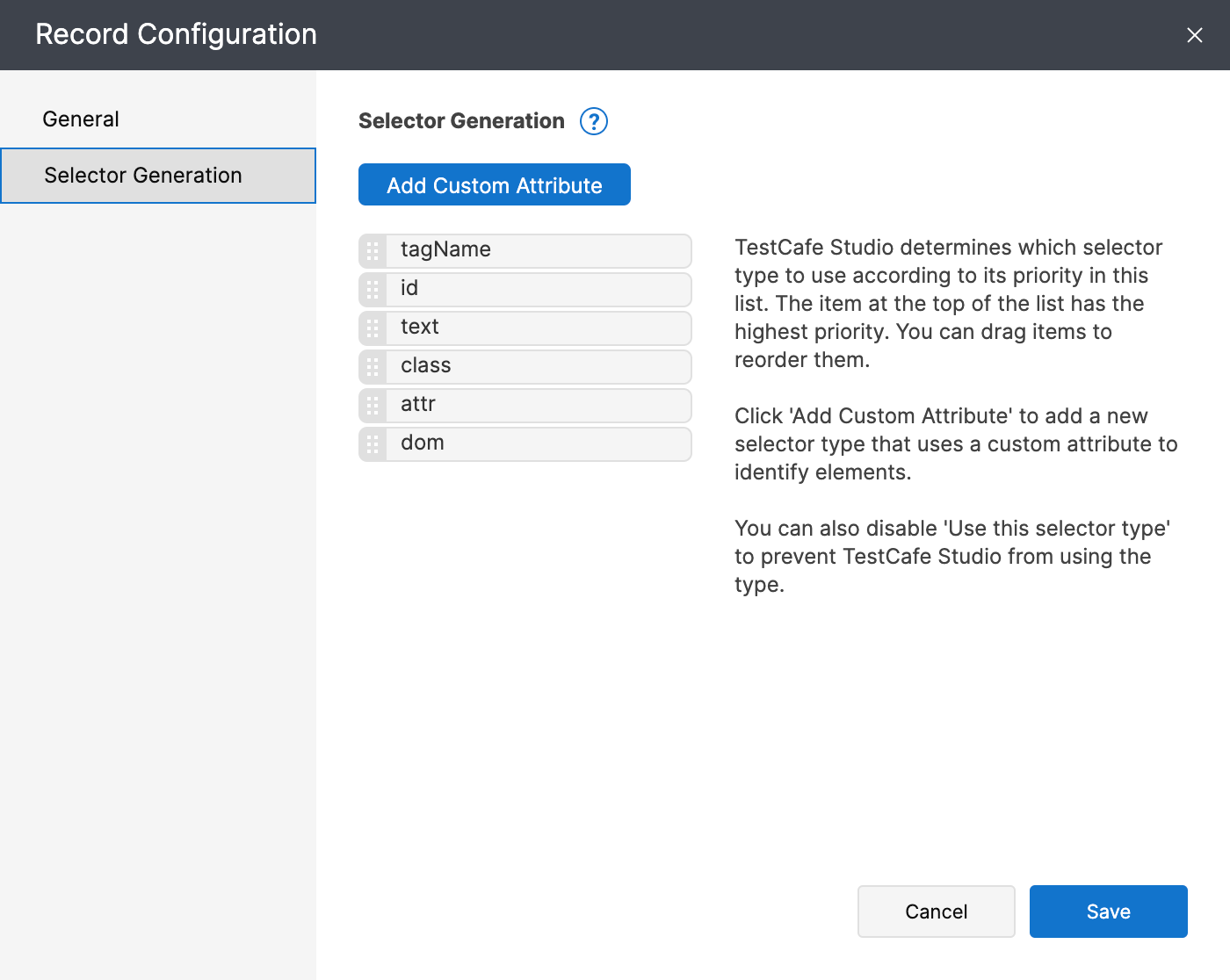
The Selector type list displays Selector types in order of priority. Click the  icon to rearrange list items.
icon to rearrange list items.
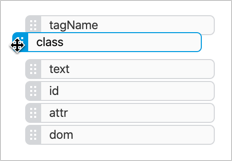
Click a Selector type to view its description. Disable the Use this selector type switch to exclude this Selector type from generated Selectors. For instance, you can disable the id attribute if your site uses dynamic IDs.
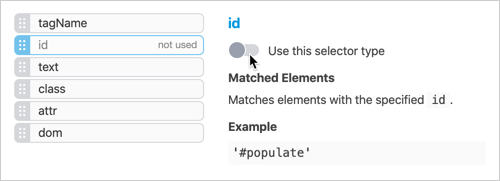
Note
You cannot disable the dom selector type.
Click the Add Custom Attribute button to add a Selector type with a custom attribute (for example, data-testid). When you add a new Selector type, TestCafe Studio adds it to the top of the list.
Click a custom attribute entry to change the attribute name. Click 

Note
You cannot create more than one selector type per attribute. You also cannot create custom selector types for id or class because TestCafe Studio has built-in selectors for these attributes.