Digital Gauges
- 3 minutes to read
This topic lists Digital Gauge types that ship with the ASPxGaugeControl component and explains how to use these gauges in your application.
For details on other gauge types, refer to the corresponding topics in the following section: Gauge Types.
Digital Gauge Overview
Digital gauges display text or numbers similar to LED displays.

This control emulates a digital clock, an audio receiver, or other LED device.
The following types of Digital Gauges are available:
- Seven Segment;
- Fourteen Segment;
- Matrix 5x8;
- Matrix 8x14.
You can use segments or the matrix format to paint numbers and text (see the image above).
A full set of digital gauge shapes is available at design time in a gauge’s Preset Manager.
DigitalGauge Class
A Digital Gauge is an instance of the DigitalGauge class. Use the ASPxGaugeControl.Gauges property to access a Digital Gauge.
ASPxGaugeControl gaugeControl1 = new ASPxGaugeControl();
DigitalGauge gauge1 = gaugeControl1.Gauges[0] as DigitalGauge;
You can create a Digital Gauge control at design time within Visual Studio or programmatically at runtime. The following example demonstrates how to do this.
Digital Gauge Elements
This section describes Digital Gauge elements and their properties.
A Digital Gauge consists of numerous elements, each of which is intended to perform a specific task.
The following image illustrates the main Digital Gauge elements.
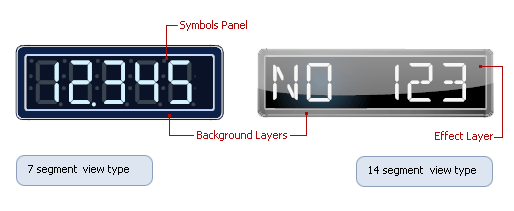
The Symbols Panel is a container that looks and behaves like an actual LED device. It hosts one or more symbols to display either characters or digits.
The following options affect how gauge contents are displayed:
- DigitalGauge.Text - specifies the text to be displayed;
- DigitalGauge.DigitCount - specifies the number of placeholders for the text;
- DigitalGauge.LetterSpacing - specifies the distance between characters.
A Background Layer (an instance of the DigitalBackgroundLayerComponent class) is the background of the digital gauge. This layer contains the following main display options:
- DigitalBackgroundLayer.TopLeft and DigitalBackgroundLayer.BottomRight - specify the bounds within which the background layer is rendered;
- DigitalBackgroundLayer.ShapeType - allows you to choose the background layer‘s painting style.
An Effect Layer adds a style effect (for instance, a glare effect) to the gauge.
The Effect layer is an instance of the DigitalEffectLayerComponent class. It contains the following main display options:
- DigitalEffectLayer.TopLeft and DigitalEffectLayer.BottomRight - specify the bounds within which the layer is rendered;
- DigitalEffectLayer.ShapeType - allows you to choose the layer’s painting style.
For more information on gauge elements, see the following section: Digital Gauge (Visual Elements).