Spell Checking
- 2 minutes to read
The ASP.NET Rich Text Editor delivers built-in spell checking support, including the type-as-you-go error detection. A document’s spelling can be checked and corrected within the RichEdit.
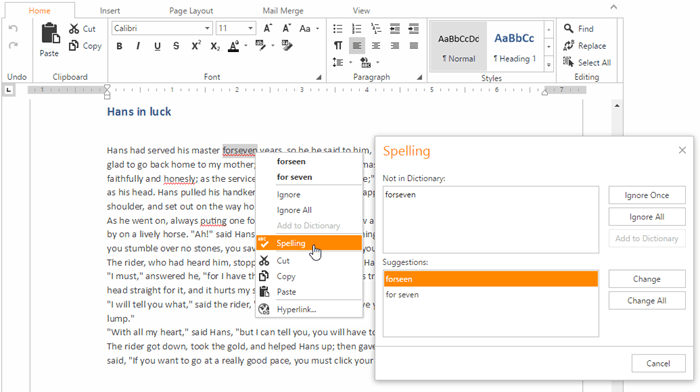
Use the ASPxRichEditSpellCheckerSettings.Enabled property to control the spell checking availability. The main spelling options can be defined using the following properties exposed through the ASPxRichEditSettings.SpellChecker property (accessed as Settings.SpellChecker).
| Property Name | Description |
|---|---|
| ASPxRichEditSpellCheckerSettings.Culture | Gets or sets the culture-specific settings of the built-in spell checker. |
| ASPxRichEditSpellCheckerSettings.Dictionaries | Provides access to a collection of dictionaries. |
| ASPxRichEditSpellCheckerSettings.LevenshteinDistance | Gets or sets the parameter used to measure the proximity of words. |
| ASPxRichEditSpellCheckerSettings.OptionsSpelling | Provides access to basic spelling settings. |
| ASPxRichEditSpellCheckerSettings.SuggestionCount | Gets or sets the number of suggested words displayed in the spelling form. |
You also can use the server-side ASPxRichEdit.SpellCheckerWordAdded event that fires when a user adds a new word in the dictionary. Use this event to save added words to a custom physical dictionary.
The spell-checking functionality exposed by the RichEdit is provided by the ASPxSpellChecker control. To learn more about the capabilities of the DevExpress ASP.NET Spell Checker, refer to its documentation and demos.
Client Spell Checking
The ASPxClientRichEdit control provides the RichEditDocument.spellingInfo property that is available via the ASPxClientRichEdit.document property. With the RichEditDocument.spellingInfo property you can obtain the SpellingInfo object that gets the spell checker’s current state and the array of the MisspelledInterval objects describing misspelled intervals in the text.
Example
How to: Save words added via the Add to Dictionary option to a custom physical dictionary