How To: Create New and Modify Existing Vector Skin Palettes
- 2 minutes to read
To create new or modify existing palettes, you can click the “Edit…” button in the Project Settings Page.
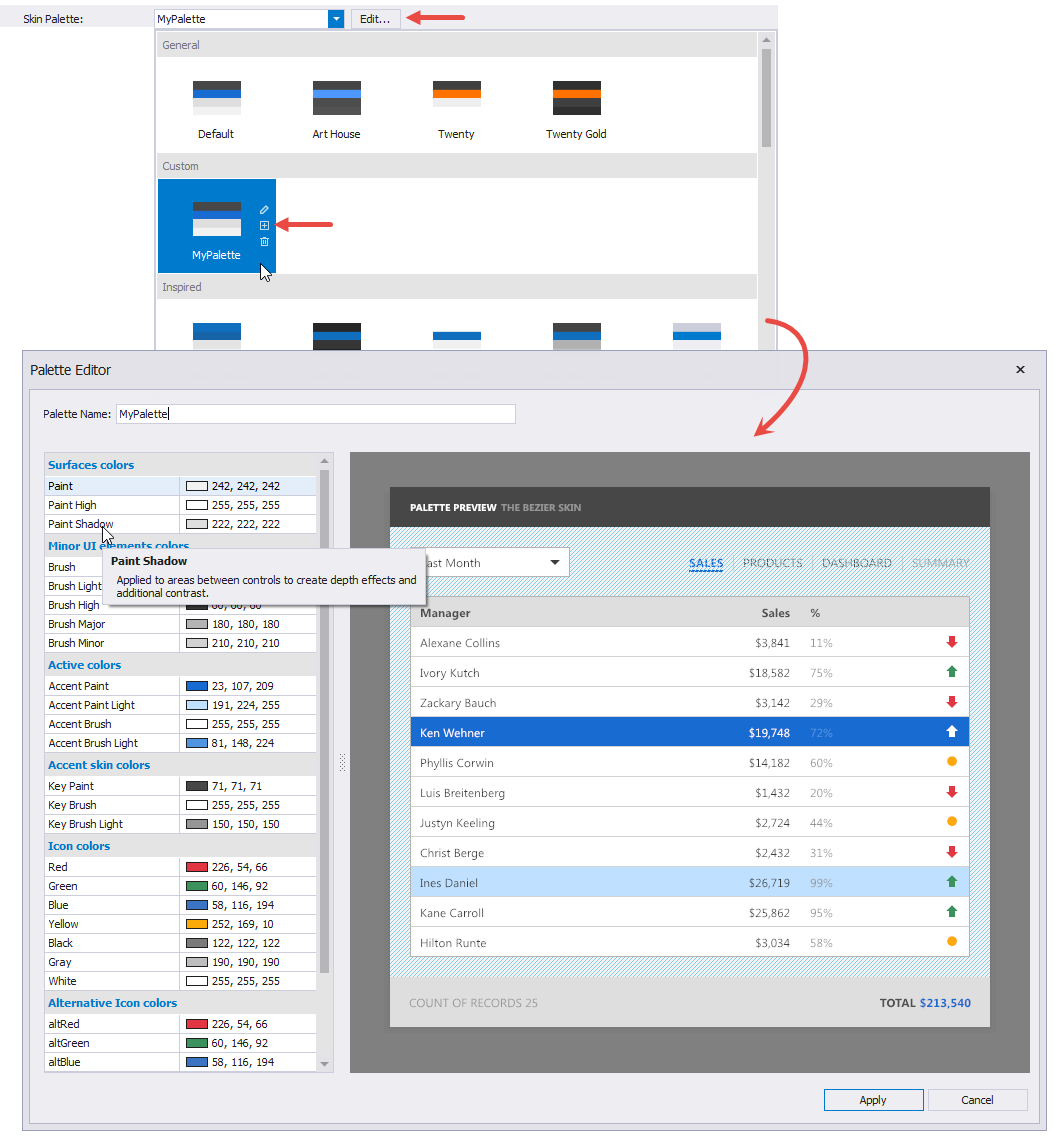
The following sample illustrates how to solve this task in code.
SvgPalette svgPalette = new SvgPalette();
svgPalette.Colors.Add(new SvgColor("Paint", Color.FromArgb(242, 242, 242)));
svgPalette.Colors.Add(new SvgColor("Paint High", Color.FromArgb(255, 255, 255)));
svgPalette.Colors.Add(new SvgColor("Paint Shadow", Color.FromArgb(222, 222, 222)));
svgPalette.Colors.Add(new SvgColor("Brush", Color.FromArgb(80, 80, 80)));
svgPalette.Colors.Add(new SvgColor("Brush Light", Color.FromArgb(150, 150, 150)));
svgPalette.Colors.Add(new SvgColor("Brush High", Color.FromArgb(80, 80, 80)));
svgPalette.Colors.Add(new SvgColor("Brush Major", Color.FromArgb(180, 180, 180)));
svgPalette.Colors.Add(new SvgColor("Brush Minor", Color.FromArgb(210, 210, 210)));
svgPalette.Colors.Add(new SvgColor("Accent Paint", Color.FromArgb(23, 107, 209)));
svgPalette.Colors.Add(new SvgColor("Accent Paint Light", Color.FromArgb(191, 224, 255)));
svgPalette.Colors.Add(new SvgColor("Accent Brush", Color.FromArgb(255, 255, 255)));
svgPalette.Colors.Add(new SvgColor("Accent Brush Light", Color.FromArgb(81, 148, 224)));
svgPalette.Colors.Add(new SvgColor("Key Paint", Color.FromArgb(71, 71, 71)));
svgPalette.Colors.Add(new SvgColor("Key Brush", Color.FromArgb(255, 255, 255)));
svgPalette.Colors.Add(new SvgColor("Key Brush Light", Color.FromArgb(150, 150, 150)));
svgPalette.Colors.Add(new SvgColor("Red", Color.FromArgb(226, 54, 66)));
svgPalette.Colors.Add(new SvgColor("Green", Color.FromArgb(60, 146, 92)));
svgPalette.Colors.Add(new SvgColor("Blue", Color.FromArgb(58, 116, 194)));
svgPalette.Colors.Add(new SvgColor("Yellow", Color.FromArgb(252, 169, 10)));
svgPalette.Colors.Add(new SvgColor("Black", Color.FromArgb(122, 122, 122)));
svgPalette.Colors.Add(new SvgColor("Gray", Color.FromArgb(190, 190, 190)));
svgPalette.Colors.Add(new SvgColor("White", Color.FromArgb(255, 255, 255)));
// Obtain a vector skin
var commonSkin = CommonSkins.GetSkin(LookAndFeel);
// Replace the default color palette with a custom palette
commonSkin.SvgPalettes[Skin.DefaultSkinPaletteName].CustomPalette = svgPalette;
LookAndFeelHelper.ForceDefaultLookAndFeelChanged();
// Or add a new palette
commonSkin.CustomSvgPalettes.Add(new SvgPaletteKey(commonSkin.CustomSvgPalettes.Count, "PALETTE_NAME"), svgPalette);
For more information on what palette colors do, refer to the following articles: