Design-Time Skinning
At design time, all DevExpress controls are painted with the default “DevExpress Style” skin - unless you use the DefaultLookAndFeel component to apply a specific skin.
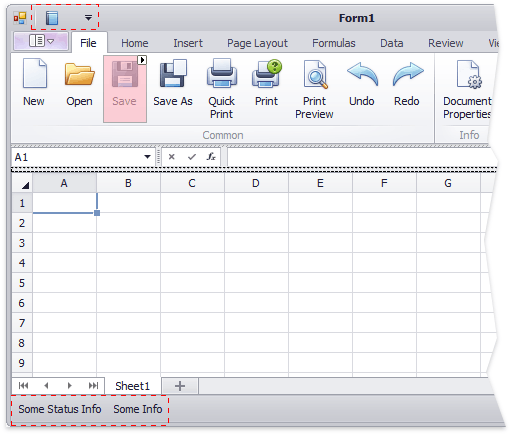
In the Visual Studio “DevExpress | WinForms Controls” menu, click “Change Design-Time Settings…” to change the default design-time skin. In the invoked dialog, choose the required skin and check “Enable design-time form skinning”.
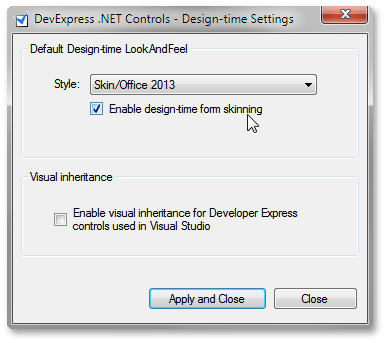
This setting changes the DefaultDesignTimeLookAndFeel registry key, located under the “HKEY_LOCAL_MACHINE\SOFTWARE\Developer Express” node (the “HKEY_LOCAL_MACHINE\SOFTWARE\Wow6432Node\Developer Express” node for 64-bit Windows). The selected skin will be applied to all WinForms projects that are not explicitly set by the DefaultLookAndFeel component.
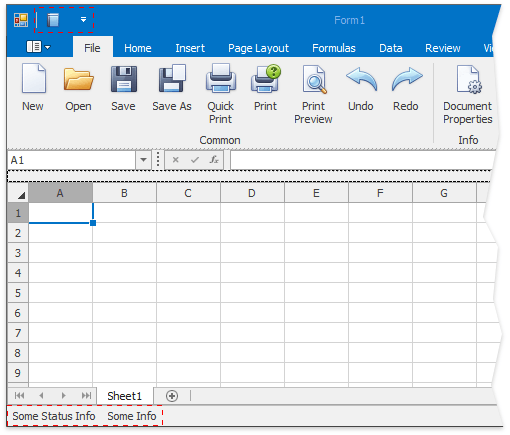
Note
If a WinForms project is open when you change the default design-time skin, restart Visual Studio to apply the changes.
This setting does not affect runtime application appearance; at runtime, the “DevExpress Style” skin will still be applied by default.