Template Gallery
- 2 minutes to read
The DevExpress Template Gallery contains a set of popular application layouts of DevExpress Controls that you can use in your application.
Note
We implemented a new dotnet CLI powered Project Wizard you can use across multiple IDEs. The new wizard includes many additional project presets: Cross-IDE Project Template Kit.
The Template Gallery option automatically appears in the Visual Studio New Project menu after you install the DevExpress controls suite:
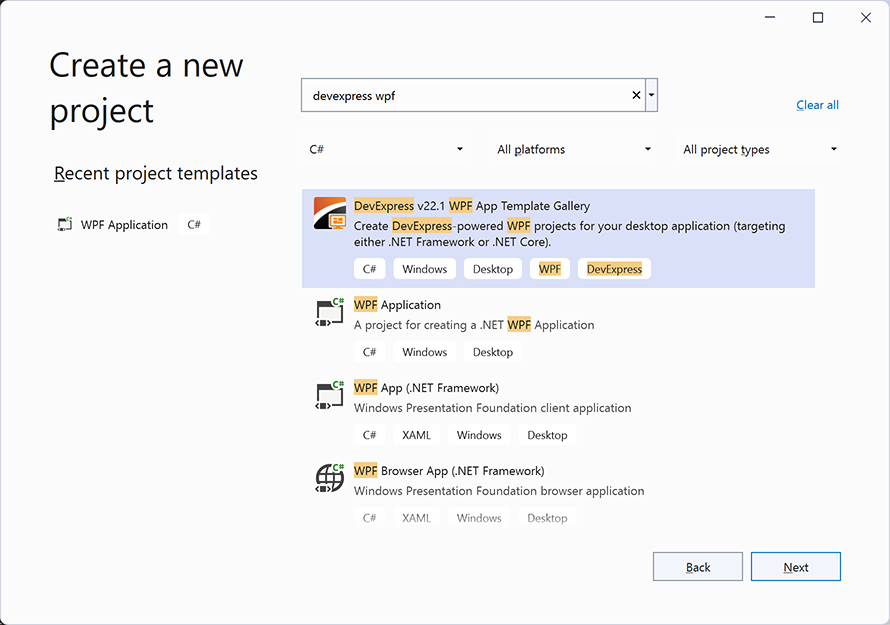
Enter the project name, select the project’s location, and click OK to proceed to the main Template Gallery dialog. The following image illustrates this dialog and its elements:
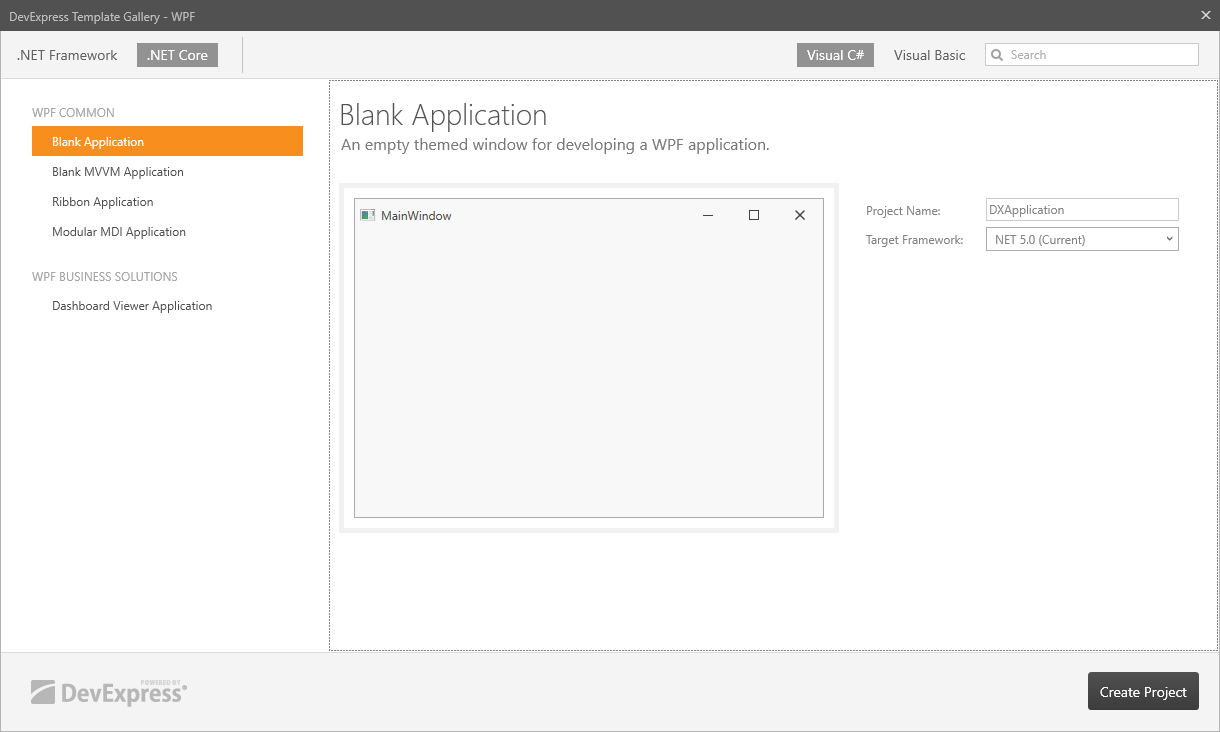
Target Framework - allows you to choose between .NET Framework and .NET Core.
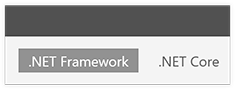
Language Selector - allows you to choose between Visual C# and Visual Basic.

Template Categories - enumerates all the selected platform’s available template groups, version, and language. Templates are grouped by purpose or application UI type.
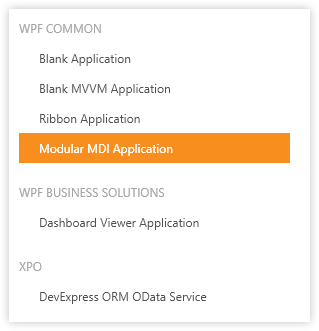
Search Box - allows you to search for specific templates by title.
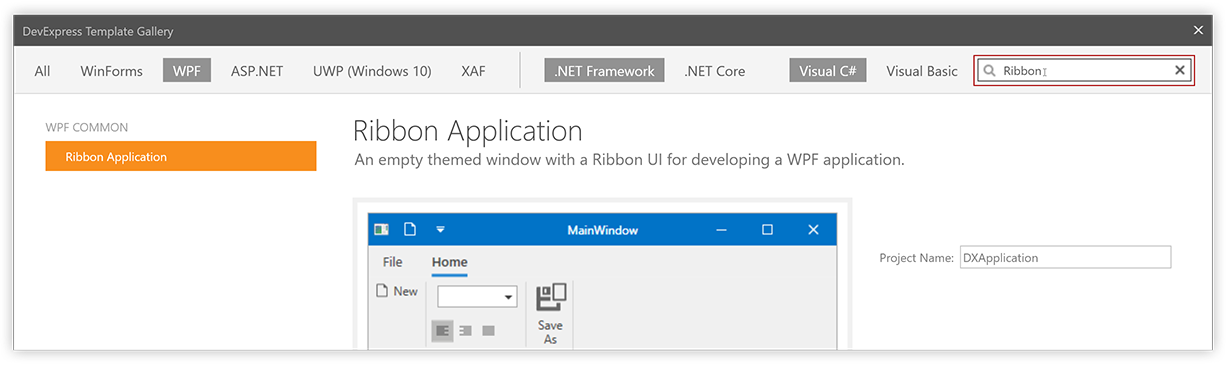
Once you have chosen the application options, click the desired template. This navigates you to the next dialog, which has a detailed template description, along with Back, Create Project, and Run Wizard buttons.
WPF Project Templates
WPF Common group
| Template Name | Description | Components in Use |
|---|---|---|
| Blank Application | An empty application with DevExpress themes and components. | ThemedWindow |
| Blank MVVM Application | An empty application with the DevExpress MVVM Framework, themes, and components. | ThemedWindow, MVVM Framework |
| Ribbon Application | An application with Ribbon-based toolbars. | RibbonControl, RibbonStatusBarControl, ThemedWindow |
| Modular MDI Application | An empty modular application based on the Module Injection Framework. | MIF |
WPF Business Solutions group
| Template Name | Description | Components in Use |
|---|---|---|
| Dashboard Viewer Application | A dashboard viewer application that shows a dashboard created at design time. | DashboardControl, ThemedWindow |
Add DevExpress Item menu
In addition to creating entire DevExpress template-based projects, you can add templated items to existing projects. To do this, right-click your project in the Visual Studio Solution Explorer window and select the Add DevExpress Item menu item, as shown in the figure below.
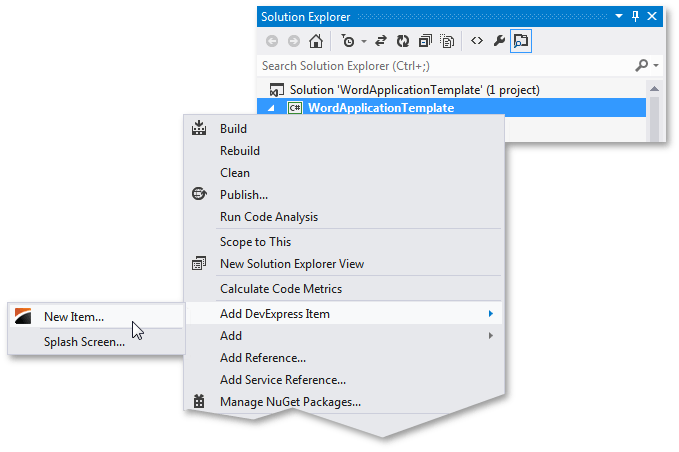
Clicking this menu item invokes the Template Gallery dialog, which is similar to the Project Template Gallery dialog mentioned earlier. This dialog has the same options for choosing the platform, version, and language. All new item templates are grouped by type or purpose. You can see this dialog in the following image:
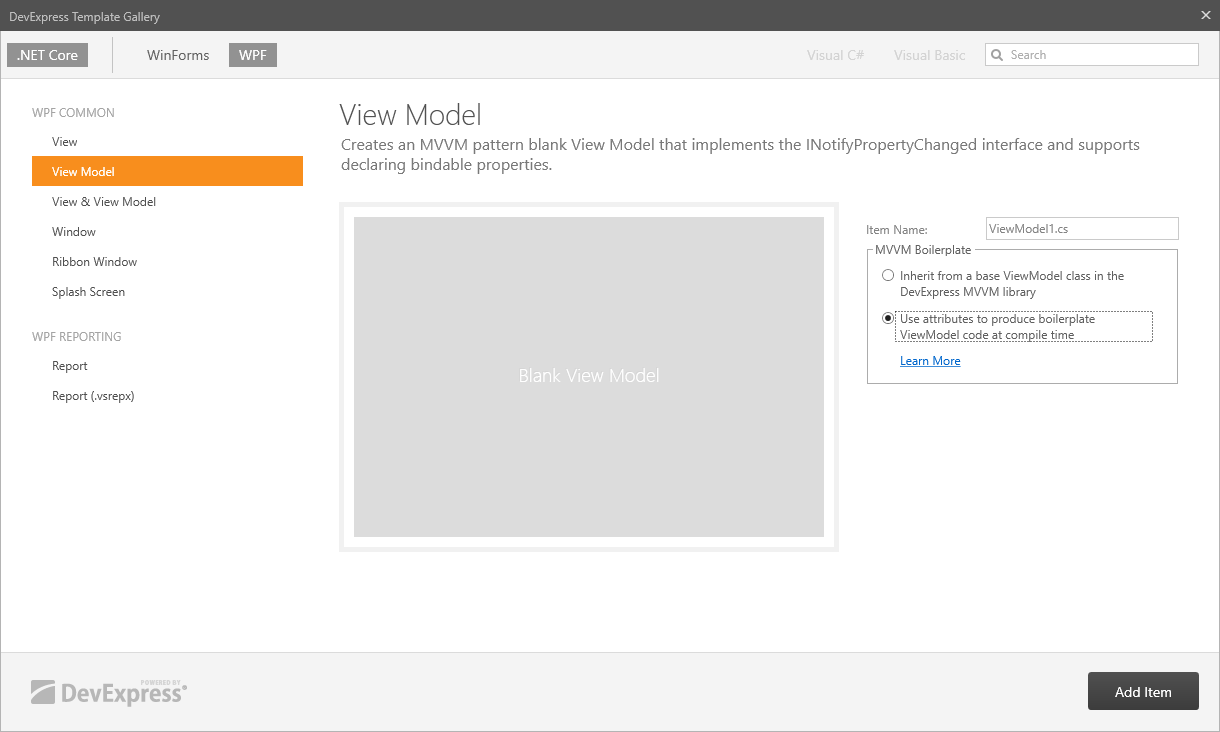
In this dialog, you can create a basic solution from a predefined template based on DevExpress controls.