Reports Panel
- 2 minutes to read
The Reports panel shows a test run’s progress and result.
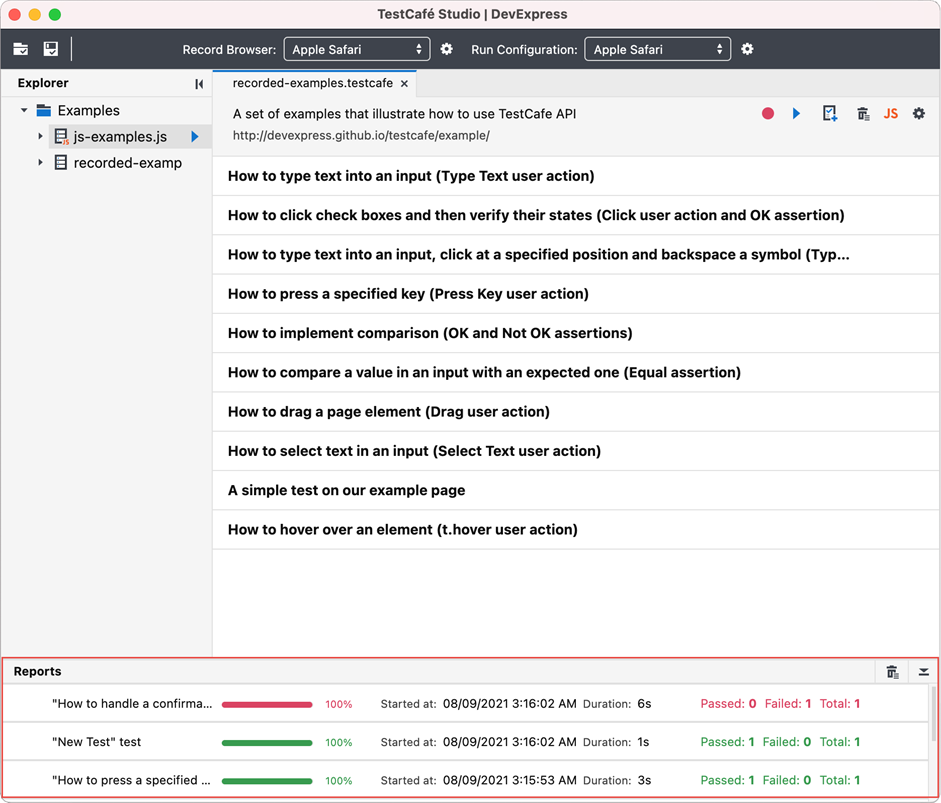
Each row in the Reports panel corresponds to a single test run. A test run can consist of an individual test, all tests from a particular directory or fixture, or a group of tests from different fixtures. Refer to Run Tests for more information.
A row in the Reports panel indicates:
- the test run’s name,
- a progress bar that shows the test run’s progress,
- the test run’s start date and time,
- the test run’s duration,
- a counter that shows the total number of tests and the number of passed and failed tests.
The progress bar and counter color indicates a test run’s outcome:
- green - all tests passed;
- red - some test failed;
- gray - undefined (for instance, a test run was interrupted).
View a Detailed Report
Click a Reports panel row to view a completed test run’s report. This opens the Report view that displays the test run’s details. Refer to Report View for more information.
Stop Test Run
Click the Stop button to stop a test run. This button is only displayed when a test run is in progress.
Clear Results
Click the Clear reports button in the panel header to remove all the test run results from the Reports panel.
Note that this operation cannot be undone.
Hide Reports Panel
Use the Collapse Panel button to hide the Reports panel.
This hides only the panel content. You can use the Expand Panel button to display the panel again.