DxAIChat Class
An AI-powered chat component.
Namespace: DevExpress.AIIntegration.Blazor.Chat
Assembly: DevExpress.AIIntegration.Blazor.Chat.v25.2.dll
NuGet Package: DevExpress.AIIntegration.Blazor.Chat
Declaration
public class DxAIChat :
DxComponentBase,
IAsyncDisposable,
IAIChat,
INestedSettingsOwnerRemarks
DevExpress Blazor AI Chat (<DxAIChat>) is an AI-powered chat component that allows users to interact with AI services.

The DevExpress Blazor AI Chat component is compatible with major cloud AI providers and self-hosted language models. Its architecture also allows you to integrate custom AI providers or implement support for proprietary, in-house LLMs.
For a complete list of supported AI providers and detailed integration instructions, see the following help topic: DevExpress AI-powered Extensions for Blazor.
Note
DevExpress AI-powered extensions operate on a “bring your own key” (BYOK) model. We do not provide a proprietary REST API or bundled language models (LLMs/SLMs).
You can either deploy a self-hosted model or connect to a cloud AI provider and obtain necessary connection parameters (endpoint, API key, language model identifier, and so on). These parameters must be configured at application startup to register an AI client and enable extension functionality.
Add an AI Chat to a Project
Follow the steps below to add an AI Chat component to an application:
- Create a new Blazor Server or Blazor WebAssembly application with a DevExpress Project Template. For existing Blazor projects or those created with a Microsoft template, configure your project to integrate DevExpress Blazor components.
Install NuGet packages and register the AI model in the project’s entry point class.
In a typical setup, DevExpress Blazor AI Chat works with a single IChatClient. To offer a choice of AI services in your application, register multiple AI models using the .NET keyed services mechanism. Each
IChatClientis associated with a unique string key by calling the AddKeyedChatClient method.public class Program { public static void Main(string[] args) { var builder = WebApplication.CreateBuilder(args); /* define chat clients */ builder.Services.AddChatClient(azureOpenAIChatClient); builder.Services.AddKeyedChatClient("Gemini", geminiChatClient); builder.Services.AddKeyedChatClient("Ollama", ollamaChatClient); /* ... */ } }Add the following markup to a
.razorfile:@using DevExpress.AIIntegration.Blazor.Chat <DxAIChat />Use the ChatClientServiceKey property to dynamically bind the AI Chat component to a specific AI service at runtime. You can offer users a choice of AI models or programmatically select the most appropriate model for the task.
Optional Configure other model options (see sections below).
Security Considerations
Never hardcode an AI provider’s access keys, credentials, or API endpoints directly into your source code. This creates a critical security vulnerability, as code can be accidentally exposed through public repositories, internal leaks, or logs. If compromised, these secrets could grant a threat actor direct access to your account, leading to potential data breaches, unauthorized service usage, and financial loss.
To mitigate these risks, adopt a secret management strategy. The recommended approach depends on your Blazor application’s hosting model.
In a Blazor Server application, all application logic is executed on the server. This architecture provides a secure environment because secrets are never exposed to the client’s browser.
- For local development, use the User Secrets Manager. This .NET tool stores sensitive data in a
secrets.jsonfile on your local machine, completely outside of your project folder. This ensures secrets are not accidentally committed to source control. - Use environment variables to supply secrets to your application. You can set these variables on the host server or through a CI/CD pipeline.
- For the highest level of security, use Azure Key Vault or an equivalent from another cloud provider. These services provide secure storage, access policies, and audit trails for all application secrets.
Blazor WebAssembly (WASM) applications run entirely on the client’s browser. This means any information stored within the application can be accessed by the user. Therefore, you should never store any secrets in a Blazor WASM application. The client-side nature of Blazor WASM also means it cannot directly access server-side environment variables. The most secure approach for Blazor WASM is to use a backend API as a proxy between your client-side application and the AI provider:
- Develop a separate ASP.NET Core Web API or serverless function that will handle all communications with the third-party AI provider. When you create a new Blazor WASM project in Visual Studio, you have the option to include an ASP.NET Core hosted backend, which sets up this structure for you.
- This backend API will securely store and use the necessary access keys and credentials. Follow the server-side secret management practices for Blazor Server application.
- Your Blazor WASM application will then call your API instead of an external AI provider. The API, in turn, makes the authenticated requests to the external AI model. This pattern ensures that no sensitive information is exposed on the client-side.
API Reference
Refer to the following list for the component API reference: DxAIChat Members.
Integration into WinForms, WPF, and .NET MAUI Apps
Use Blazor Hybrid technology to integrate DevExpress AI Chat into WinForms, WPF, or .NET MAUI applications. The following GitHub repository includes an implementation example: Blazor AI Chat - How to add the DevExpress Blazor AI Chat component to your next Blazor, MAUI, WPF, and WinForms application.
AI Model Settings
The DxAIChat component allows you to specify the following AI model settings:
- FrequencyPenalty
- Specifies how the model penalizes new tokens based on their frequency in the text.
- MaxTokens
- Limits the maximum number of tokens to generate in a single call to a GPT model.
- Temperature
- Specifies the response text randomness.
Streaming Response
Enable the UseStreaming property for a more responsive chat experience. This setting allows the AI client to send parts of the response once they become available, and the chat component will update the display message accordingly.
<DxAIChat UseStreaming="true" />
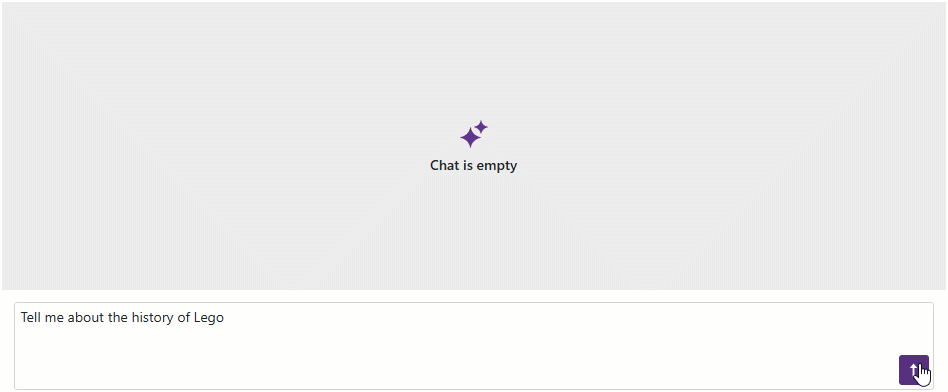
Rich Formatted Response
The AI service uses plain text as the default response format. To display rich formatted responses, set the ResponseContentFormat property to Markdown and use a markdown processor to convert response content to HTML code.
@using Markdig;
<DxAIChat ResponseContentFormat="ResponseContentFormat.Markdown">
<MessageContentTemplate>
@ToHtml(context.Content)
</MessageContentTemplate>
</DxAIChat>
@code {
MarkupString ToHtml(string text) {
return (MarkupString)Markdown.ToHtml(text);
}
}

File Attachments
<DxAIChat> allows users to attach files when sending messages to the chat. Set the DxAIChat.FileUploadEnabled property to true to enable file upload operations.
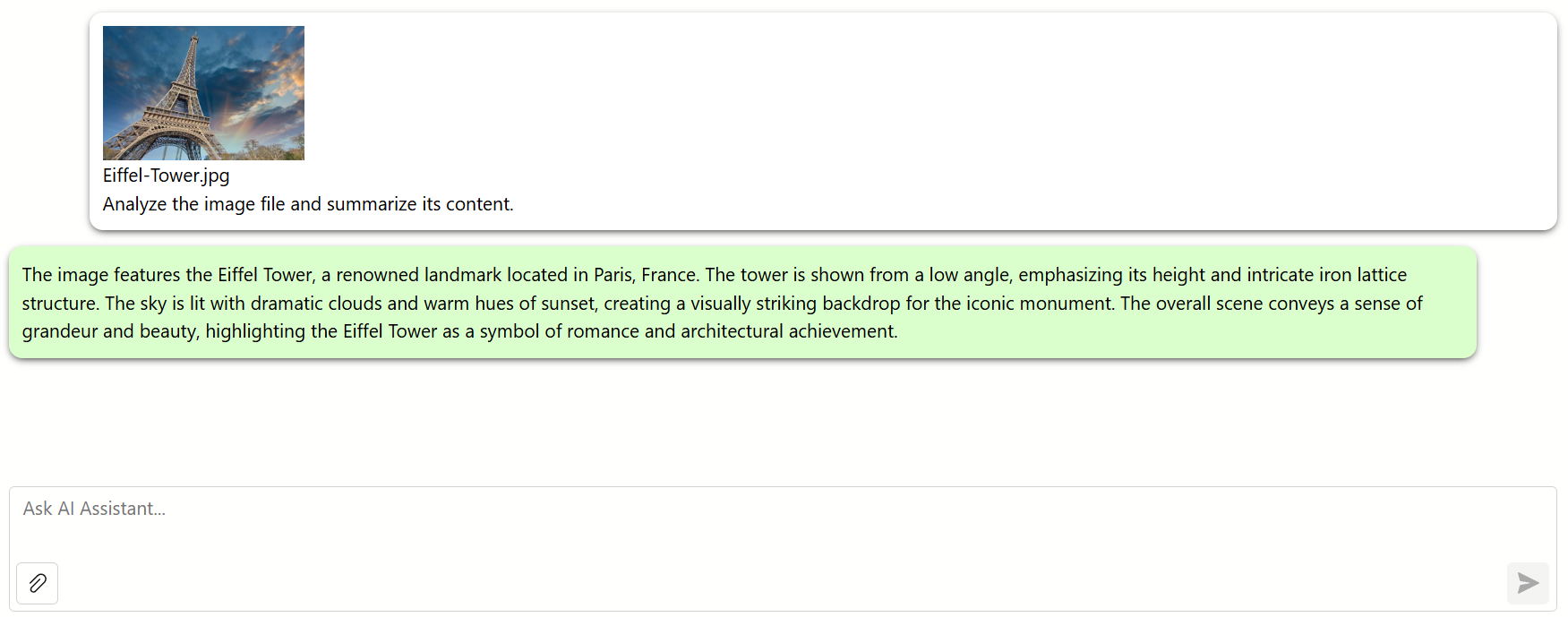
Once a user attaches files to a message, the AI Chat component validates attached files. To configure validation rules, declare a DxAIChatFileUploadSettings object in AIChatSettings component markup. You can validate file size, extension, and type as well as limit the number of files.
The following code snippet activates the file upload functionality in Blazor AI Chat and configures validation rules for uploaded files:
@using DevExpress.AIIntegration.Blazor.Chat
<DxAIChat CssClass="demo-chat"
FileUploadEnabled="true">
<AIChatSettings>
<DxAIChatFileUploadSettings MaxFileCount="2"
MaxFileSize="20000"
AllowedFileExtensions="@(new List<string> { ".jpg", ".pdf" })"
FileTypeFilter="@(new List<string> { "image/*", "application/pdf"})" />
</AIChatSettings>
</DxAIChat>
You can also use the AIChatUploadFileInfo class to send messages with file attachments in code (via the SendMessage method) or access and process uploaded files in a MessageSent event handler.
Note
The DevExpress Blazor AI Chat component only facilitates the file upload. It does not process or analyze the file’s content. The ability to interpret a specific file format depends entirely on the capabilities of the connected AI model.
See the AIChatUploadFileInfo class description for details.
Customizable Message Appearance and Empty Message Area
The DxAIChat component includes the following message customization properties:
- MessageTemplate
- Changes the message bubble rendering, including paddings and inner content alignment.
- MessageContentTemplate
- Alters message bubble content without affecting layout.
- EmptyMessageAreaTemplate
- Specifies the template used to display the message area if there are no message bubbles.
<DxAIChat CssClass="demo-chat"
Initialized="ChatInitialized"
ResponseContentFormat="ResponseContentFormat.Markdown">
<MessageContentTemplate>
<div class="demo-chat-content">
@(new MarkupString(Markdig.Markdown.ToHtml(context.Content).Trim()))
</div>
</MessageContentTemplate>
</DxAIChat>
</div>
@code {
void ChatInitialized(IAIChat chat) {
chat.LoadMessages(new[] {
new BlazorChatMessage(Microsoft.Extensions.AI.ChatRole.User, "Hello, AI!"),
new BlazorChatMessage(Microsoft.Extensions.AI.ChatRole.Assistant, "Hey there, human! What's on your mind? 😊")
});
}
}

Manual Message Processing
When a user sends a message to the chat, the MessageSent event fires. Handle the event to manually process this action. You can use the Content event argument to access user input and call the SendMessage(String, ChatRole, List<AIChatUploadFileInfo>) method to send another message to the chat.
<DxAIChat MessageSent="MessageSent" />
@code {
async Task MessageSent(MessageSentEventArgs args) {
await args.Chat.SendMessage($"Processed: {args.Content}", ChatRole.Assistant);
}
}
Stop Message Generation
Our Blazor AI Chat component allows users to stop chat message generation before it is complete. You can also use the CancellationToken argument property in a MessageSent event handler to process cancellations in code.
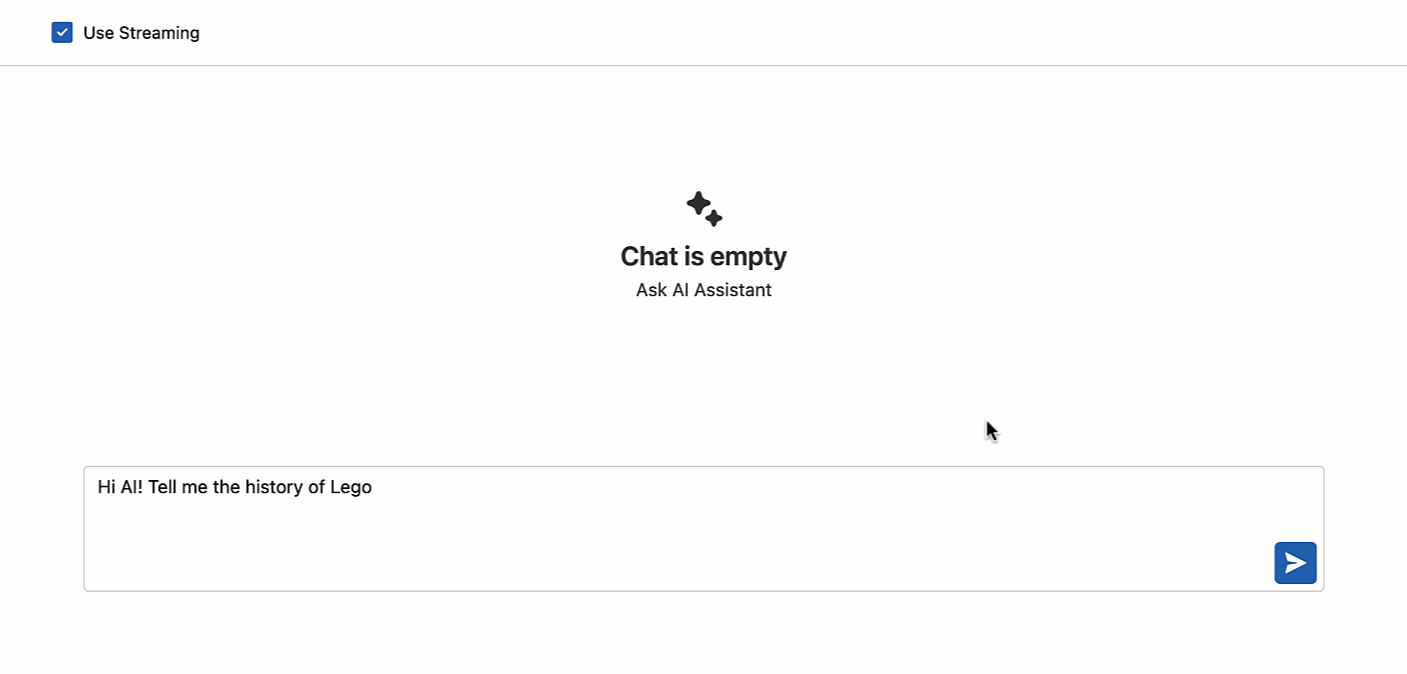
Save and Load Messages
Use SaveMessages and LoadMessages methods to manage chat history.
<DxAIChat Initialized="ChatInitialized" />
@code {
void ChatInitialized(IAIChat chat) {
chat.LoadMessages(new[] {
new BlazorChatMessage(Microsoft.Extensions.AI.ChatRole.Assistant, "Hello, how can I help you?")
});
}
}

Add a System Prompt
DevExpress Blazor AI Chat allows you to create a system prompt that provides the AI model with initial role context and specific instructions. The following code snippet adds a system prompt to the chat using the LoadMessages method in the DxAIChat.Initialized event handler:
<DxAIChat Initialized="ChatInitialized" />
@code {
async Task ChatInitialized(IAIChat chat) {
var prompt = @"
You are a friendly hiking enthusiast who helps people discover fun hikes in their area.
You introduce yourself when first saying hello.
When helping people out, you always ask them for this information
to inform the hiking recommendation you provide:
1. The location where they would like to hike
2. What hiking intensity they are looking for
You will then provide three suggestions for nearby hikes that vary in length
after you get that information. You will also share an interesting fact about
local nature on the hikes when making a recommendation. At the end of your
response, ask if there is anything else you can help with.
";
chat.LoadMessages(new[] {
new BlazorChatMessage(Microsoft.Extensions.AI.ChatRole.System, prompt),
});
}
}
Prompt Suggestions
DevExpress Blazor AI Chat supports prompt suggestions – hints that guide users to possible actions. The component displays prompt suggestions (hint bubbles) when the chat area is empty.
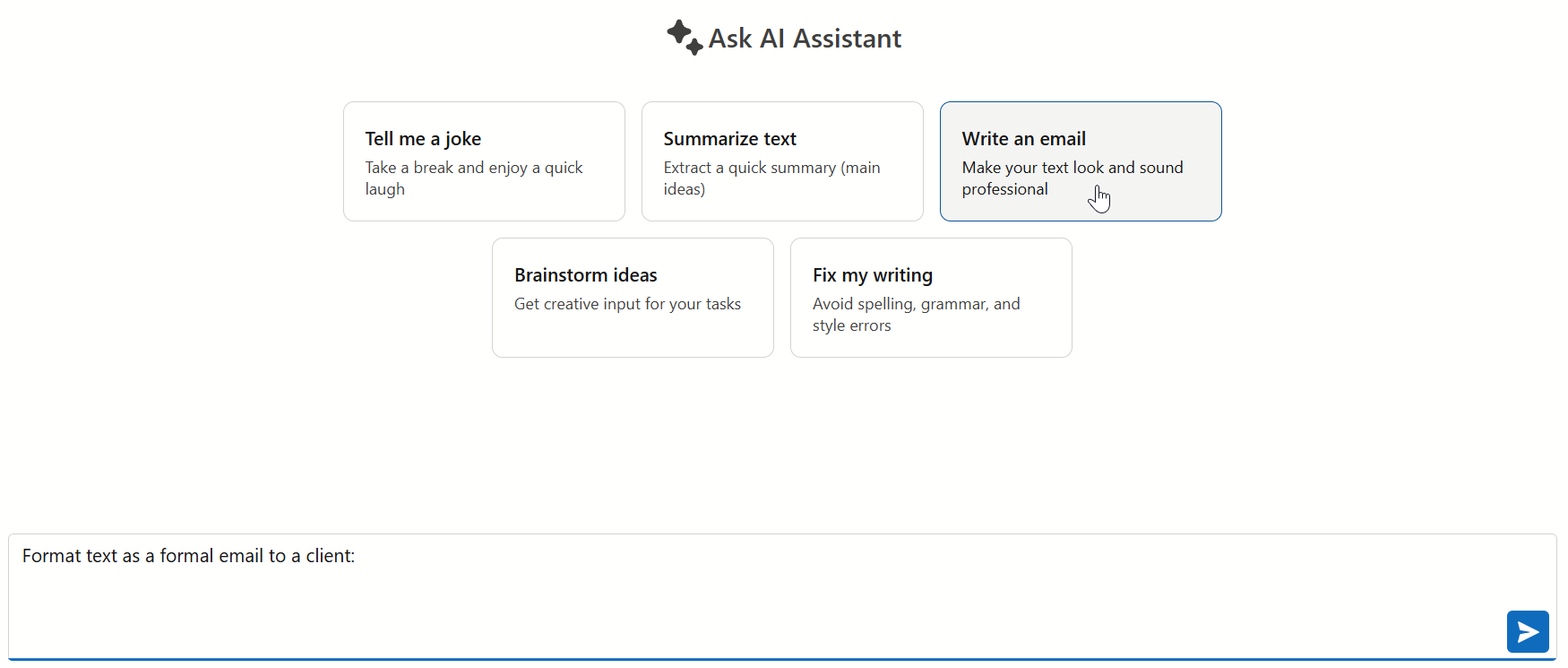
Follow the steps below to enable and configure prompt suggestions:
- Populate the component’s PromptSuggestions property with DxAIChatPromptSuggestion objects (hint bubbles).
- Specify bubble content using Title and Text properties.
- Use the PromptMessage property to specify the text to be displayed in the input field after a user clicks the corresponding suggestion.
@using DevExpress.AIIntegration.Blazor.Chat
<DxAIChat Initialized="ChatInitialized">
<PromptSuggestions>
@foreach (var suggestion in PromptSuggestions) {
<DxAIChatPromptSuggestion Title="@suggestion.Title"
Text="@suggestion.Text"
PromptMessage="@suggestion.PromptMessage" />
}
</PromptSuggestions>
</DxAIChat>
@code {
List<PromptSuggestion> PromptSuggestions { get; set; }
void ChatInitialized() {
PromptSuggestions = GetData();
}
}
Additionally, you can use the PromptSuggestionContentTemplate property to specify a template for prompt suggestions.
AI Service Assistants
The DevExpress AI Chat component supports OpenAI Assistants. You can use a single OpenAI Assistant instance to initiate multiple tasks within a single application. To connect the chat to an existing assistant, pass the asisstant and thread IDs to the SetupAssistantAsync(String, String) method as parameters.
Note
Availability of Azure Open AI Assistants depends on the region. Refer to the following article for more details: Assistants (Preview).
The following code snippet creates an OpenAI Assistant, obtains the assistant and thread IDs, and connects the Blazor AI Chat to the assistant in a DxAIChat.Initialized event handler:
@using DevExpress.AIIntegration.OpenAI.Services
@using DevExpress.AIIntegration.Blazor.Chat
@using AIIntegration.Services.Chat
@using Markdig
@inject ReportingApp.AIAssistantCreator assistantCreator
<DxAIChat CssClass="my-chat"
Initialized="Initialized"
ResponseContentFormat="ResponseContentFormat.Markdown">
<MessageContentTemplate>
<div class="my-chat-content">
@ToHtml(context.Content)
</div>
</MessageContentTemplate>
</DxAIChat>
@code {
const string DocumentResourceName = "DevExpress.AI.Samples.Blazor.Data.Restaurant Menu.pdf";
const string prompt = "You are an analytics assistant specialized in analyzing PDF files. Your role is to assist users by providing accurate answers to their questions about data contained within these files.\n \n### Tasks:\n- Perform various types of data analyses, including summaries, calculations, data filtering, and trend identification.\n- Clearly explain your analysis process to ensure users understand how you arrived at your answers.\n- Always provide precise and accurate information based on the Excel data.\n- If you cannot find an answer based on the provided data, explicitly state: \"The requested information cannot be found in the data provided.\"\n \n### Examples:\n1. **Summarization:**\n - **User Question:** \"What is the average sales revenue for Q1?\"\n - **Response:** \"The average sales revenue for Q1 is calculated as $45,000, based on the data in Sheet1, Column C.\"\n \n2. **Data Filtering:**\n - **User Question:** \"Which products had sales over $10,000 in June?\"\n - **Response:** \"The products with sales over $10,000 in June are listed in Sheet2, Column D, and they include Product A, Product B, and Product C.\"\n \n3. **Insufficient Data:**\n - **User Question:** \"What is the market trend for Product Z over the past 5 years?\"\n - **Response:** \"The requested information cannot be found in the data provided, as the dataset only includes data for the current year.\"\n \n### Additional Instructions:\n- Format your responses to clearly indicate which sheet and column the data was extracted from when necessary.\n- Avoid providing any answers if the data in the file is insufficient for a reliable response.\n- Ask clarifying questions if the user's query is ambiguous or lacks detail.\n \nRemember, your primary goal is to provide helpful, data-driven insights that directly answer the user's questions. Do not assume or infer information not present in the dataset.";
async Task Initialized(IAIChat chat) {
(string assistantId, string threadId) = await assistantCreator.CreateAssistantAsync(
Assembly.GetExecutingAssembly().GetManifestResourceStream(DocumentResourceName)!,
$"{Guid.NewGuid().ToString("N")}.pdf",
prompt);
await chat.SetupAssistantAsync(assistantId, threadId);
}
MarkupString ToHtml(string text) {
return (MarkupString)Markdown.ToHtml(text);
}
}
AI Tool Calling
The DevExpress AI Chat component enables the integration of Blazor application logic with natural language input. It can invoke methods annotated with metadata (called AI tools) to execute any action in the UI or business logic. Each tool describes its purpose, input parameters, and (optionally) the target object on which it operates.
The AI service automatically resolves a relevant function at runtime based on chat context. The selection depends on the capabilities of the configured IChatClient and the model. If the model does not support tool calling or if no function is considered relevant, a normal text response is generated.
We have added an AI tool calling layer that extends capabilities found in Microsoft.Extensions.AI:
- Target-aware tools
- Tools can operate on specific object instances (UI controls, pages, data services, business objects). The API automatically resolves target objects at runtime based on context and descriptions.
- Flexible tool contexts
- Tools can be grouped into contexts that can be enabled, disabled, or removed dynamically based on application state or user workflow.
- Seamless integration with the AI Chat Control
- The DevExpress Blazor AI Chat Control discovers and merges tools from all registered contexts and manages tool selection, target resolution, parameter binding, and invocation.
The following code snippet registers DevExpress AI services, defines a contextual AI tool, and integrates an AI tool calling pipeline into an application:
@using DevExpress.AIIntegration.Blazor.Chat
@using DevExpress.AIIntegration.Tools
@inject AIToolsContextContainer container
<DxAIChat />
<DxGrid @ref="grid">
<!-- ... -->
</DxGrid>
@code {
DxGrid grid;
AIToolsContext context;
protected override void OnAfterRender(bool firstRender) {
if (firstRender) {
context = new AIToolsContextBuilder()
.WithToolMethods(ExpandGroups)
.Build();
container.Add(context);
}
}
}
Refer to the Tool Calling help topic for more information.