Wizard Structure: The Construction Page Group
- 4 minutes to read
This topic describes the Chart Wizard’s Construction page options.
The following is the list of the Wizard’s pages represented in the Construction page group, with a quick overview of each page. Since it’s impossible to detail all the available functionality in one document, for further information on each set of properties, see the corresponding documents referred to in these short descriptions.
Chart Type
The Wizard’s first page is used to choose the type of chart you want to create.
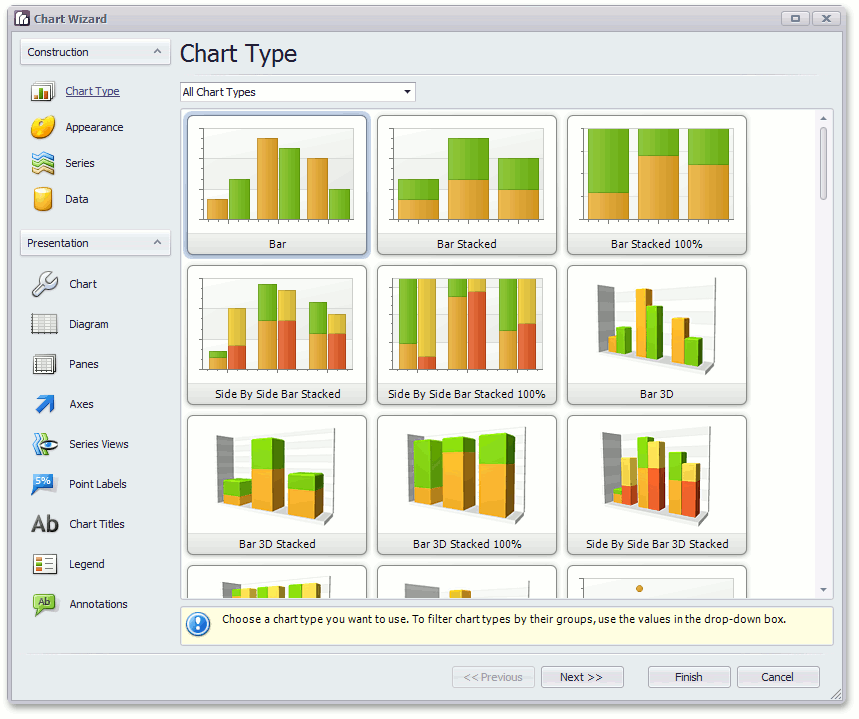
Note
A chart type defined at this step can be re-adjusted later, in the Series page, by changing the view type of the first visible series in the collection. So, if for example, you need to combine within the same chart multiple series of different view types, simply choose a chart type that is appropriate for your first series.
Appearance
The Appearance page defines the general chart appearance.
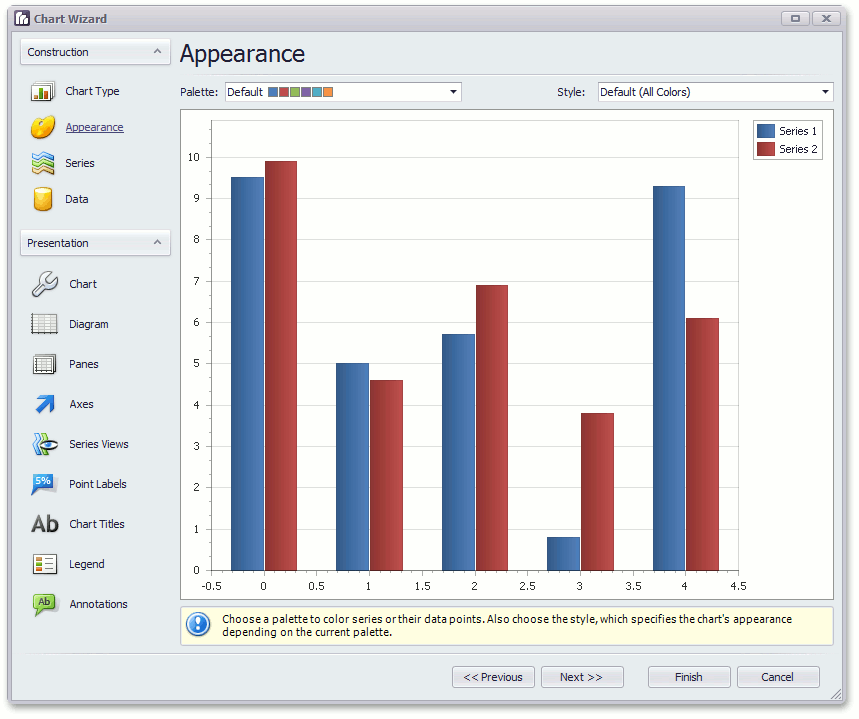
Use the drop-down list at the top, to set a palette for the chart. It determines the overall look of the chart, by painting its key elements. Upon the chosen palette, the chart’s series are painted. And, for each palette, you can also define a derivative style. For more information on this, refer to Appearance Customization.
Series
On this page, you can manage the chart’s SeriesCollection, by adding, cloning or removing its series items.
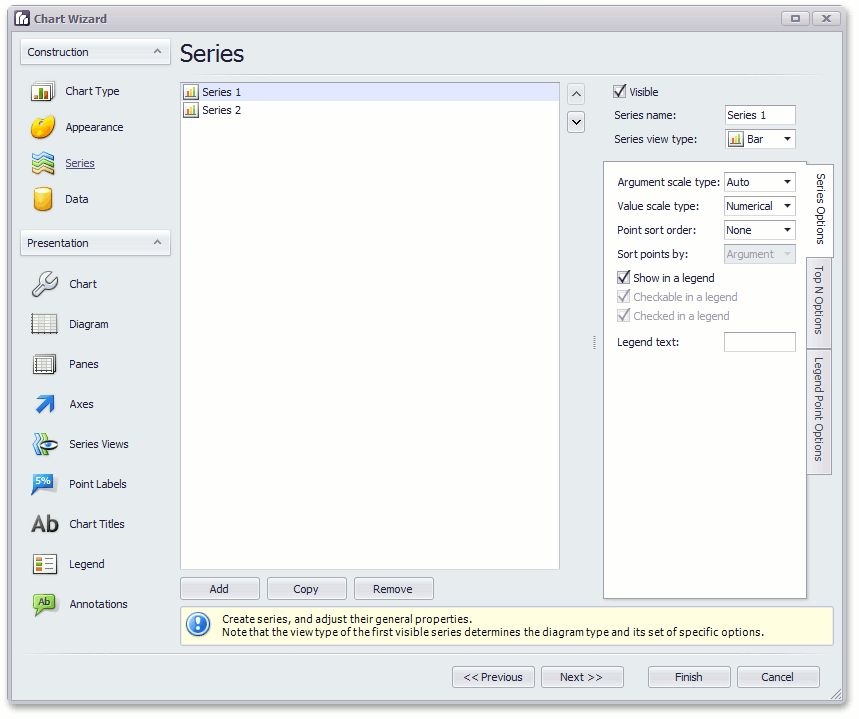
Note
For all series to be properly displayed, their view types must be compatible with the first visible series in the collection, which determines the chart type.
Furthermore, each series should have an appropriately defined argument and value scale types.
Note
As with view types, ensure series scale type compatibility: argument and value scale types should be identical for all visible series.
Thus, on this page, you should define the view type and scale type for each series. You can also specify additional options (based on the chart type) on this page. Refer to the following help topic for more information: Manually Add Points to a Series.
Data
This page allows you to populate the chart series in various ways:
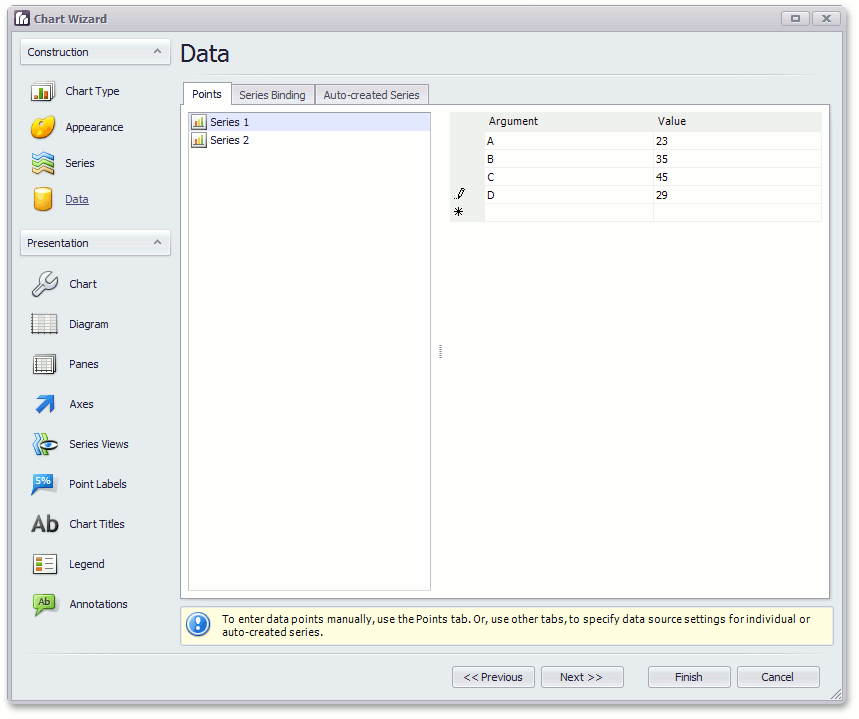
- To manually populate each series with data points, with their arguments and values being specified for each point, use the Points tab.
To individually bind each series to a data source, switch to the Series Binding tab. Here, make sure that a proper data source is selected for a series, and specify data members for series arguments and values, and set the required scale types for them.
After you choose a value data member, you can select a Summary Function as the binding mode, and specify the required summary function (MIN, MAX, SUM, AVERAGE, or COUNT). This will apply the corresponding function to all values across the specified data field.
To filter the chart’s data input, click the ellipsis button in the Data filters entry, and in the invoked dialog, construct single or multiple conditions which are to be applied onto a specified data member.
To force series auto-creation, based on a specified template, switch to the Auto-created Series tab.
After you make sure that the appropriate data source is used, define the data member used to generate new series and set common series settings: view type, name prefix and suffix, argument/value data members and scale types, etc.
Among other options, here you also can force summary functions to be calculated upon series values, specify series and points sort orders (ascending or descending), choose a criteria upon which points should be sorted (their arguments or values), and place data filters on the incoming data.
Refer to the following help topics to learn more:
The Data page ends the Construction page group in the Wizard. This means that after you’ve specified data for your chart, it’s ready to use. The next page group, Presentation, provides the means to customize your chart.