Manually Add Points to a Series
- 2 minutes to read
This topic describes how to manually populate a series with data points. This approach is used when the number of points is relatively small. For an alternative approach, refer to the following help topic: Specify Series Data Members.
After you manually create a series, it is not displayed unless it has points.
You can use the Series Collection Editor to easily manage a series point collection. To invoke this editor, click the chart control’s smart tag and select Series… from the invoked tasks list.
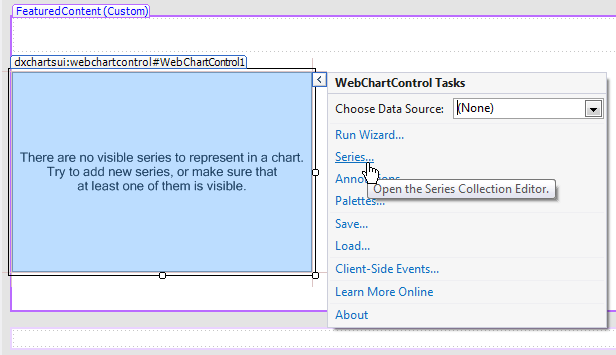
In the invoked dialog, choose a series on the left side, and in the Points tab (on the right side), specify arguments and their corresponding values to create points. Note that for certain series view types (such as Bubble and Gantt), each point should have more than one value.
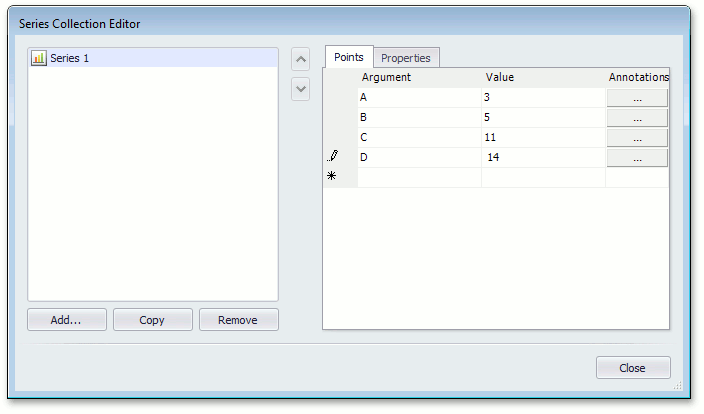
When you specify point arguments and values, you should note the series scale type. By default, the scale type is set to Auto for series arguments, and set to Numerical for values. You do not usually need to change the argument scale type of the SeriesBase.ArgumentScaleType property because the series point argument type is detected automatically, based on the underlying data type. To change the value scale type, use the SeriesBase.ValueScaleType property.
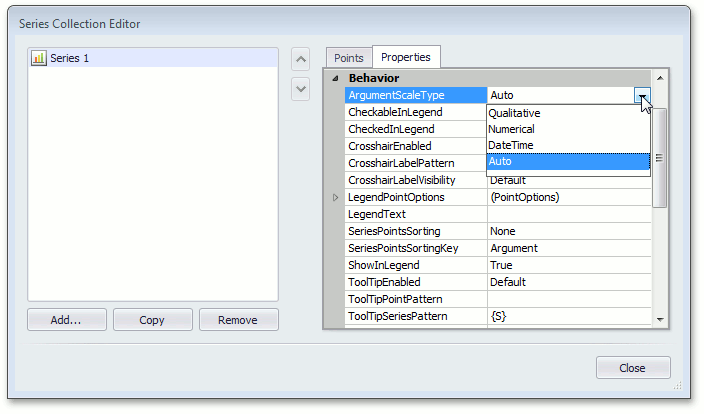
To remove a point, right-click the point’s row, and in the invoked menu, choose Delete. Points can be reordered in a similar way.
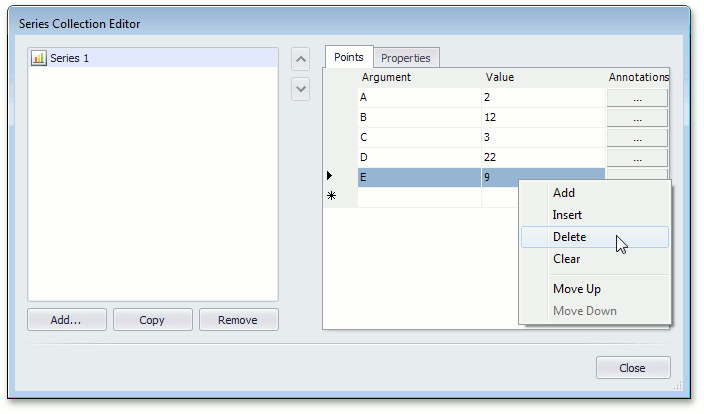
To learn about essential series options, refer to the following help topic: Customize a Series.