Manually Create a Series
- 2 minutes to read
This document describes how you can add new series to your chart.
You can customize individual series if they are added to the WebChartControl.Series collection.
To quickly create series at design time, click your web chart control’s smart tag, and in the invoked actions list, click the Series… link.
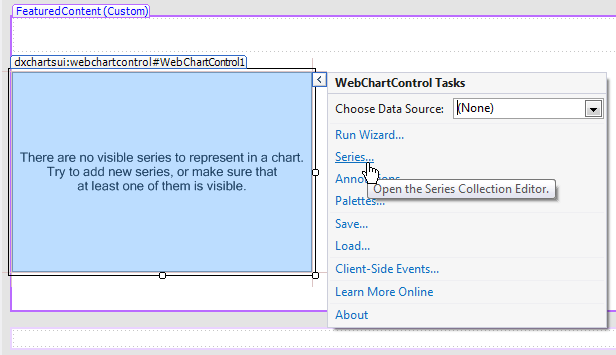
In the invoked Series Collection Editor, click Add…, to add a series to the collection. Note that the order in which series are stored within the collection determines their order in the chart’s legend.
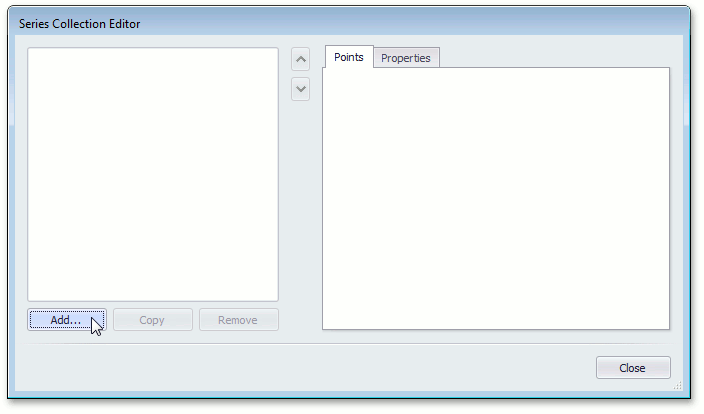
Then, you will be asked to choose a view type for the series. The view type specifies the series appearance, and displays a specific set of options.
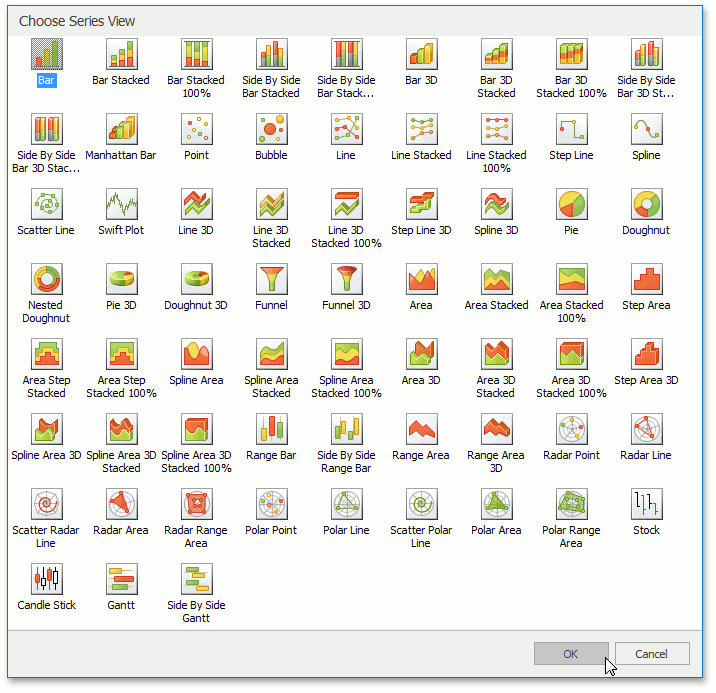
Note
The first visible series in the collection automatically determines the chart’s diagram type. If you use multiple series in your chart, ensure that each series view type is compatible with the diagram type. Otherwise, a red error message is displayed at the bottom of the dialog. For more details, refer to the following help topic: Combining Different Series Views.
Choose a view type, and click OK.
The series is now created, but it is not displayed until it has at least one point. There are two approaches to populating a series with points.
- manually add points to a series collection, with individually specified point arguments and values;
- specify the series data source that is used to automatically create series points.