Create a Letter in the Visual Studio Report Designer
This tutorial describes the steps to create a mail merge report, in which data fields are embedded into a label’s text that is replaced with corresponding data values on preview or export.
Do the following to create a mail merge report:
- Start Microsoft Visual Studio and create a new application under any of the supported platforms, or open an existing one.
- Add a new blank report.
- Bind the report to the “SalesPerson” view of the sample Northwind database.
Drop the XRRichText control from the DX.25.2: Report Controls Toolbox tab onto the Detail band.
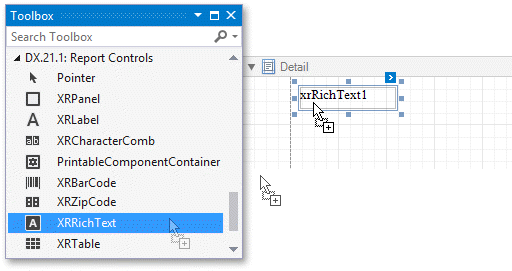
Add the required text to the control and embed data fields’ names into it, surrounded by [square brackets], as shown in the following image:
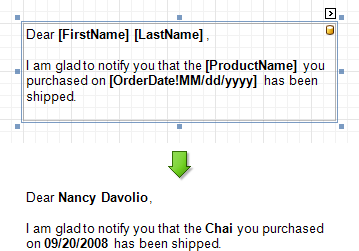
To apply a formatting to the embedded data fields, set the cursor to a field’s name inside the square brackets, and click the control’s smart tag. In the invoked actions list, define the required value for the Format String property.
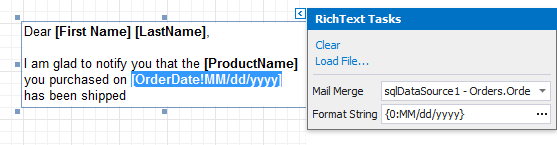
Create a Letter in the End-User Report Designer
Tutorials that explain how to create different reports in EUD Report Designers for WinForms and Web are included in the End-User Documentation online help section: