Create a Report in Visual Studio
- 3 minutes to read
Install the Report Designer
Use the DevExpress Unified Component Installer to install DevExpress components. These components include the Report Designer.
Add a New Report
Press CTRL+SHIFT+A or click Project | Add New Item in the Visual Studio menu.
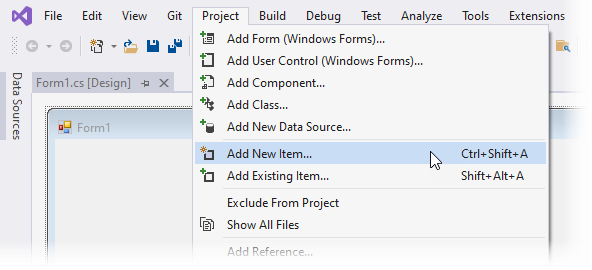
Select the DevExpress Report item, specify a report name, and click Add.
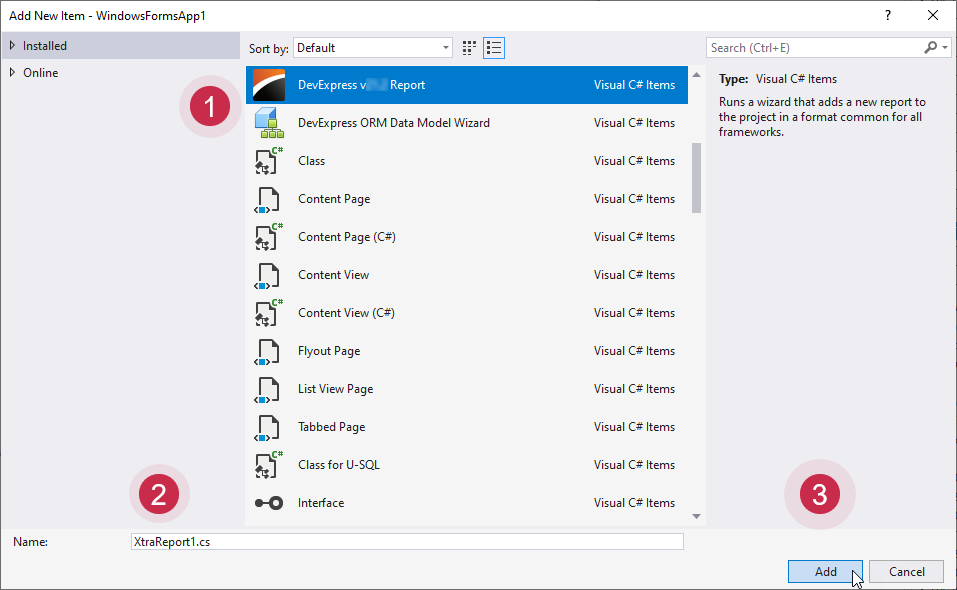
Select the report type in the invoked Report Wizard and click Finish. Select Blank if you want to create a report from scratch.

Note
In .NET/.NET Core projects, a template for inherited reports is not supported in the Report Wizard. In such projects, you can inherit from a report only in code.
A Report Designer appears. The designer surface is broken down into bands that help you build the report flow. A band can appear at the beginning or end of the report, on every printed page, once for each data record, and so on.
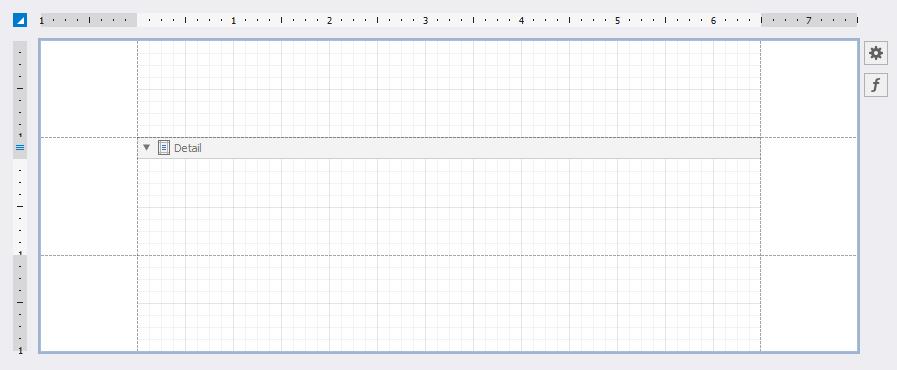
See the following topic for more details on report bands: Introduction to Banded Reports.
You can drop report controls from the Toolbox onto bands to design the report layout.
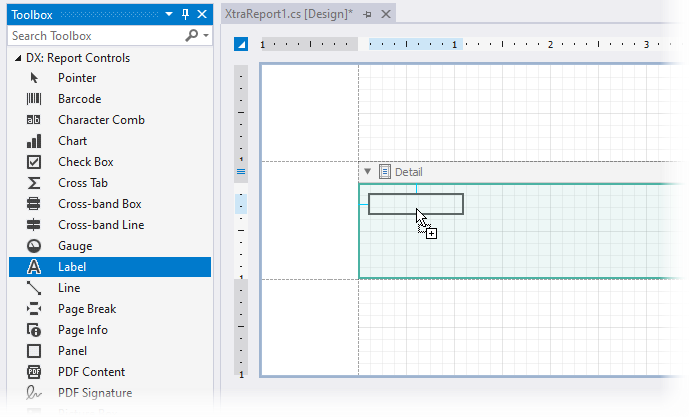
Save Report
Click the report’s smart tag and select Save to save report definition to a .REPX file (XML format):
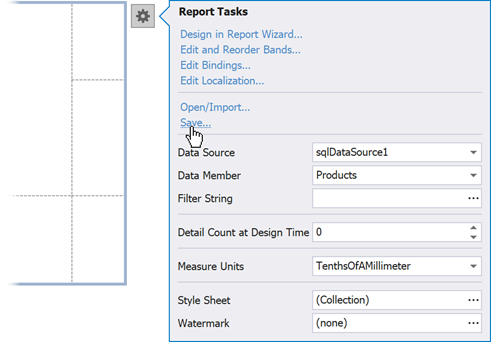
For more information, review the following help topic: Introduction to Banded Reports.
What’s Next
You need to complete a number of tasks to setup your report: bind the report to data, apply a filter condition, customize appearance settings, and more. Refer to the following topics for details:
- Create a Report from A to Z – contains step-by-step tutorials that cover basic report features.
- Detailed Guide to DevExpress Reporting – includes detailed information on how to work with reports: bind to data, use report controls, export, and more.
- Create Reports – contains tutorials on how to create different types of reports, such as an invoice, a master-detail report, a table report, and others.
For more information on the Report Designer, its functionality, and limitations, see the following topic: Visual Studio Report Designer.
Get Help on DevExpress Reporting API
You can open online documentation for a report control or its property from Visual Studio. Select a control in the Report Designer or click a property in the Properties window and press F1.
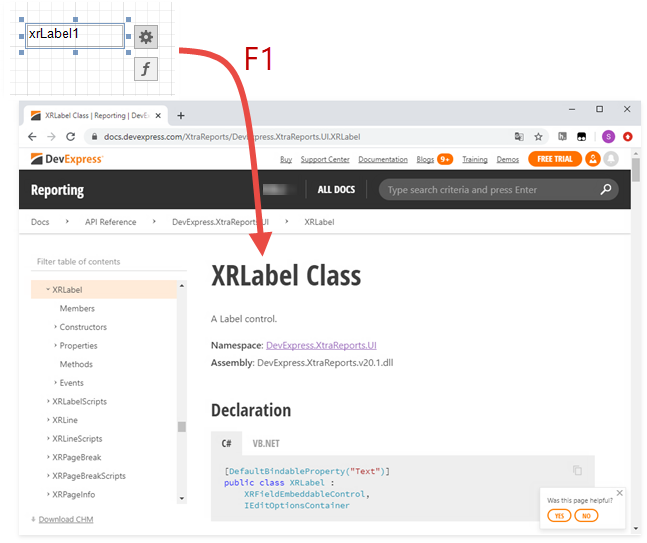
Refer to the following topic for more information: Get Help on DevExpress Reporting API.