Specify Data Source Settings (JSON)
This page appears when you select JSON on the start page.
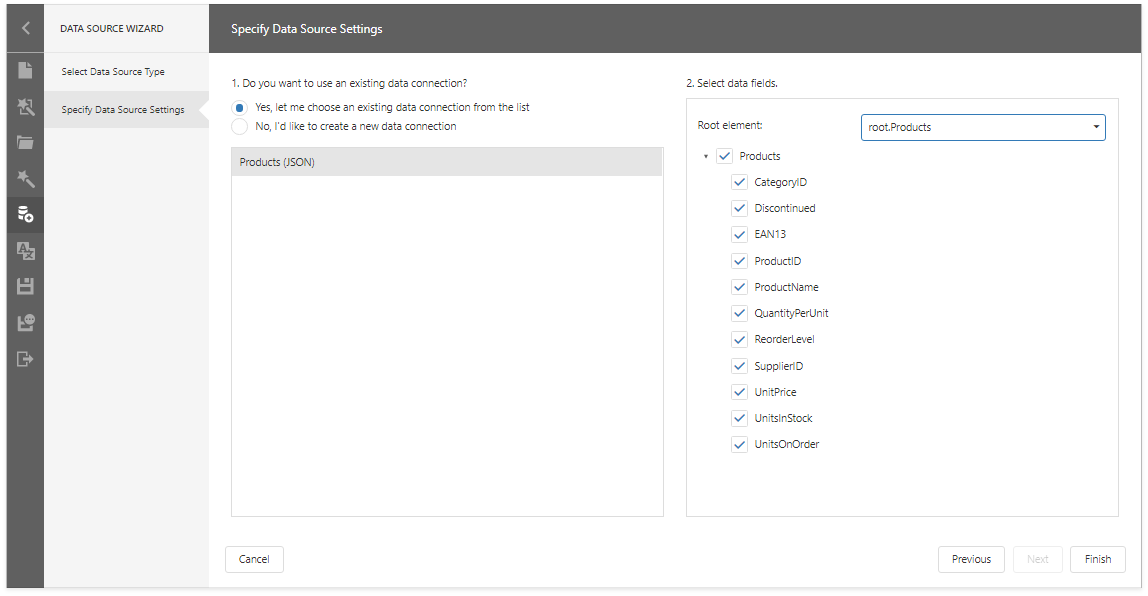
Select an Existing Data Connection
Select the first option and choose a data connection from the list.
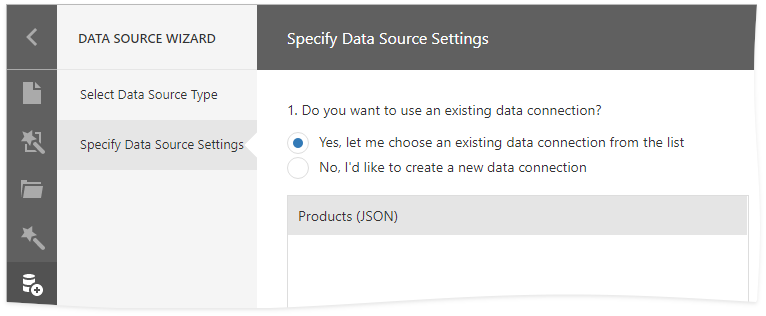
For information on how to register data connections in your application, refer to the following help topics:
Create a New Data Connection
Select the second option to create a new connection.
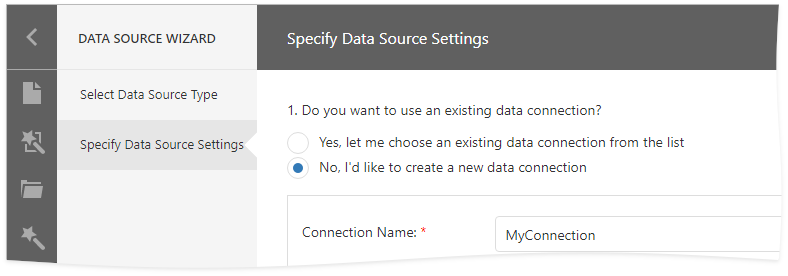
Specify the connection name and select the JSON source type. In this example, the wizard fetches JSON data from the DevExpress JSON sample data location.
Web Service Endpoint (URI)

Specify Web Service Endpoint request parameters (path parameters, HTTP headers, or query parameters).

JSON String

Click the Upload JSON button to load content from a JSON file.
Select Data Fields
At this step, the wizard shows JSON schema. Check the data fields you want to include in your report.
Schema loading in Data Source Wizard is optimized – the schema is loaded on demand when nodes are expanded to display child elements. You can use the DevExpress.Analytics.Wizard.AutoQueryPreload function to load the entire schema at once.
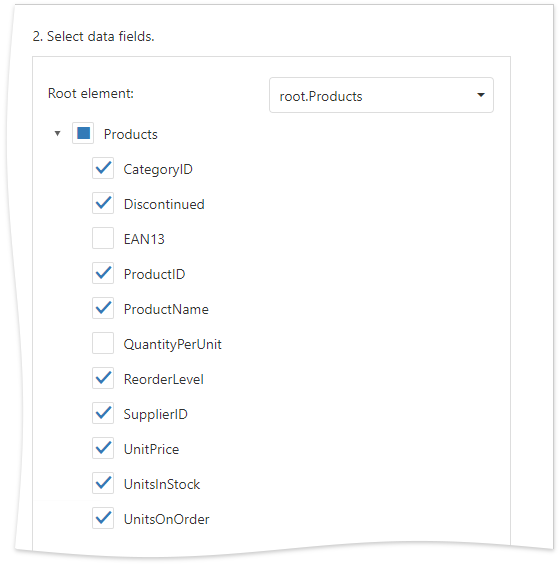
Click Next to proceed.