Create Groups (Multi-Query Version)
Note
The default Report Designer implementation uses the Report Wizard (Fullscreen) version. To use the popup version instead, disable the ReportDesignerWizardSettings.UseFullscreenWizard option.
This wizard page allows you to group data in the selected reports. You can skip this step by clicking Next if grouping is not required.
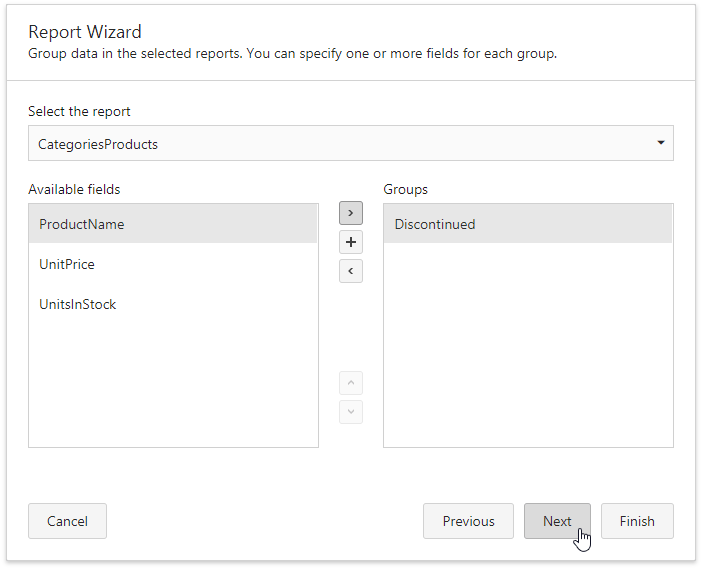
The following image illustrates supported grouping types:
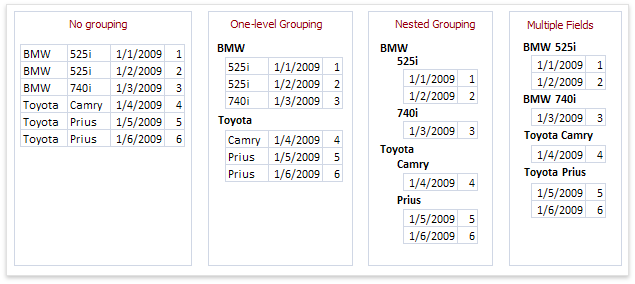
Use the drop-down list at the top of the wizard page to select a required report.
The list on the left-hand side displays data fields that can be used to group data in the selected report. You can apply grouping by double-clicking the required field, or selecting it and clicking the right arrow button. Use the  button to group data against multiple columns.
button to group data against multiple columns.
To remove a grouping field, double-click it in the list on the right-hand side, or select it and click the left arrow button. You can also change the grouping fields’ order using the up arrow and down arrow buttons.
You can stop the wizard on this step by clicking Finish. In this case, the report looks similar to the image below.

If you want to customize the report further, click Next to proceed to the Choose Summary Options (Multi-Query Version) page.