Update Expression Bindings in Controls
After you change a data source in a report, data field names can change. Use the Edit Bindings dialog to update expression bindings.
Expand the report’s smart tag and click Edit Bindings.
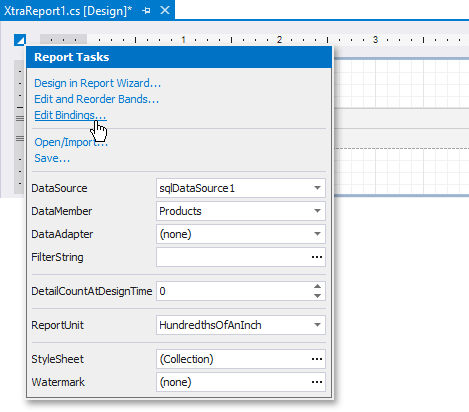
In the invoked Edit Bindings dialog, review expression bindings assigned to the controls. Enable Show only invalid bindings to exclude controls with valid bindings from this list.
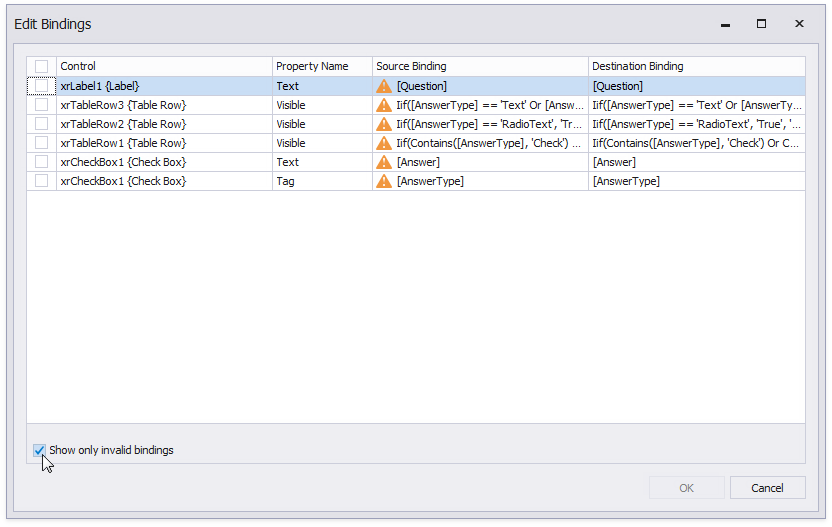
Use the Expression Editor to bind a control to a data field or construct an expression with data fields, calculated fields, or report parameters. Click the ellipsis button in the Destination Bindings column to invoke the Expression Editor.
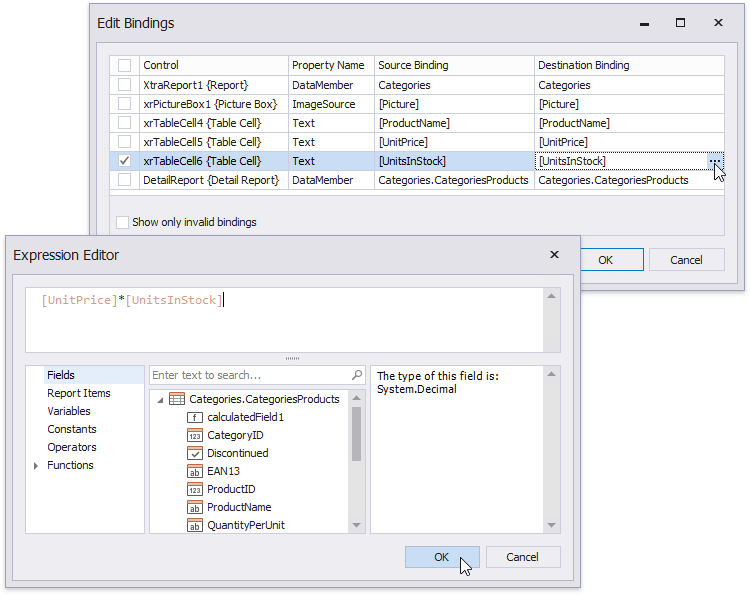
When you change the binding, the related checkbox becomes checked. You can leave it checked, or uncheck it.
Note
Only bindings with checked boxes are updated when you click OK to close the dialog and apply the changes.
Update Report Data Bindings in the End-User Report Designer
Tutorials that explain how to use different report elements in EUD Report Designers for WinForms and Web are included in the End-User Documentation online help section: