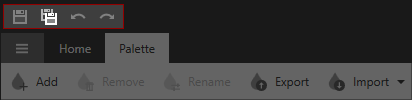Ribbon Commands
- 2 minutes to read
Home Tab

| Ribbon Icon | Command | Keyboard Shortcut | Description |
|---|---|---|---|
 |
Build | F6 | Performs an incremental build. |
 |
Rebuild | - | Cleans and then builds the solution from scratch, ignoring anything is done before. |
 |
Clean | - | Removes the build artifacts from the previous build. |
 |
Publish | Ctrl+F6 | Builds a theme assembly. |
 |
Inspect Element | Ctrl+D | Expands the Visual Tree nodes, displays the element’s XAML code, and highlights the selected element. |
 |
Filter Colors | Ctrl+E | Allows you to find colors of the selected element in a Preview. |
 |
Highlight Colors | Ctrl+H | Allows you to find elements with a particular color. This tool works in the Palette Window and the Individual Colors Window. |
 |
Touch Mode | - | Reloads and displays the Preview Window content in the touch mode. |
 |
Color Picker | Ctrl+P | Allows you to pick a color from any on-screen application. |
 |
Zoom In | Ctrl+OemPlus | Zooms in a preview. |
 |
Zoom Out | Ctrl+OemMinus | Zooms out a preview. |
 |
Zoom | - | Changes a preview’s zoom level. |
 |
Reload Preview | Ctrl+R | Reloads a preview. |
 |
Ignore System DPI | Ignores the system’s scaling value and reloads the preview with 100% scale. This button is displayed only if the system’s scaling value is not equals 100%. | |
 |
Run Complex Preview | - | Runs a new window with your theme applied to DevExpress WPF Controls, grouped in a sample application layout. |
 |
Views | - | Hides/displays the Theme Designer windows. |
 |
Reset Layout | - | Restores the default Theme Designer application’s layout. |
Palette Tab
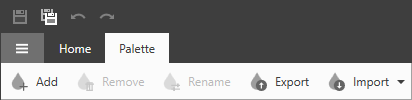
| Ribbon Icon | Command | Description |
|---|---|---|
 |
Add | Adds a new color item to the palette. |
 |
Remove | Removes a palette item. |
 |
Rename | Renames a palette item. |
 |
Export | Exports the current palette as a class to a .cs file. Refer to the WPF Palettes topic for more information. |
 |
Import | Applies a ready-to-use palette to the current theme. |
Quick Access Toolbars (QAT)
You can use Save, Save All, Undo, and Redo commands in the Ribbon’s Quick Access Toolbar: