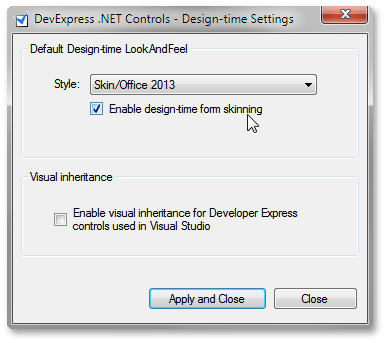Menu Entries
- 3 minutes to read
The DevExpress Menu is displayed in the Visual Studio menu bar, and provides the capability to run additional DevExpress tools.
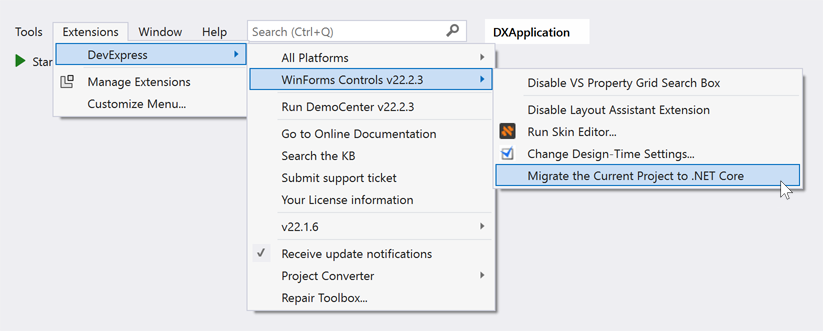
Note
The DevExpress menu is not available in Express versions of Visual Studio.
This menu contains the following items.
All Platforms group - contains menu items that perform actions that apply to all platforms.
- New Project…/New Item… - invokes the DevExpress Template Gallery, which allows you to add a single item or create a new project using DevExpress templates.
- Run XPO Profiler… - launches the XPO Profiler, a profiling tool designer specific to XPO-based business applications.
- Assembly Deployment Tool - launches the Assembly Deployment Tool, which allows you to include the required DevExpress and/or custom libraries in your solution.
WinForms Controls group - contains platform-specific menu items.
- Use Visual Studio Theme/Default Skin In Control Designers - see Design-time Settings.
- Use Office-Style Navigation Pane/Explorer-Style Navigation Panel In Control Designers - see Design-time Settings.
- Run Skin Editor… - launches the WinForms Skin Editor to modify DevExpress skins or create your own custom skins.
- Disable/Enable Layout Assistant - turns the Layout Assistant Extension on or off.
- Change Design-Time Settings - see Design-time Settings.
- Run Demo Center - launches the DevExpress Demo Center.
- Go to Online Documentation - opens the online documentation page in your default browser.
- Search the KB - opens the Support Center’s search page.
- Submit a Support Ticket - opens the “Submit a Ticket” form in your default browser. Use this form to ask the DevExpress Support Team for assistance or to report an issue.
- Your Licenses Information - displays your current license information and the “Update Your License Information” button to re-enter user credentials.
- Project Converter - launches the Project Converter to update DevExpress libraries referenced in the project to the latest version.
Design-Time Settings
Use Visual Studio Theme/Default Skin In Control Designers
Utilize this menu item to apply your current Visual Studio skin (or default DevExpress appearance) to all Designer dialogs provided by DevExpress controls and components. The following figure illustrates the Bar Manager Designer painted using the default color scheme and Visual Studio ‘Dark’ skin.
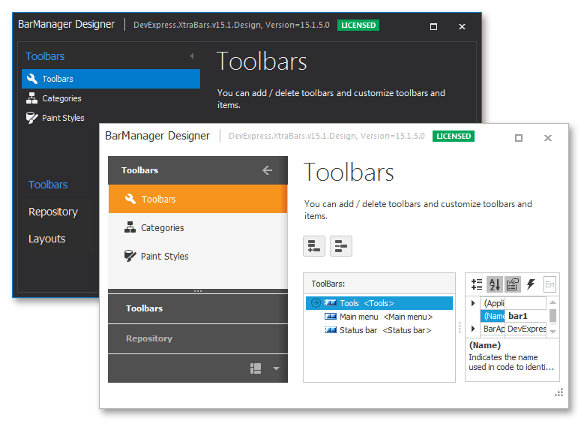
Use Office-Style Navigation Pane/Explorer-Style Navigation Panel In Control Designers
This option changes the side menu appearance for DevExpress control Designers. The following figure illustrates the difference.
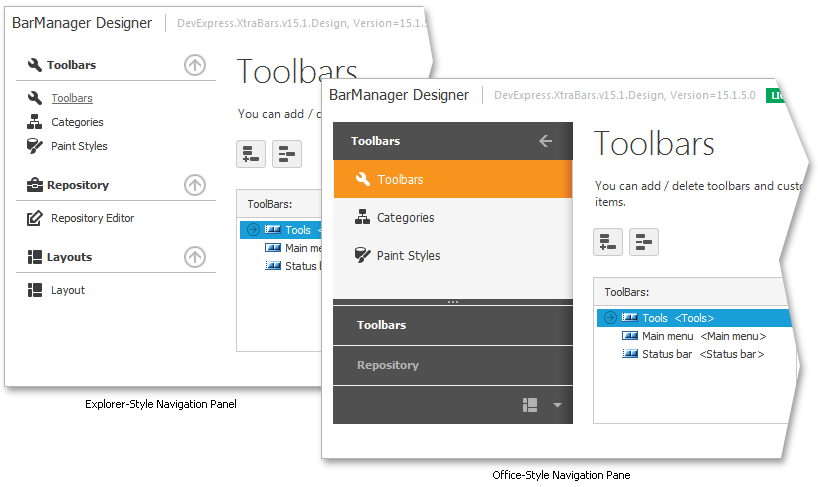
Change Design-Time Settings
This menu item invokes the dialog with two settings. The “Enable Design-time form skinning” check box applies the selected DevExpress skin to all forms and user controls in your solution. This skin will not be used at runtime and should only be used to preview skins at design time. The “Enable Visual Inheritance” check box allows you to invoke DevExpress smart-tags and control designers for custom controls inherited from DevExpress controls.