Check Box
- 2 minutes to read
This document describes how to use the Check Box element in Snap.
Check Box is an element that indicates True/False or Checked/Unchecked/Indeterminate values in a Snap report.
Typically, elements of this type are created automatically for the Boolean data fields added to a Snap document from the Data Explorer via drag-and-drop.
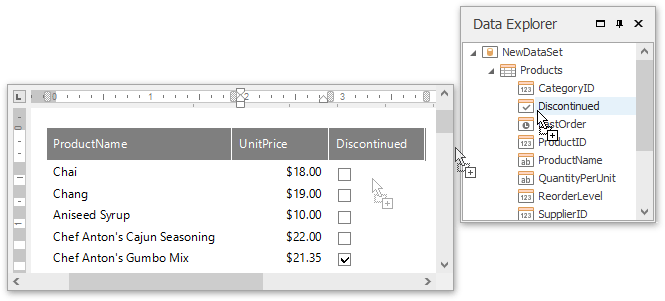
To manually insert a check box into a document, click the Check Box command in the General Tools: Insert tab of the main toolbar.
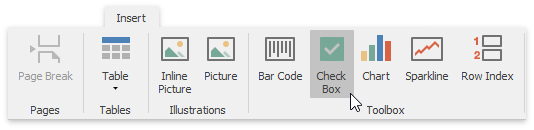
A check box will be inserted into a carriage position with all properties set to default values. You can change the properties of a check box via the Properties command, which resides in the Data Tools: Field toolbar. This toolbar becomes active when a check box is selected. The Properties command invokes a drop-down menu containing all properties available for the currently selected Snap field.
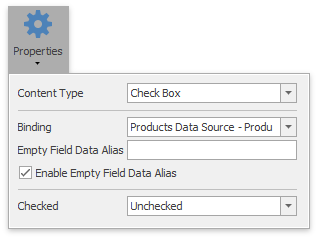
The following properties are available for a check box.
- Content Type - specifies the type of the element used to display data.
- Binding - specifies the data field that provides values to the check box.
Checked - specifies the state of the check box. This property may contain one of the following values.
 Unchecked
Unchecked Checked
Checked Indeterminate
Indeterminate
If a check box is bound to data, its state is determined by the value of the corresponding data field. The Checked property is ignored in this case. The state of the check box relates to the data field value as follows.
- True activates the Checked state.
- False activates the Unchecked state.
- Any other value activates the Indeterminate state.