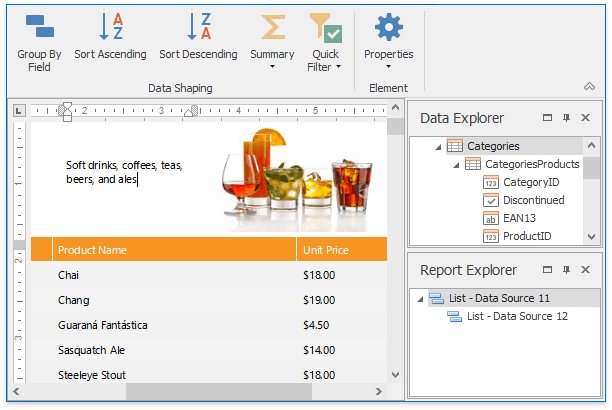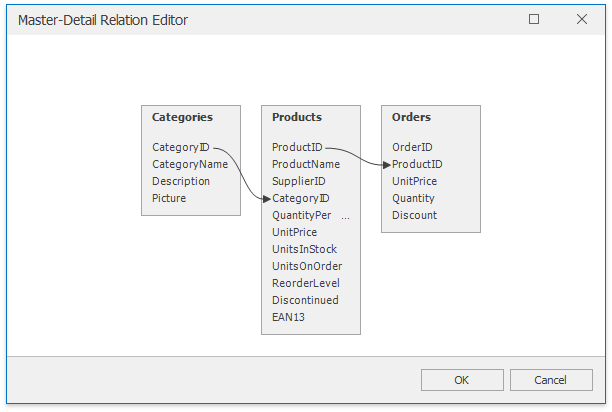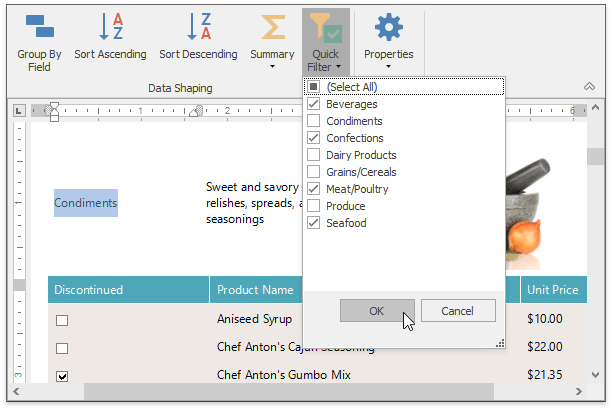Snap
- 3 minutes to read
Overview | |
Snap is a Rich Text Editor-based report designer that allows end-users to create, modify and preview reports using a familiar Microsoft® Word® - inspired interface. It supports a variety of document formats for import or export, including an original native document format that stores the layout without actual data. The report units of measurement can be customized in accordance with a specific locale and culture settings. To quickly get acquainted with Snap by DevExpress®, follow the Getting Started instructions. Check the Examples topic to learn how to implement a specific task for your reports. To learn more about the Snap architecture, refer to the Application Programming Interface article. | |
Graphical User Interface | |
The Snap application is provided with the main toolbar that accesses available document editing tools. This toolbar can be represented by the Ribbon UI or Bar UI. The main body of a report is situated in the Design surface. Here, you can design your document layout and immediately view the result. There are two additional panes on the application form: the Data Explorer, which reflects the structure of available data, and the Report Explorer, which reflects the document markup hierarchy represented by the Snap List. Additionally, the application provides a number of Data Visualization tools to display different kinds of non-textual data, such as bar codes, images and sparklines. |
|
Data Acquisition | |
To provide your report with data, use the Data Source Wizard. It allows you to connect to the required data source type. The Query Builder will help you manage data tables, filter incoming data and specify a custom SQL string. It displays the structure of a connected data source, along with its associated Snap data model. Data relations can be managed with the use of the Master-Detail Relation Editor, which allows you to set the required relationship to build the master-detail report. With the use of calculated fields, you can evaluate custom expressions based on external data and embed the results into a Snap document. If your expression requires additional data, you can use the report parameters. They can also be used as filter criteria or as additional data in the report. If you generate a letter or you need to personalize your report, use the mail merging feature. It allows you to insert dynamic data (text, dates, images, etc.) into a static document template. |
|
Data Shaping | |
The data inserted in the Snap document can be shaped according to your requirements. It can be filtered at different steps, at the design time or at the Data Source Level. Dynamic textual data can be formatted by specifying its format string or content type. If it contains third-party content, it can be parsed by specifying its text format. Snap provides for parsing different text formats, from RTF to OpenDocument. You can also group the report items by the value of any item and apply the required sort order. |
|