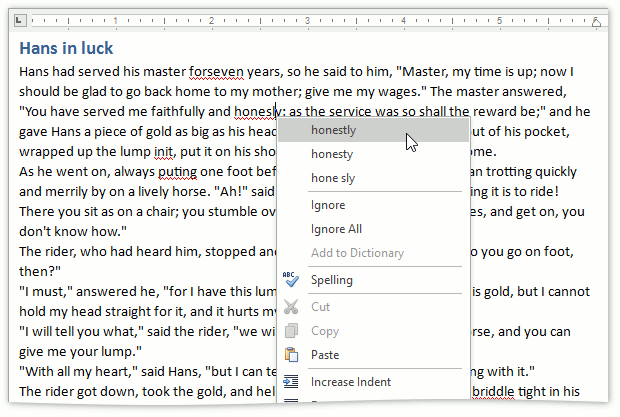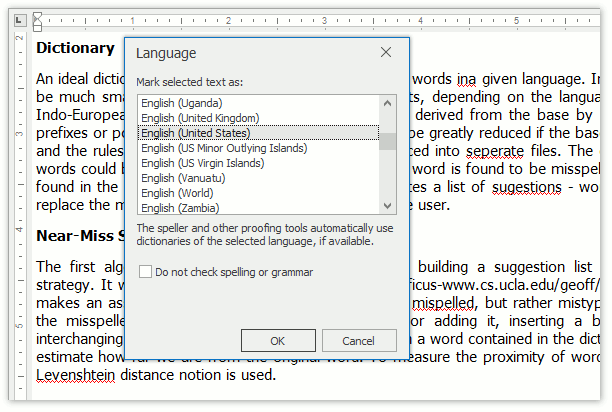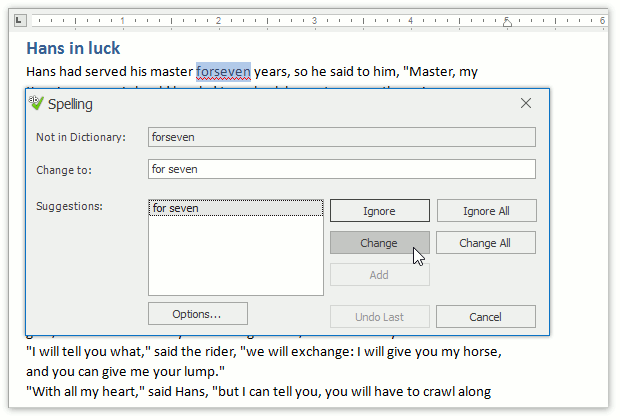Spell Checker
- 2 minutes to read
Overview | |
The DevExpress WinForms Spell Checker component offers a straightforward way to add the spell checking functionality to the majority of standard and DevExpress text-aware controls without using any third-party components. The Spell Checker provides two ways of detecting misspelled words: on demand (on a button click) and while typing. When the as-you-type checking mode is enabled, the misspelled words are highlighted on the fly with a line of any color and style. The Spell Checker can be integrated into several editors on the form at once. You can control spelling options of individual text editors, which allows you to check spelling of e-mails, web resources and plain text fields differently within one application. |
|
Learn The Basics | |
| |
Dictionary Availability | |
The Spell Checker supports various dictionaries, from simple word lists to the most popular dictionary formats: ISpell, OpenOffice and Hunspell. The number of dictionaries used in the application is only limited by your needs. Additionally, you can change a corresponding dictionary or extend a custom one while checking the text. |
|
Built-In Dialogs | |
The Spell Checker provides two built-in dialogs allowing you to easily make corrections.
|
|