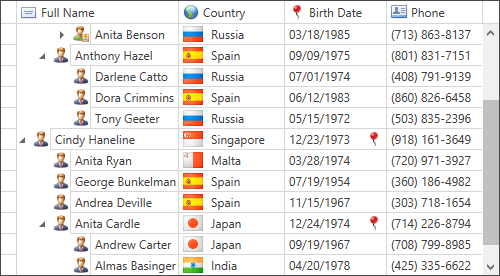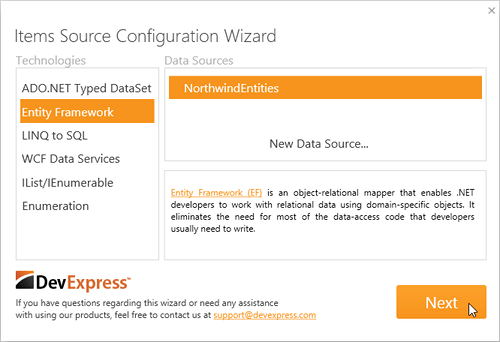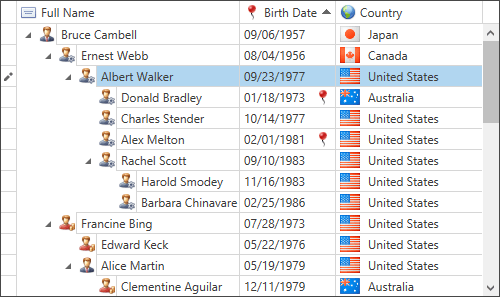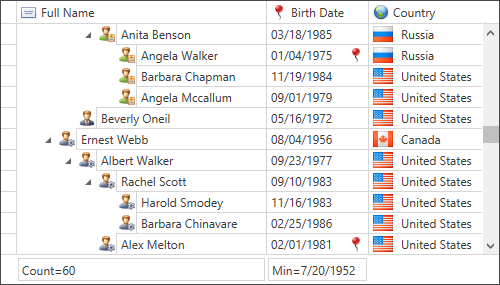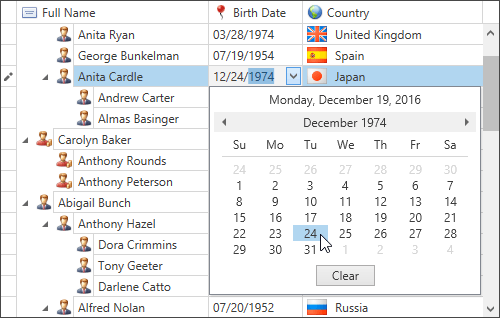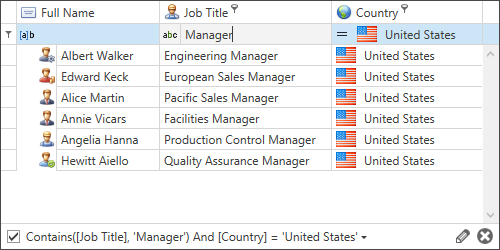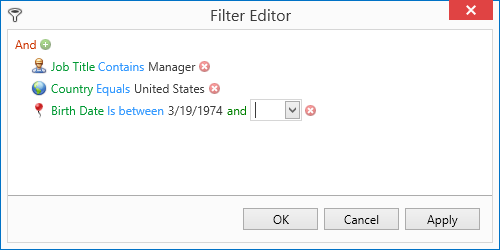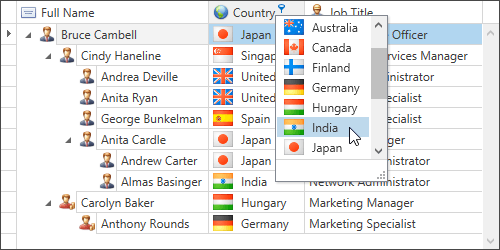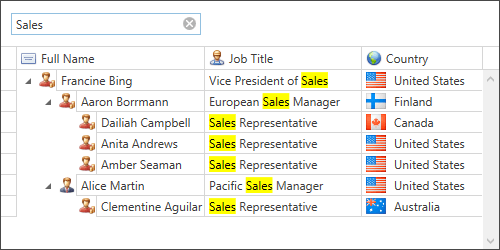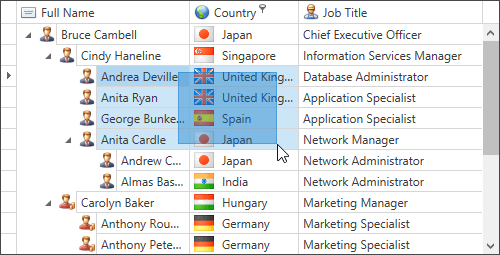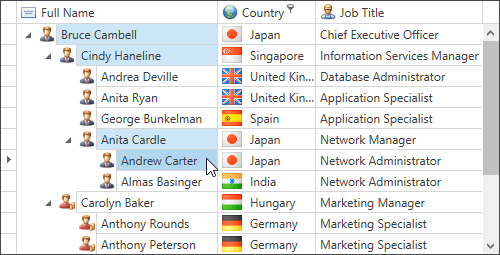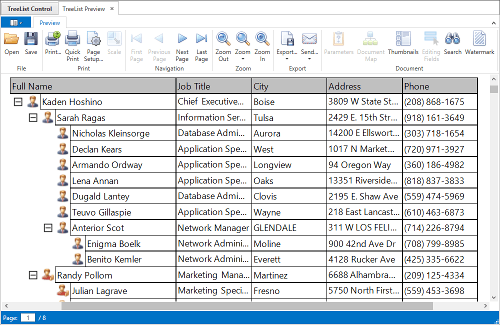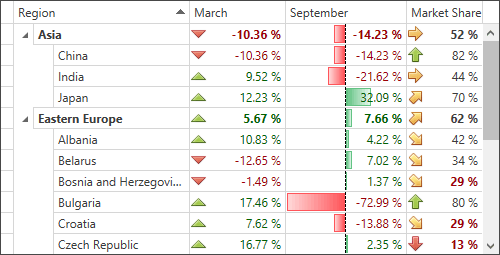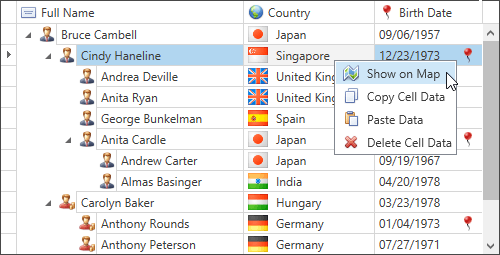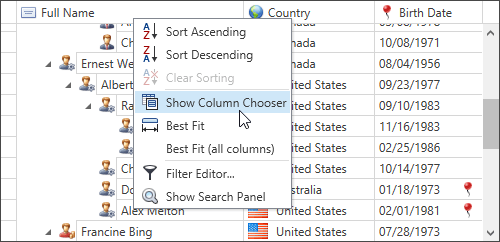Tree List
- 7 minutes to read
Learn the Basics | |
The Tree List (TreeListControl) is a powerful editing and data shaping component that allows end-users to display and manage large amounts of hierarchical data. The TreeListControl features specific data binding modes designed to work with large amounts of data keeping user interfaces always responsive. The TreeListControl features highly intuitive data shaping capabilities, including sorting and summary calculation, and a rich set of filtering options such as Filter Panel and Auto-Filter Row. Note The Tree List is available as a stand-alone control or as one of the GridControl’s Views.
|
|
Binding to Data | |
To display data within the TreeListControl, you first need to bind it to the required data source. The following data source technologies are supported.
The TreeListControl also supports the unbound mode. The columns of an unbound tree list control can display custom data not bound to a data field. This section contains help articles and tutorials, related to all supported data binding scenarios. |
|
Sorting | |
The TreeListControl allows you to sort data by an unlimited number of columns. When sorting is applied to a tree list, records are re-arranged to meet current sort settings. The TreeListControl manages the automatic sorting for all types of data sources. The TreeListControl sorts the data itself and does not delegate this functionality to the underlying data source. This section covers sorting capabilities available to you at design time and in code, or to your users at runtime. These are:
|
|
Summaries | |
The TreeListControl allows you to display brief information about specific columns. For instance, you can obtain the number of records or maximum value, etc. Such information is called a summary. This topic provides comprehensive information about summaries, such as:
|
|
Data Editing | |
This section will guide you through data editing concepts and features supported by the TreeListControl. These are:
|
|
Filtering and Locating Nodes | |
This section contains information about the different ways of filtering and locating tree list nodes. You will find articles and tutorials, related to the following features:
| |
Focus and navigation | |
This group is dedicated to focus movement between cells at runtime. The TreeListControl features multiple selection modes and allows moving cell focus at runtime.
| |
Individual Features | |
This section contains information about additional TreeListControl features and techniques.
|
|
Appearance and Conditional Formatting | |
Topics in this section describe different concepts and techniques of changing the way your TreeListControl looks.
|
|
Popup Menus | |
The TreeListControl can display four types of popup menus that enable an end-user to manage data and customize a View by showing and hiding its UI elements. This section describes how to make the following customizations:
|
|
Design-Time Features | |
The design-time features described in this section speed up the design process of your tree list control. They also allow you to create a fully working application from scratch without writing a single line of code.
|
|
End-User Interaction | |
Topics in this section describe features available to your end-users, such as:
|
|