Using the GridControl Tasks Smart Tag Panel
- 2 minutes to read
The GridControl Tasks smart tag panel provides an efficient way to configure the GridControl without writing a single line of code.
To access the GridControl Tasks panel, click the smart tag glyph at the top right corner of the control in the design view.
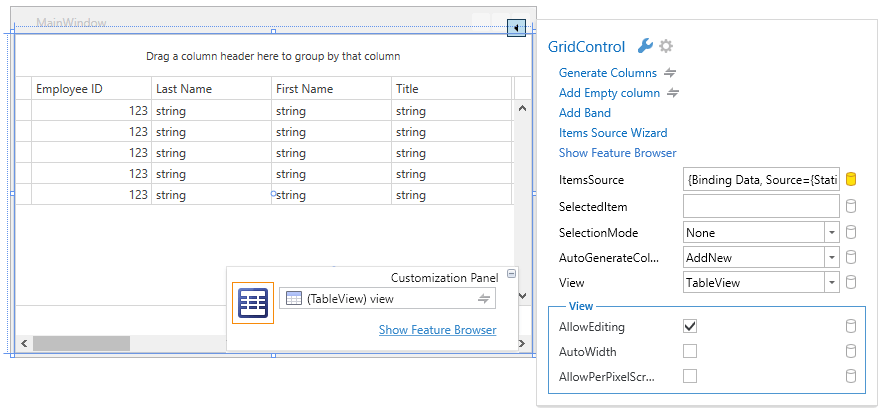
The GridControl Tasks panel allows you to perform the following tasks.
| Task | Description |
|---|---|
| Generate Columns | Creates columns in XAML for all data fields. |
| Add Empty column | Creates a column in XAML with the ColumnBase.FieldName property set to “Column”. |
| Add Band (specific to TableView and TreeListView) | Creates a band in XAML with the BaseColumn.Header property set to “Band”. |
| Items Source Wizard | Allows you to create and choose the data source. To learn more, see Simplified Data Binding. |
| Show Feature Browser | Opens a dialog that allows you to easily customize the GridControl by providing a structured feature list with related settings. |
| ItemsSource | Allows you to edit the DataControlBase.ItemsSource property value. |
| SelectedItem | Allows you to edit the DataControlBase.SelectedItem property value. |
| SelectionMode | Allows you to edit the DataControlBase.SelectionMode property value. |
| AutoGenerateColumns | Allows you to edit the DataControlBase.AutoGenerateColumns property value. |
| View | Allows you to edit the GridControl.View property value. |
| AllowEditing | Allows you to edit the DataViewBase.AllowEditing property value. |
| AutoWidth (specific to TableView and TreeListView) | Allows you to edit the TableView.AutoWidth/TreeListView.AutoWidth property value. |
| AllowPerPixelScrolling (specific to TableView and TreeListView) | Allows you to edit the TableView.AllowPerPixelScrolling/TreeListView.AllowPerPixelScrolling property value. |
| CardLayout (specific to CardView) | Allows you to edit the CardView.CardLayout property value. |