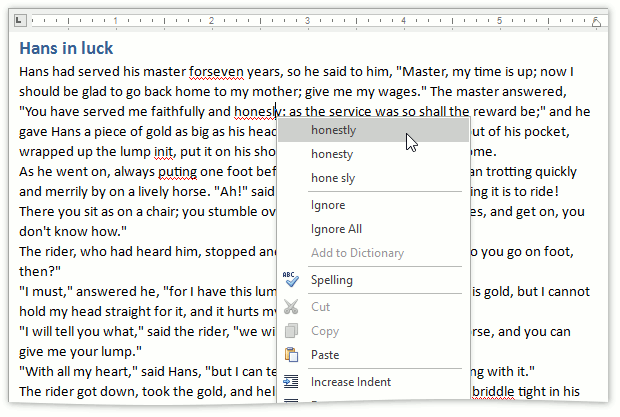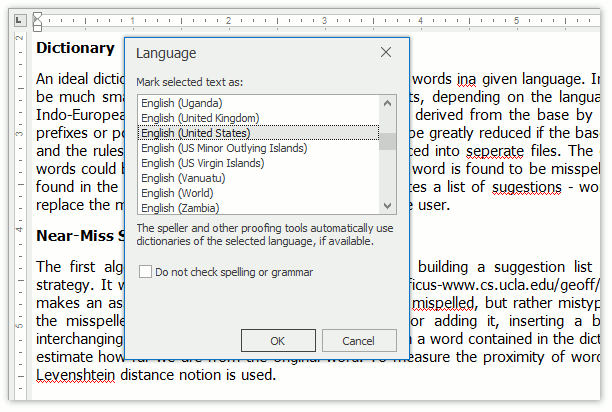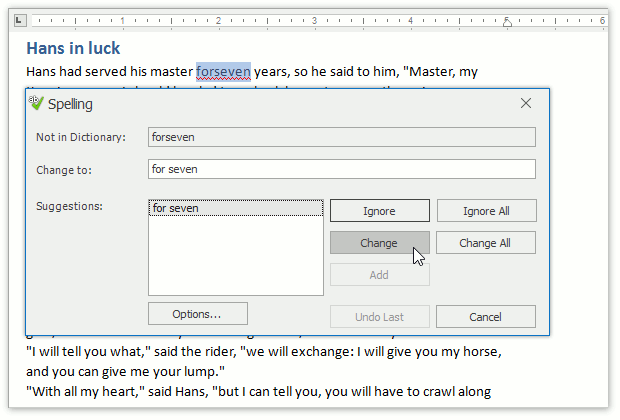Spell Checker
- 2 minutes to read
Overview | |
The DevExpress WPF Spell Checker offers a straightforward way in which to add Microsoft® Office®-style spell checking capabilities into your application without the need to use third party spell-checking components. The SpellChecker interface can be integrated into the most DevExpress text-aware controls, as well as into ones that are not supported by default. Spelling can be checked on demand (after clicking a button) or as you type. In the latter case, the words that aren’t in the dictionary can be underlined with the line of any color and style. Each control on the application form can have its own spelling options, which allows you to check the spelling of e-mails, web resources and plain text fields in different ways. To quickly get accustomed with the XtraSpellChecker, follow the Getting Started tutorial. Check the Examples topic to find out how to implement a specific task to your control. Look through the Fundamentals topic to access reference information on major Spell Checker classes. To learn about spell checking algorithms, and what should be done prior to starting spell check, refer to the Spell Check Algorithms topic. |
|
Dictionary Availability | |
The XtraSpellChecker Suite supports dictionaries provided as a simple word list, or in several of the most popular dictionary formats: ISpell, OpenOffice or Hunspell. All kinds of dictionaries are available online. If your application needs to utilize different sets of dictionaries, you can attach as many as you need to the spell checker dictionary collection, hold them and detach when necessary. Changing the corresponding dictionary or extending the custom one while checking the text is also possible. |
|
Visual Elements | |
The SpellChecker control provides two built-in dialogs allowing you to easily make corrections. Click the corresponded button on the application’s toolbar, and the Spelling Dialog will be invoked. Here you can skip the misspelled word or replace it with the one of the suggested corrections. If you click the Options… button, it will invoke the Spelling Options Dialog, with the use of which you can edit your custom dictionary, select the required language and adjust SpellChecker behavior. |
|