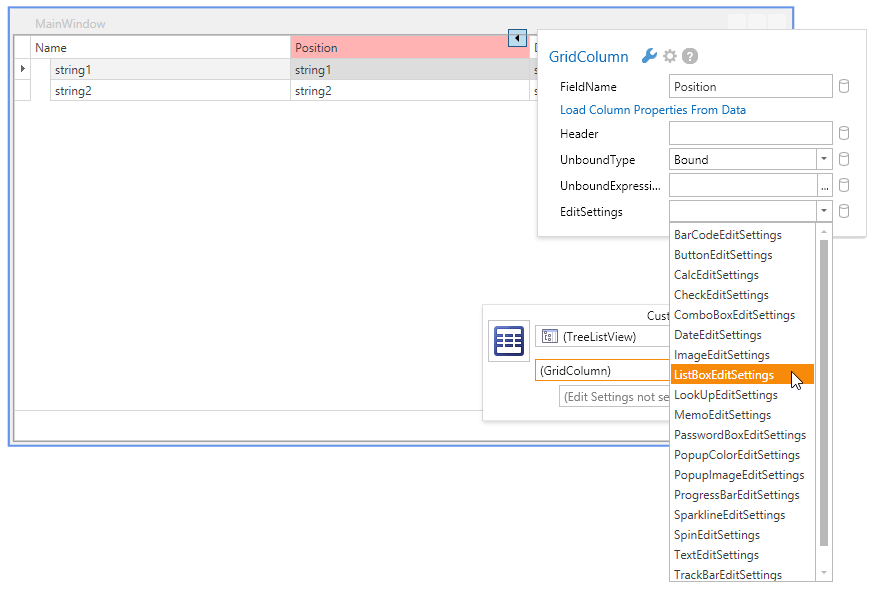Customizing Unbound TreeList
- 2 minutes to read
The DXTreeList provides design-time enhancements allowing you to automatically create columns for all fields in a data source to which the treelist is bound at runtime. You should do the following:
Specify the Type of Data Objects
Specify the type of data objects using the DataControlBase.DesignTimeDataObjectType property. This property can be set in the following ways:
- Namespace.TypeName,AssemblyName;
- Namespace.TypeName (The first found assembly which contains the specified type, is used);
- TypeName (The first found namespace which contains the specified type, is used).
Once this property is specified, if the DataControlBase.AutoPopulateColumns option is enabled, the treelist renders sample columns for each public property in the specified type so that you can see how the treelist will look like at runtime.
Populate Columns
To populate the TreeListControl.Columns collection, press the Populate Columns button displayed within the Quick Customization Panel. The order of columns is the same as the order of public properties.
Customize Edit Settings
If a column’s editor isn’t specified, the treelist automatically creates it at runtime, based on the type of column values. For instance, if a column is bound to a field that contains DateTime values, the treelist creates a date editor for it. If a column is bound to a field that contains numeric or Boolean data, the numeric or check editor is used, respectively. Otherwise, the text editor is created.
To specify the type of a column’s editor, select the column, click the glyph to invoke the smart tag panel and choose the desired ColumnBase.EditSettings property value.