DashboardItemVisualInteractivityEventArgs Class
Provides data for the DashboardDesigner.DashboardItemVisualInteractivity / DashboardViewer.DashboardItemVisualInteractivity events.
Namespace: DevExpress.DashboardWin
Assembly: DevExpress.Dashboard.v25.2.Win.dll
NuGet Package: DevExpress.Win.Dashboard
Declaration
public class DashboardItemVisualInteractivityEventArgs :
DashboardItemVisualInteractivityBaseEventArgsRemarks
The DashboardDesigner.DashboardItemVisualInteractivity / DashboardViewer.DashboardItemVisualInteractivity events allow you to provide custom visual interactivity for data-bound dashboard items that support element selection and highlighting. This event is raised for dashboard items with disabled master filtering. Visual interactivity for master filter items is enabled by default. The DashboardViewer also fires this event when master filtering is applied to the current dashboard item.
Note
Note that the DashboardViewer.DashboardItemVisualInteractivity event is raised on the bottommost drill-down level for dashboard items with drill-down enabled.
Use the DashboardItemName event parameter to obtain the name of the dashboard item for which the event was raised.
The TargetAxes property allows you to specify data axes used to perform custom interactivity actions (selection of grid rows, selection and highlighting of chart series points, etc.). The Data event parameter returns the MultiDimensionalData object whose members allow you to obtain the available data axes.
To specify the selection mode and manage highlighting, use the SelectionMode and EnableHighlighting properties respectively. The SetDefaultSelection method provides the capability to specify the default selection for the current dashboard item.
The DashboardViewer.DashboardItemSelectionChanged event is raised after the selection changes. Its DashboardItemSelectionChangedEventArgs.CurrentSelection parameter returns the selected elements.
The following table lists possible target axes for each dashboard item and supported interactivity capabilities:
Dashboard Item | Target Axes | Selection | Highlighting |
|---|---|---|---|
| |||
|
| ||
|
| ||
|
| ||
|
| ||
|
| ||
| |||
|
|
Note
A Grid dashboard item with enabled Cell Merging does not support custom interactivity.
Example
This example shows how to add a custom interactivity to a dashboard loaded in the WinForms Dashboard Viewer:
- A user can select records in the Grid dashboard item to filter data in the external Pivot Grid control.
- When a user clicks the chart series, the Data Grid control displays the corresponding underlying data.
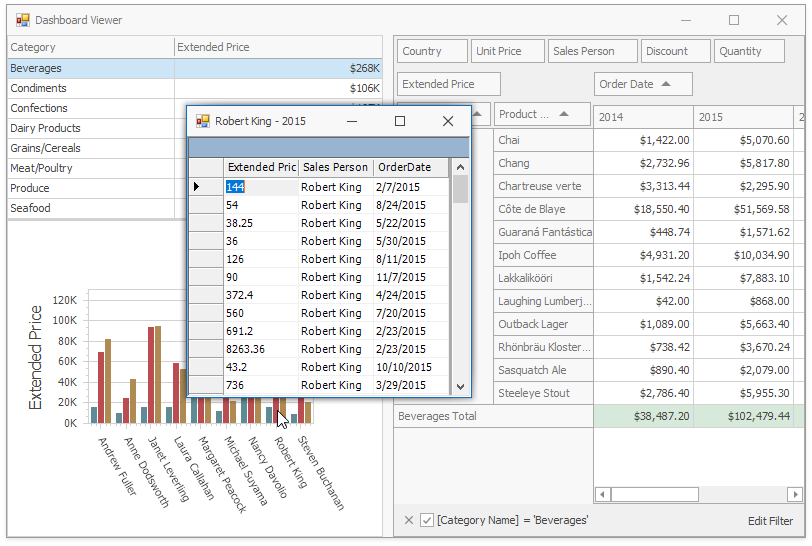
To accomplish this, handle the following events:
DashboardViewer.DashboardItemVisualInteractivity event allows you to implement a custom Master Filtering.
DashboardViewer.DashboardItemSelectionChanged event allows you to filter data in the external PivotGridControl with the records selected in the Grid dashboard item.
The DashboardViewer.DashboardItemSelectionChanged event allows you to obtain underlying data when the user clicks the chart series.
This example operates with the MultiDimensionalData API. For more information on the MultiDimensionalData concept, refer to the Obtaining Underlying and Displayed Data document.
using DevExpress.DashboardCommon;
using DevExpress.DashboardCommon.ViewerData;
using DevExpress.DashboardWin;
using DevExpress.XtraEditors;
using DevExpress.XtraPivotGrid;
using System.Windows.Forms;
namespace Dashboard_CustomVisualInteractivity
{
public partial class Form1 : XtraForm {
public Form1() {
InitializeComponent();
dashboardViewer1.DataLoading += dashboardViewer1_DataLoading;
dashboardViewer1.DashboardItemClick += dashboardViewer1_DashboardItemClick;
dashboardViewer1.DashboardItemVisualInteractivity += dashboardViewer1_DashboardItemVisualInteractivity;
dashboardViewer1.DashboardItemSelectionChanged += dashboardViewer1_DashboardItemSelectionChanged;
salesPersonTableAdapter.Fill(nwindDataSet.SalesPerson);
dashboardViewer1.LoadDashboard("Data\\Dashboard.xml");
}
private void dashboardViewer1_DashboardItemVisualInteractivity(object sender,
DashboardItemVisualInteractivityEventArgs e) {
if (e.DashboardItemName == "gridDashboardItem1") {
e.SelectionMode = DashboardSelectionMode.Multiple;
e.SetDefaultSelection(e.Data.GetAxisPoints(DashboardDataAxisNames.DefaultAxis)[0]);
}
if (e.DashboardItemName == "chartDashboardItem1") {
e.TargetAxes.Add(DashboardDataAxisNames.ChartArgumentAxis);
e.TargetAxes.Add(DashboardDataAxisNames.ChartSeriesAxis);
e.EnableHighlighting = true;
}
}
private void dashboardViewer1_DashboardItemSelectionChanged(object sender,
DashboardItemSelectionChangedEventArgs e) {
pivotGridControl1.BeginUpdate();
fieldCategoryName1.FilterValues.FilterType = PivotFilterType.Included;
fieldCategoryName1.FilterValues.Clear();
foreach (AxisPointTuple selectedElement in e.CurrentSelection) {
string category = selectedElement.GetAxisPoint().DimensionValue.Value.ToString();
fieldCategoryName1.FilterValues.Add(category);
}
pivotGridControl1.EndUpdate();
}
private void dashboardViewer1_DashboardItemClick(object sender,
DashboardItemMouseActionEventArgs e) {
if (e.DashboardItemName == "chartDashboardItem1" && e.GetAxisPoint() != null) {
XtraForm form = new XtraForm();
form.Text = e.GetAxisPoint(DashboardDataAxisNames.ChartArgumentAxis).
DimensionValue.Value.ToString() + " - " +
e.GetAxisPoint(DashboardDataAxisNames.ChartSeriesAxis).
DimensionValue.Value.ToString();
DataGrid grid = new DataGrid();
grid.Parent = form; grid.Dock = DockStyle.Fill;
grid.DataSource = e.GetUnderlyingData();
form.ShowDialog();
form.Dispose();
}
}
private void dashboardViewer1_DataLoading(object sender, DataLoadingEventArgs e) {
if (e.DataSourceComponentName == "dataSource1") {
e.Data = nwindDataSet.SalesPerson;
}
}
}
}
