SQL Data Source in ASP.NET Web Forms
- 3 minutes to read
This topic shows how to add the DashboardSqlDataSource to an in-memory data source storage, and make it available to users.
Specify a Database Connection
Specify a connection to the database in Web.config.
In this example, the connection name is NWindConnectionString. The connection supplies the dashboard with data from the MS SQL Server database file (NWind.mdf).
<configuration>
<connectionStrings>
<add name="NWindConnectionString" connectionString="data source=(localdb)\mssqllocaldb;attachdbfilename=|DataDirectory|\NWind.mdf;integrated security=True;connect timeout=120" providerName="System.Data.SqlClient" />
</connectionStrings>
</configuration>
You can find connection strings for supported SQL data providers in the following article: Custom Connection Strings for Data Sources.
Register an SQL Data Source
For example, your ASPX page contains the ASPxDashboard control which unique identifier is ASPxDashboardSql:
<!DOCTYPE html>
<html xmlns="http://www.w3.org/1999/xhtml">
<head runat="server">
<title></title>
</head>
<body>
<form id="form1" runat="server">
<div style="position: absolute; top: 0; bottom: 0; left: 0; right: 0">
<dx:ASPxDashboard ID="ASPxDashboardSql" runat="server" Width="100%" Height="100%">
</dx:ASPxDashboard>
</div>
</form>
</body>
</html>
You can define the SQL Data Source in the code-behind page that has the .aspx.cs or .aspx.vb extension depending on the language used:
- Create a DashboardSqlDataSource instance.
Assign the data connection name you added in Web.config (in this example,
NWindConnectionString) to the SqlDataSource.ConnectionName property.An alternative is to handle the ASPxDashboard.ConfigureDataConnection or DashboardConfigurator.ConfigureDataConnection event: specify the connection parameters at runtime (for example, MySqlConnectionParameters) and assign them to the e.ConnectionParameters property. The selected event depends on the server-side API used in your app.
- Create the Select query. Use one of the following objects:
- The SelectQuery object specifies a set of tables/columns that form a SELECT statement when you execute a query.
- The CustomSqlQuery object specifies an SQL query manually as a query string.
- The StoredProcQuery object performs a stored procedure call to supply the dashboard with data.
- Add the query object to the SqlDataSource.Queries collection.
- Register the created data source instance in the data source storage.
Note
A code-behind page is one of the variants where you can register the data sources. For example, you can also register them in the Global.asax.cs (Global.asax.vb) file.
using DevExpress.DashboardCommon;
using DevExpress.DashboardWeb;
using DevExpress.DataAccess.Sql;
using System;
namespace WebFormsDashboardDataSources.Pages {
public partial class SqlDashboard : System.Web.UI.Page {
protected void Page_Load(object sender, EventArgs e) {
// ...
// Create a data source storage.
DataSourceInMemoryStorage dataSourceStorage = new DataSourceInMemoryStorage();
// Register an SQL data source.
DashboardSqlDataSource sqlDataSource = new DashboardSqlDataSource("SQL Data Source", "NWindConnectionString");
SelectQuery query = SelectQueryFluentBuilder
.AddTable("SalesPerson")
.SelectAllColumnsFromTable()
.Build("Sales Person");
sqlDataSource.Queries.Add(query);
dataSourceStorage.RegisterDataSource("sqlDataSource", sqlDataSource.SaveToXml());
// Set the configured data source storage.
ASPxDashboardSql.SetDataSourceStorage(dataSourceStorage);
ASPxDashboardSql.InitialDashboardId = "dashboardSql";
}
}
}
The SQL Data Source is now available in the Web Dashboard:

Users can bind dashboard items to data in the Web Dashboard’s UI.
Dashboard Data Source Wizard
Users can use the Dashboard Data Source Wizard to create a new SQL data source based on an existing connection.
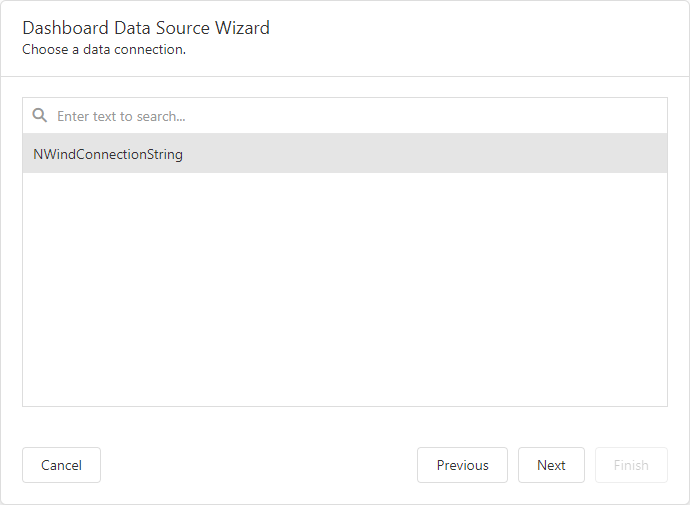
They can create/edit a query, select a stored procedure, or add query parameters.
See the following topic for details: Specify Data Source Settings (Database).
Example
The example shows how to make a set of data sources available for users in the Web Dashboard application.
