Drill-Down
- 2 minutes to read
The built-in drill-down capability allows end-users to change the detail level of data displayed in dashboard items on the fly. To learn more, see Drill-Down.
The Grid dashboard item supports drill-down for rows.
When drill-down is enabled, an end-user can click a grid row to view the details.
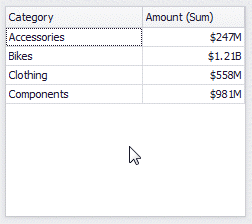
Drill-down requires that the Columns section contains several dimensions at the top, from the least detailed to the most detailed dimension.
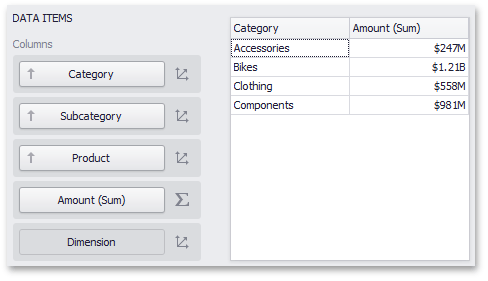
If a column sequence starts with several Measure columns followed by Dimension columns, drill-down operations use the dimensions. However, columns that follow the Dimension(s) - Measure(s) combination are excluded from drill-down operations.
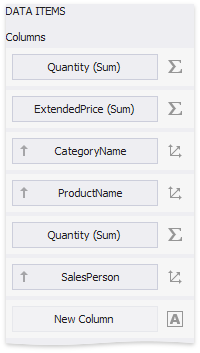
In the picture above, the columns CategoryName and ProductName can be combined for drill-down, while the SalesPerson column (and subsequent columns) cannot.
Note
In OLAP mode, you can perform drill-down for either a hierarchy data item or several dimension attributes.
To enable drill-down, click the Drill Down button in the Interactivity group on the Data Ribbon tab of the Grid Tools contextual tab set (or the  button if you are using the toolbar menu).
button if you are using the toolbar menu).
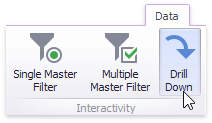
To return to the previous detail level (drill up), use the  button within the Grid caption, or the Drill Up command in the context menu.
button within the Grid caption, or the Drill Up command in the context menu.
In code, use the GridDashboardItem.InteractivityOptions property to access interactivity settings. This property returns the DashboardItemInteractivityOptions object.
To enable drill-down, set the DashboardItemInteractivityOptions.IsDrillDownEnabled property to true.