UI Elements and Customization
- 3 minutes to read
This article describes UI concepts of the WinForms Dashboard Designer.
Dashboard Surface
The Dashboard Surface is the rectangular area that displays the dashboard you are designing. This area includes dashboard items and the dashboard title. The Dashboard Surface allows you to customize a dashboard items layout, and specify item settings in the context menu of dashboard items.
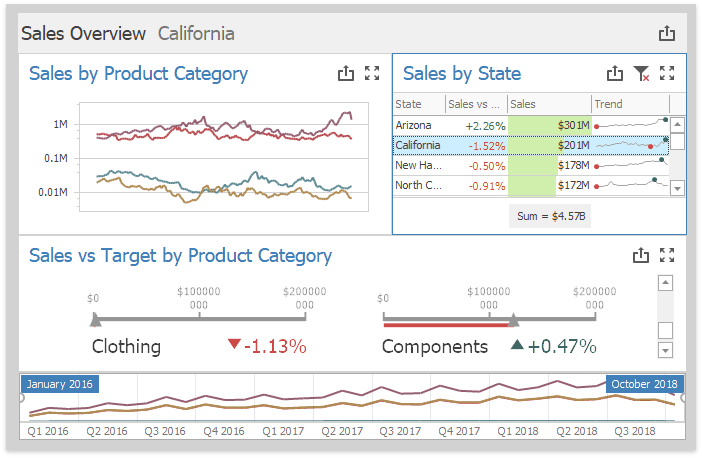
Documentation: Dashboard Surface
Data Source Browser and Data Items Pane
The Data Source Browser allows you to navigate through dashboard data sources. It displays the data source structure and allows you to bind dashboard items to the required data source fields. The Data Source Browser also enables you to manage calculated fields.
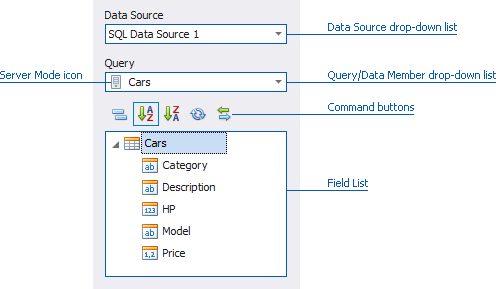
Documentation: Data Source Browser
The DATA ITEMS pane is positioned next to the Data Source Browser, and allows you to use drag-and-drop operations to create and modify data bindings.
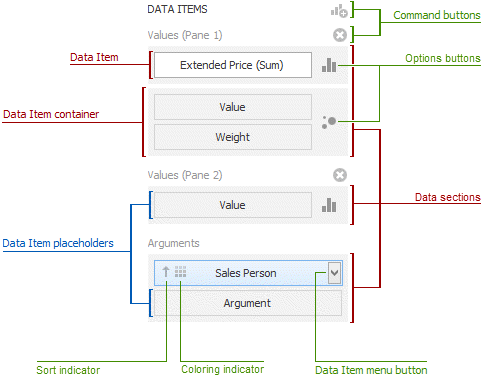
Documentation: DATA ITEMS pane
Ribbon, Toolbar, Pop-up Menu
The following section describes available user interfaces. You can choose between an automatically generated traditional toolbar or a Ribbon toolbar interface. You can also manage pop-up menus that allow users to perform actions related to dashboard items or the entire dashboard.
In the Dashboard Designer, you can customize a traditional toolbar or a Ribbon interface and manage different pop-up menus.
For example, the image below displays the Dashboard Description button added to the Ribbon:
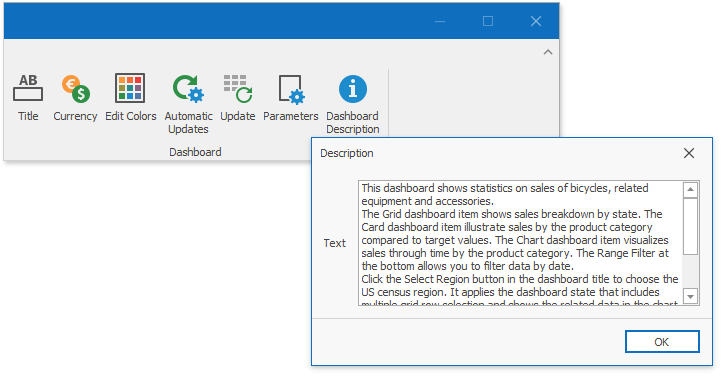
Documentation:
Title and Caption
This section describes the Dashboard Title and Dashboard Item Caption areas on the dashboard surface and contain relevant up-to-date information and command buttons. They are already packed with indicators and buttons, but you can also hide built-in items or add your own.
For example, the image below displays the Description button added to the dashboard title:
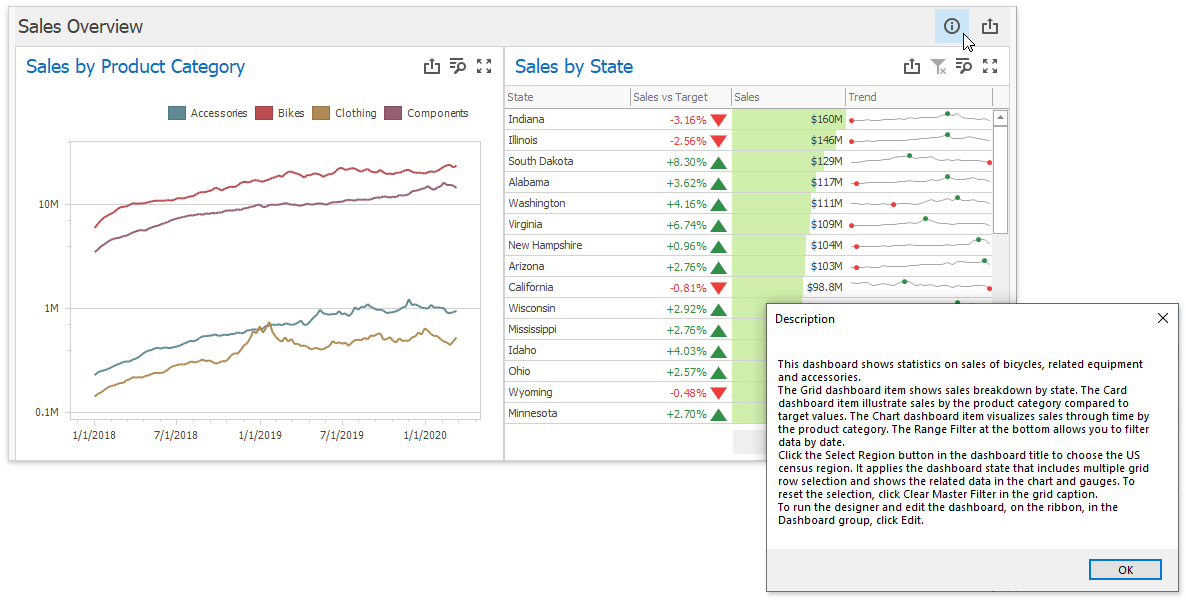
Documentation:
Dialogs and Wizards
This section describes the dialogs and wizards available for the WinForms Dashboard.
The Data Source Wizard allows users to establish a connection and select data from different sources. You can skip certain pages, specify the list of available data providers, and customize the wizard.
Documentation: Data Source Wizard
The Query Builder is a visual query editor. You can use it to add data tables and views to the data source, and select which columns to include.
Documentation: Query Builder
The Print Preview Form dialog displays the dashboard/dashboard item as it looks when it is printed.
Documentation: Print Preview Form
Access to Underlying Controls
The WinForms Dashboard Designer uses DevExpress WinForms controls to visualize data within dashboard items. If necessary, you can access these controls and customize their settings to add specific capabilities.
Documentation: Access to Underlying Controls
Custom Properties
Custom properties allow you to store custom settings in a dashboard definition. You can read these settings and use these values to implement and embed your functionality into the Dashboard Designer.
The image below displays added custom functionality:
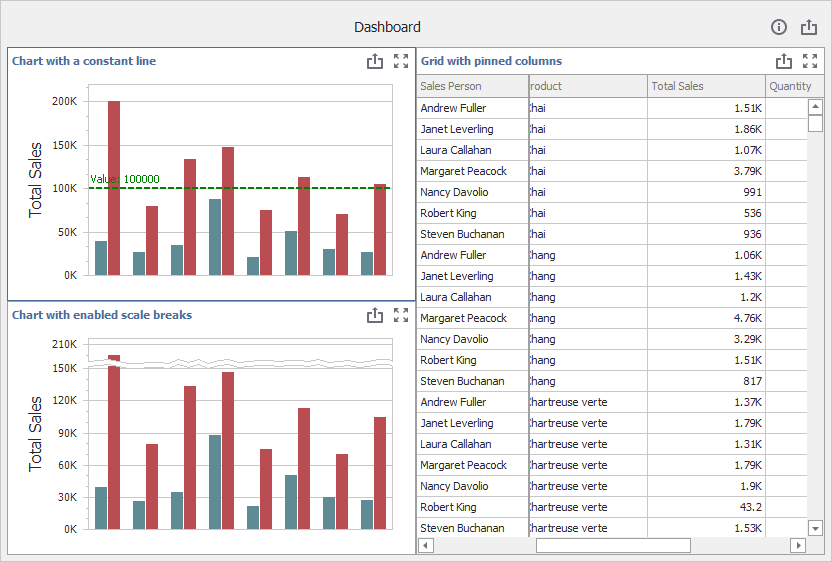
Documentation: Create Custom Properties
Custom Item
Custom items allow you to embed any WinForms control into a Dashboard. You can use the custom item API to create a custom item.
The following image illustrates Custom Sankey, Sunburst, and Custom Map items:
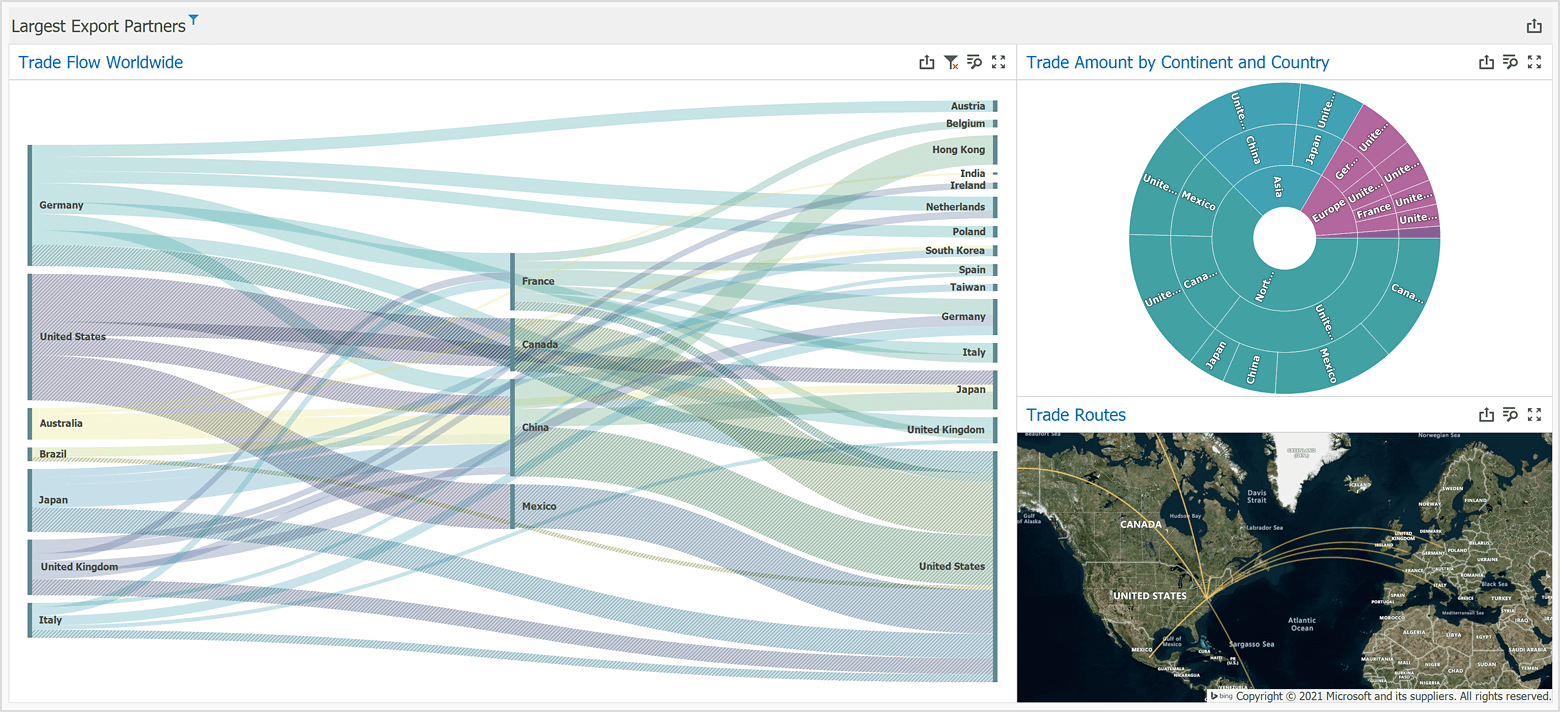
Documentation: Create a Custom Item