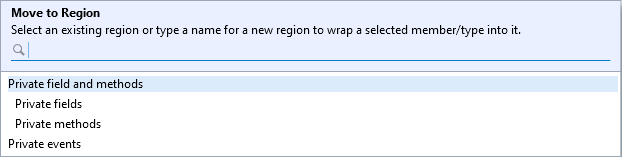Move to Region Settings
- 2 minutes to read
You can configure the Move to Region feature on the Editor | All Languages | Move to Region options page.
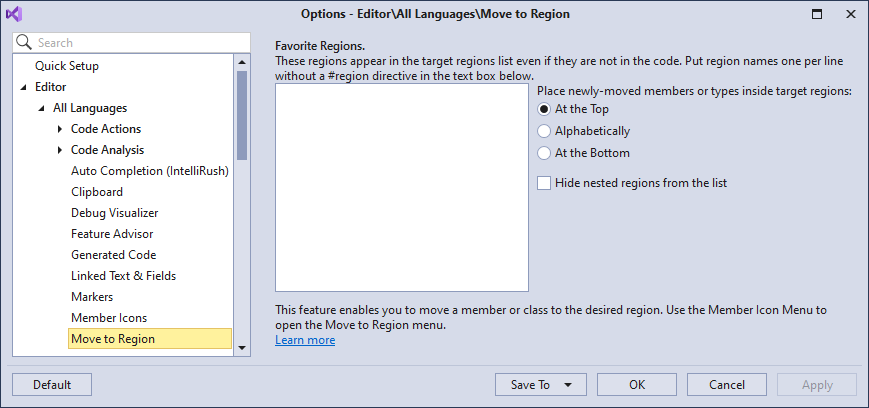
The Move to Region options page contains the following settings:
The sections below describe each option and explain how to use it.
Favorite Region List
You can define a list of regions that always persists in the Move to Region menu even if the regions are not in the file.
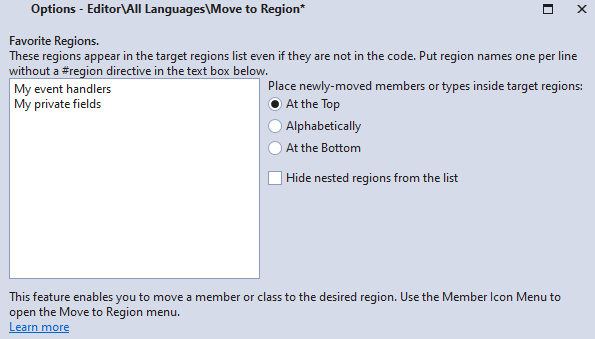
The Move to Region feature can embed a member or type into the selected favorite region, even if this region does not exist in code.
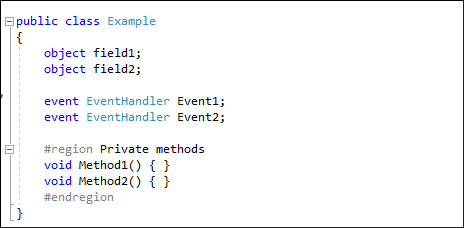
Note
The Move to Region menu displays favorite regions above the target regions.
Place Newly-Moved Members or Types Inside Target Regions
You can specify the position of a newly-moved member or type inside target regions. Possible values:
- At the top (the default value)
- Alphabetically
- At the bottom
The screencast below shows the “Place newly-moved members or types inside target regions” option in action. This option is set to the “At the top” value.
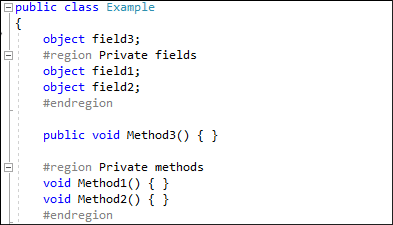
Hide Nested Regions from the List
This option specifies whether CodeRush shows nested regions in the Move to Region menu. The option is initially disabled (that is, the list displays nested regions).
The following screenshot shows the Move to Region menu with nested regions for private fields and methods: