Spell Checker Settings
- 2 minutes to read
You can configure the Spell Checker in the Editor | All Languages | Code Analysis | Spell Checker options page.
The screenshot below shows the default Spell Checker settings.
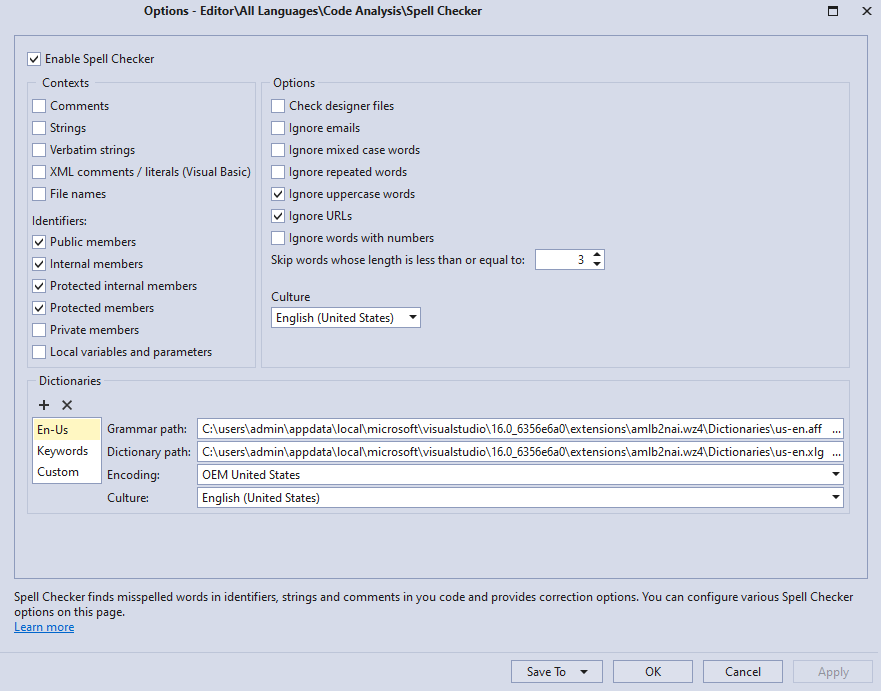
Contexts
The Context group options specify which elements the Spell Checker checks. The following elements are available for spell check:
- Comments
- Strings
- Verbatim strings
- XML Comments / literals (Visual Basic)
- File names
Options
This group includes the following Spell Checker options.
- Check designer files
- Specifies whether to check spelling in designer files.
- Ignored elements
Specify text elements that the Spell Checker should ignore. It can ignore the following elements:
- e-mails
- mixed case words
- repeated words
- uppercase words
- URLs
- words with numbers
- Skip spell check based on the words length
- You can restrict the spell check for words whole length is less than or equal to the specified value. The default value: 3.
- Culture
- Specifies the current culture.
Identifiers
The Spell Checker can check the following identifiers:
- Public members
- Internal members
- Protected internal members
- Protected members
- Private members
- Local variables and parameters
Dictionaries
The Dictionaries group allows you to manage the Spell Checker dictionaries.
The Spell Checker ships with a built-in dictionary for the English (Unites States) language to perform the spelling check. It also contains Custom and Keywords dictionaries.

The Custom dictionary stores words added by a user to the Spell Checker from the “Spell Checker -> Add to dictionary: ‘new word’” item in the Code Actions menu. CodeRush supports one custom dictionary. This dictionary is located in the following path:
C:\Users\AppData\Roaming\CodeRush\Settings\Private\custom.dic
For information on how to add a word to the custom dictionary, see the following topic section: How to Add a Word to the Custom Dictionary
You can edit the “custom.dic” file adding one word per line.
Change the Spell Checker Language
You can add your dictionary for every language to the Spell Checker. See the How to: Add a Dictionary to the Spell Checker example for details.